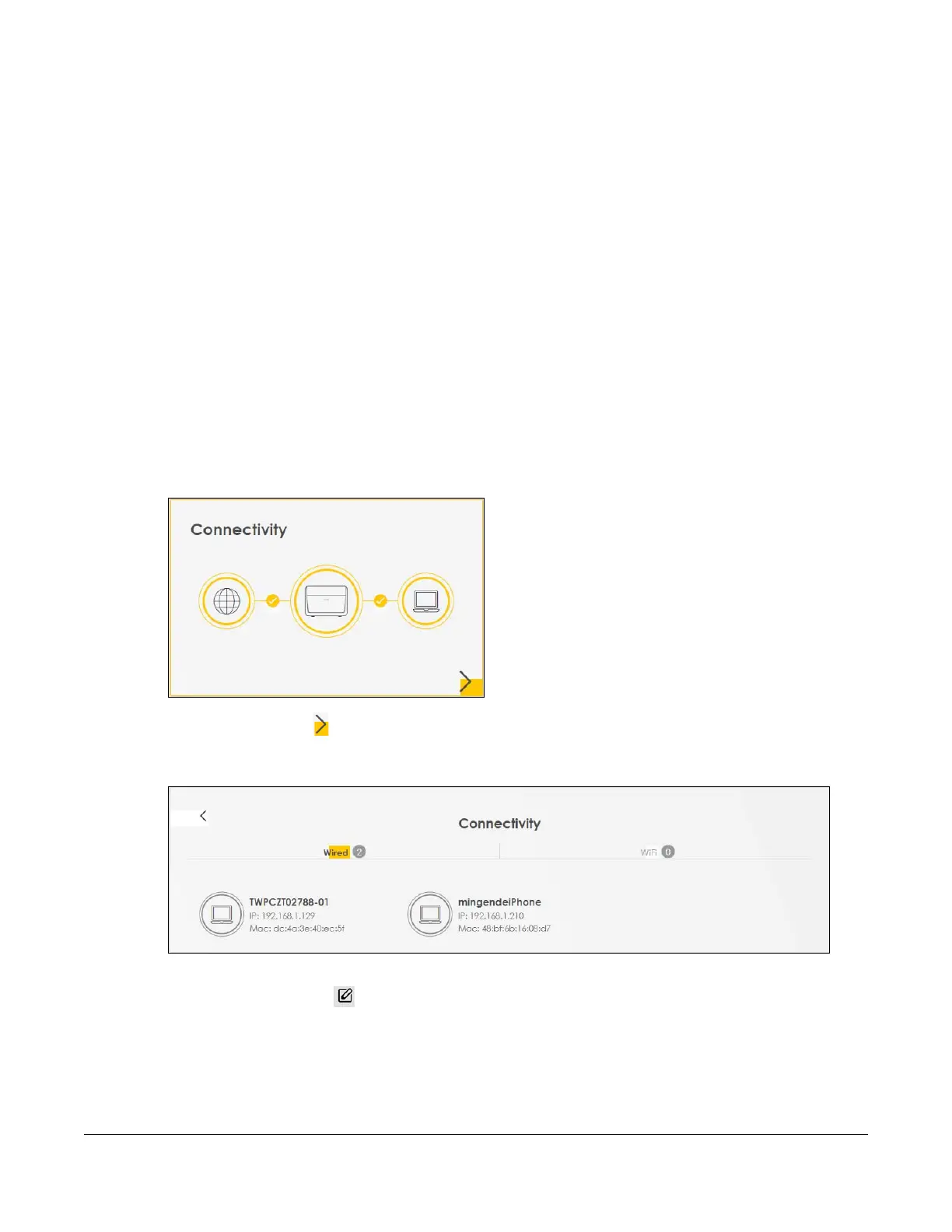NR/FWA Outdoor Series User’s Guide
61
CHAPTER 6
Connection Status
6.1 Connection Status Overview
After you log into the Web Configurator, the Connection Status screen appears. You can configure
basic Internet access and WiFi settings in this screen. It also shows the network status of the Zyxel Device
and computers or devices connected to it.
6.1.1 Connectivity
Use this screen to view the network connection status of the Zyxel Device and its clients.
Figure 34 Connectivity
Click the Arrow icon ( ) to view IP addresses and MAC addresses of the wireless and wired devices
connected to the Zyxel Device.
Figure 35 Connectivity: Connected Devices
You can change the icon and name of a connected device. Place your mouse within the device
block, and an Edit icon ( ) will appear. Click the Edit icon, and you’ll see there are several icon
choices for you to select. Enter a name in the Device Name field for a connected device. Slide the
switch to the right to block a connected WiFi client. Click Save to save your changes.
