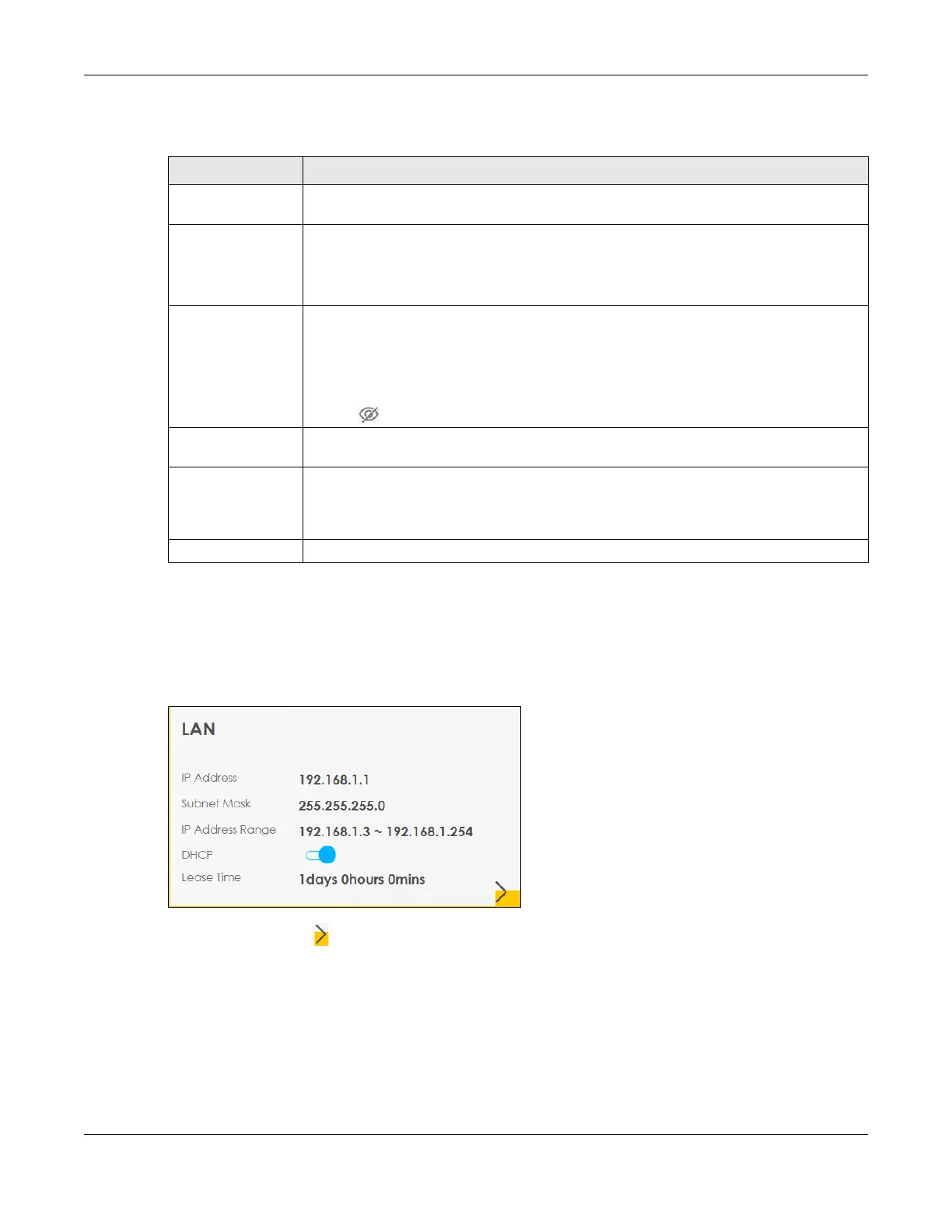Chapter 6 Connection Status
NR/FWA Outdoor Series User’s Guide
72
Each field is described in the following table.
6.1.6 LAN
Use this screen to view the LAN IP address, subnet mask, and DHCP settings of your Zyxel Device. Click
the switch button to turn on/off the DHCP server.
Figure 43 LAN
Click the Arrow icon ( ) to configure the LAN IP settings and DHCP setting for your Zyxel Device.
Table 13 WiFi Settings: Configuration
LABEL DESCRIPTION
2.4 GHz WiFi Slide the switch button to enable or disable the 2.4G WiFi network. When the switch turns
blue, the function is enabled.
WiFi Name The SSID (Service Set IDentity) identifies the service set with which a WiFi device is associated.
WiFi devices associating to the access point (AP) must have the same SSID.
Enter a descriptive name for the WiFi. You can use up to 32 printable characters, including
spaces.
WiFi Password If you selected Random Password, this field displays a pre-shared key generated by the Zyxel
Device.
If you did not select Random Password, you can manually enter a pre-shared key from 8 to
63 alphanumeric (0-9, a-z, A-Z) and special characters, including spaces.
Click the Eye icon to show or hide the password for your WiFi network. When the Eye icon is
slashed , you will see the password in plain text. Otherwise, it is hidden.
Random Password Select this to have the Zyxel Device automatically generate a password. The WiFi Password
field will not be configurable when you select this option.
Hide WiFi network
name
Select this to hide the SSID in the outgoing beacon frame so a station cannot obtain the SSID
through scanning using a site survey tool.
Note: Disable WPS in the Network Setting > Wireless > WPS screen to hide the SSID.
Save Click Save to save your changes.
