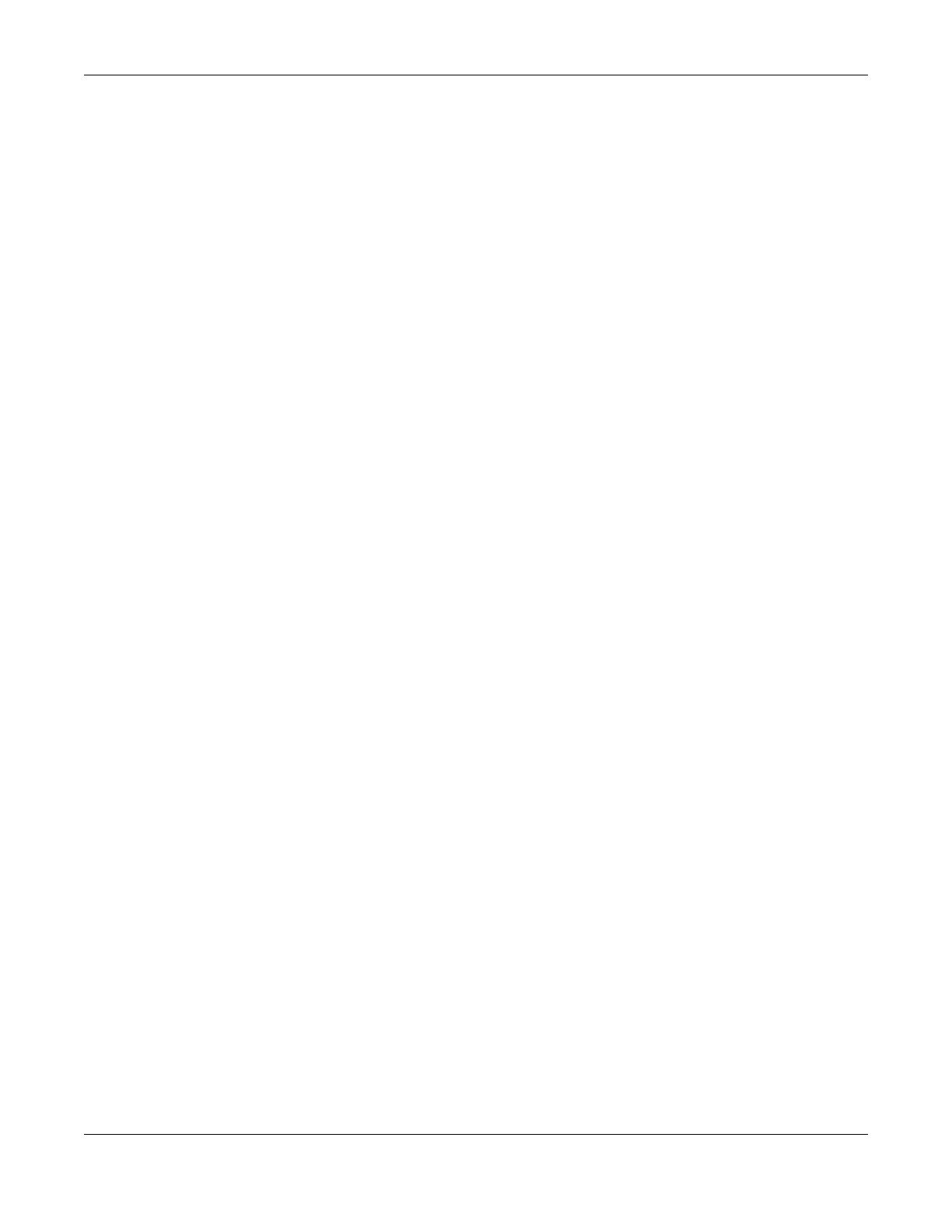Chapter 8 Wireless
NR/FWA Outdoor Series User’s Guide
116
8.6.6 Preamble Type
Preamble is used to signal that data is coming to the receiver. Short and long refer to the length of the
synchronization field in a packet.
Short preamble increases performance as less time sending preamble means more time for sending
data. All IEEE 802.11 compliant WiFi adapters support long preamble, but not all support short preamble.
Use long preamble if you are unsure what preamble mode other WiFi devices on the network support,
and to provide more reliable communications in busy WiFi networks.
Use short preamble if you are sure all WiFi devices on the network support it, and to provide more
efficient communications.
Use the dynamic setting to automatically use short preamble when all WiFi devices on the network
support it, otherwise the Zyxel Device uses long preamble.
Note: The WiFi devices MUST use the same preamble mode in order to communicate.
8.6.7 WiFi Protected Setup (WPS)
Your Zyxel Device supports WiFi Protected Setup (WPS), which is an easy way to set up a secure WiFi
network. WPS is an industry standard specification, defined by the WiFi Alliance.
WPS allows you to quickly set up a WiFi network with strong security, without having to configure security
settings manually. Each WPS connection works between two devices. Both devices must support WPS
(check each device’s documentation to make sure).
Depending on the devices you have, you can either press a button (on the device itself, or in its
configuration utility) or enter a PIN (a unique Personal Identification Number that allows one device to
authenticate the other) in each of the two devices. When WPS is activated on a device, it has 2 minutes
to find another device that also has WPS activated. Then, the two devices connect and set up a secure
network by themselves.
8.6.7.1 Push Button Configuration
WPS Push Button Configuration (PBC) is initiated by pressing a button on each WPS-enabled device, and
allowing them to connect automatically. You do not need to enter any information.
Not every WPS-enabled device has a physical WPS button. Some may have a WPS PBC button in their
configuration utilities instead of or in addition to the physical button.
Take the following steps to set up WPS using the button.
1 Ensure that the two devices you want to set up are within WiFi range of one another.
2 Look for a WPS button on each device. If the device does not have one, log into its configuration utility
and locate the button (see the device’s User’s Guide for how to do this – for the Zyxel Device).
3 Press the button on one of the devices (it does not matter which). For the Zyxel Device you must press
the WiFi button for more than 5 seconds.
