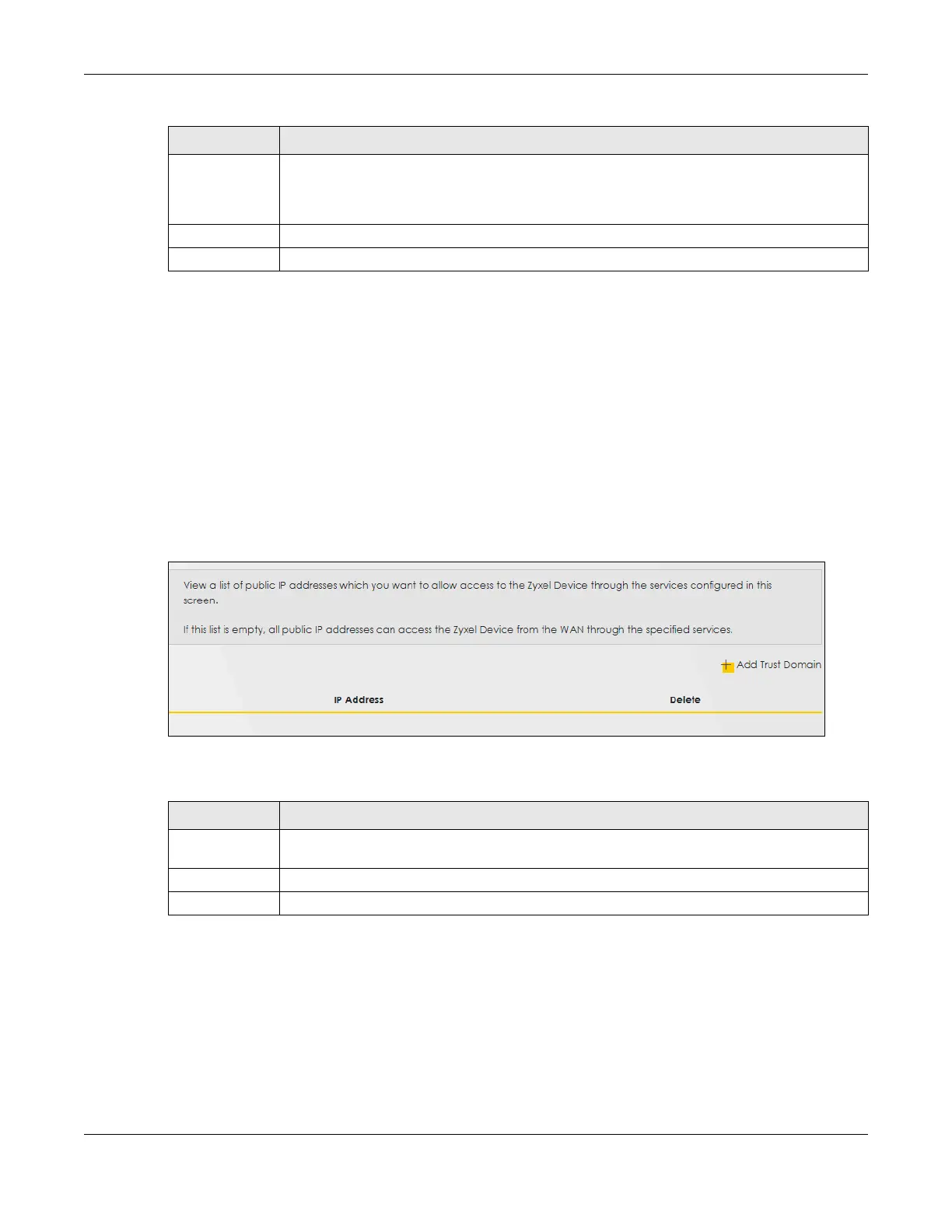Chapter 26 Remote Management
NR/FWA Outdoor Series User’s Guide
233
26.3 Trust Domain
Use this screen to view a list of public IP addresses which are allowed to access the Zyxel Device through
the services configured in the Maintenance > Remote Management > MGMT Services screen. Click
Maintenance > Remote Management > Trust Domain to open the following screen.
Note: Enter the IP address of the management station permitted to access the local
management services. If specific services from the trusted hosts are allowed access but
the trust domain list is empty, all public IP addresses can access the Zyxel Device from
the WAN using the specified services.
Figure 157 Maintenance > Remote Management > Trust Domain
The following table describes the fields in this screen.
26.3.1 Add Trust Domain
Use this screen to add a public IP addresses or a complete domain name of a device which is allowed
to access the Zyxel Device. Enter the IP address of the management station permitted to access the
local management services. If specific services from the trusted-hosts are allowed access but the trust
domain list is empty, all public IP addresses can access the Zyxel Device from the WAN using the
specified services.
Redirect HTTP to
HTTPS
To allow only secure Web Configurator access, select this to redirect all HTTP connection
requests to the HTTPS server. For example, if you enter http://192.168.1.1 in your browser to
access the Web Configurator, then the Zyxel Device will automatically change this to the more
secure https://192.168.1.1 for access.
Apply Click Apply to save your changes back to the Zyxel Device.
Cancel Click Cancel to restore your previously saved settings.
Table 96 Maintenance > Remote Management > MGMT Services (continued)
LABEL DESCRIPTION
Table 97 Maintenance > Remote Management > Trust Domain
LABEL DESCRIPTION
Add Trust
Domain
Click this to add a trusted host IP address.
IP Address This field shows a trusted host IP address.
Delete Click the Delete icon to remove the trusted host IP address.
