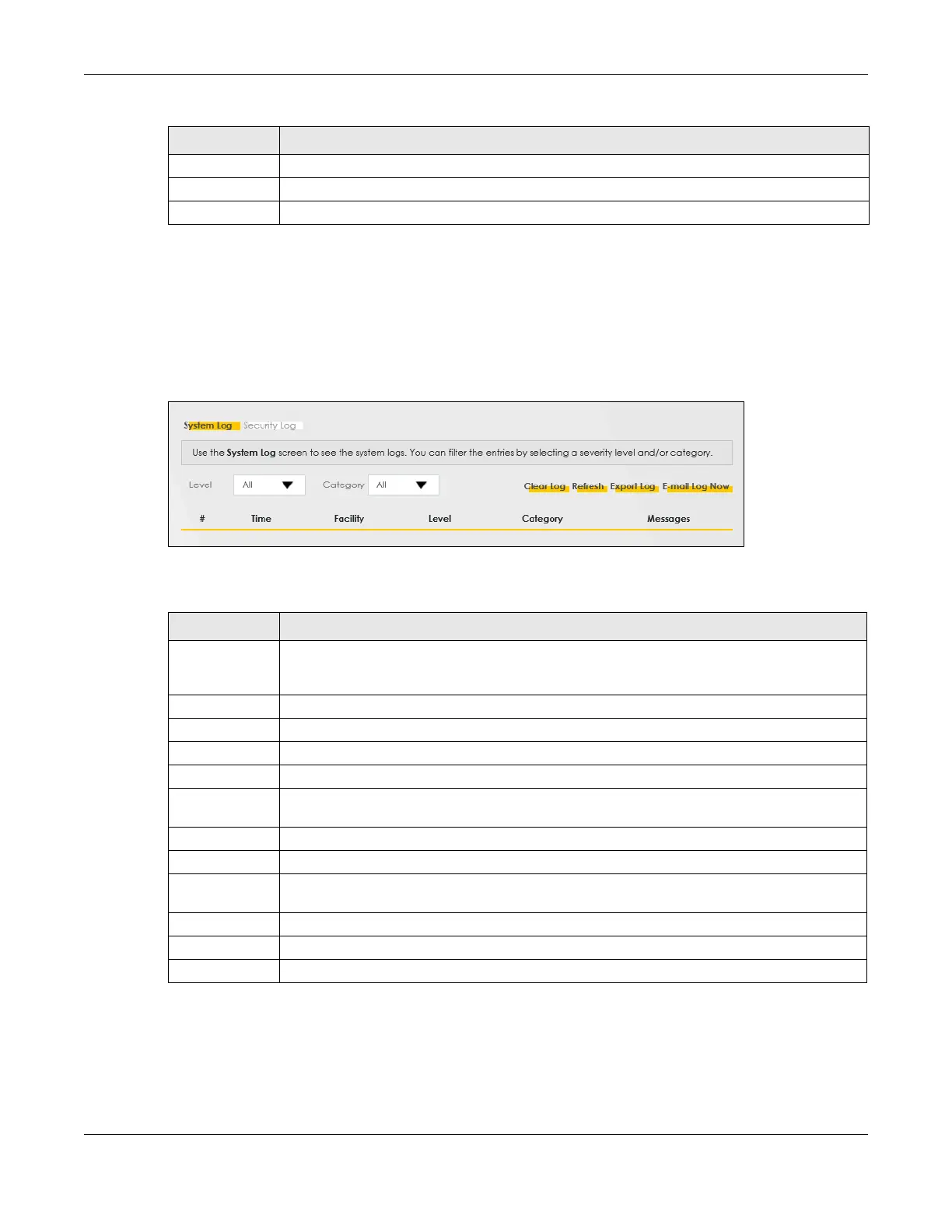Chapter 18 Log
NR/FWA Outdoor Series User’s Guide
207
18.2 System Log
Use the System Log screen to see the system logs. You can filter the entries by selecting a severity level
and/or category. Click System Monitor > Log to open the System Log screen.
Figure 144 System Monitor > Log > System Log
The following table describes the fields in this screen.
5 Notice: There is a normal but significant condition on the system.
6 Informational: The syslog contains an informational message.
7 Debugging: The message is intended for debug-level purposes.
Table 84 Syslog Severity Levels (continued)
CODE SEVERITY
Table 85 System Monitor > Log > System Log
LABEL DESCRIPTION
Level Select a severity level from the drop-down list box. This filters search results according to the
severity level you have selected. When you select a severity, the Zyxel Device searches through
all logs of that severity or higher.
Category Select the type of logs to display.
Clear Log Click this to delete all the logs.
Refresh Click this to renew the log screen.
Export Log Click this to export the selected logs.
E-mail Log Now Click this to send the log files to the email address you specify in the Maintenance > Log Setting
screen.
# This field is a sequential value and is not associated with a specific entry.
Time This field displays the time the log was recorded.
Facility The log facility allows you to send logs to different files in the syslog server. Refer to the
documentation of your syslog program for more details.
Level This field displays the severity level of the log that the Zyxel Device is to send to this syslog server.
Category This field displays the type of the log.
Messages This field states the reason for the log.
