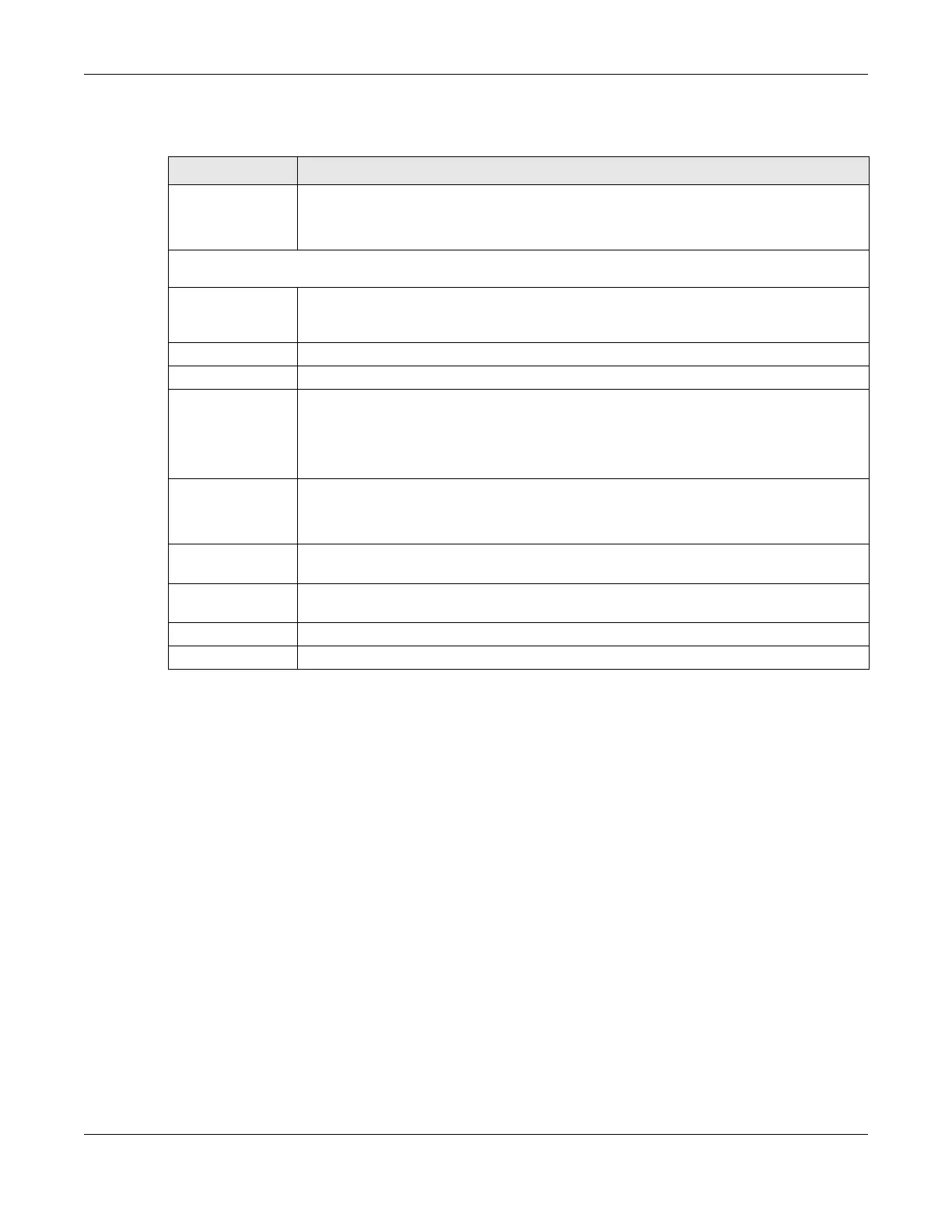Chapter 9 Home Networking
NR/FWA Outdoor Series User’s Guide
135
The following table describes the labels in this screen.
9.7 Technical Reference
This section provides some technical background information about the topics covered in this chapter.
LANs, WANs and the Zyxel Device
The actual physical connection determines whether the Zyxel Device ports are LAN or WAN ports. There
are two separate IP networks, one inside the LAN network and the other outside the WAN network as
shown next.
Table 45 Network Settings > Home Networking > GRE Tunnel
LABEL DESCRIPTION
Auto Detect Status Click this switch to the right to enable the Zyxel Device to automatically detect and connect
to remote devices through a GRE tunnel.
Alternatively, click this switch to the left to configure/enable/remove/add GRE tunnels.
Note: These fields are available only when Auto Detect Status is disabled.
Add New GRE
Tunnel
Configuration
Click this if you want to create a new GRE tunnel.
Index This is the index number of the entry.
Status Select this to enable the GRE tunnel. Alternatively, disable the GRE tunnel.
Subnet Mask
Enable
Select this to allow the Zyxel Device to tunnel local traffic to Remote IPs that are within the
remote device IP’s subnet mask.
Note: Due to hardware limitation, you can only enable subnet mask for two
Remote IP addresses.
Name Enter a descriptive name for this tunnel.
You can enter up to 64 alphanumeric and special characters including spaces and 2-byte
characters.
Remote IP Enter the remote device’s IP address for this tunnel. If the tunnel is active and connected, the
Zyxel Device tunnels local traffic to this IP address.
Delete Click this icon to remove a tunnel. The Zyxel Device confirms you want to remove it before
doing so.
Cancel Click Cancel to not save your settings and return to the previous screen.
Apply Click Apply to save your changes and return to the previous screen.
