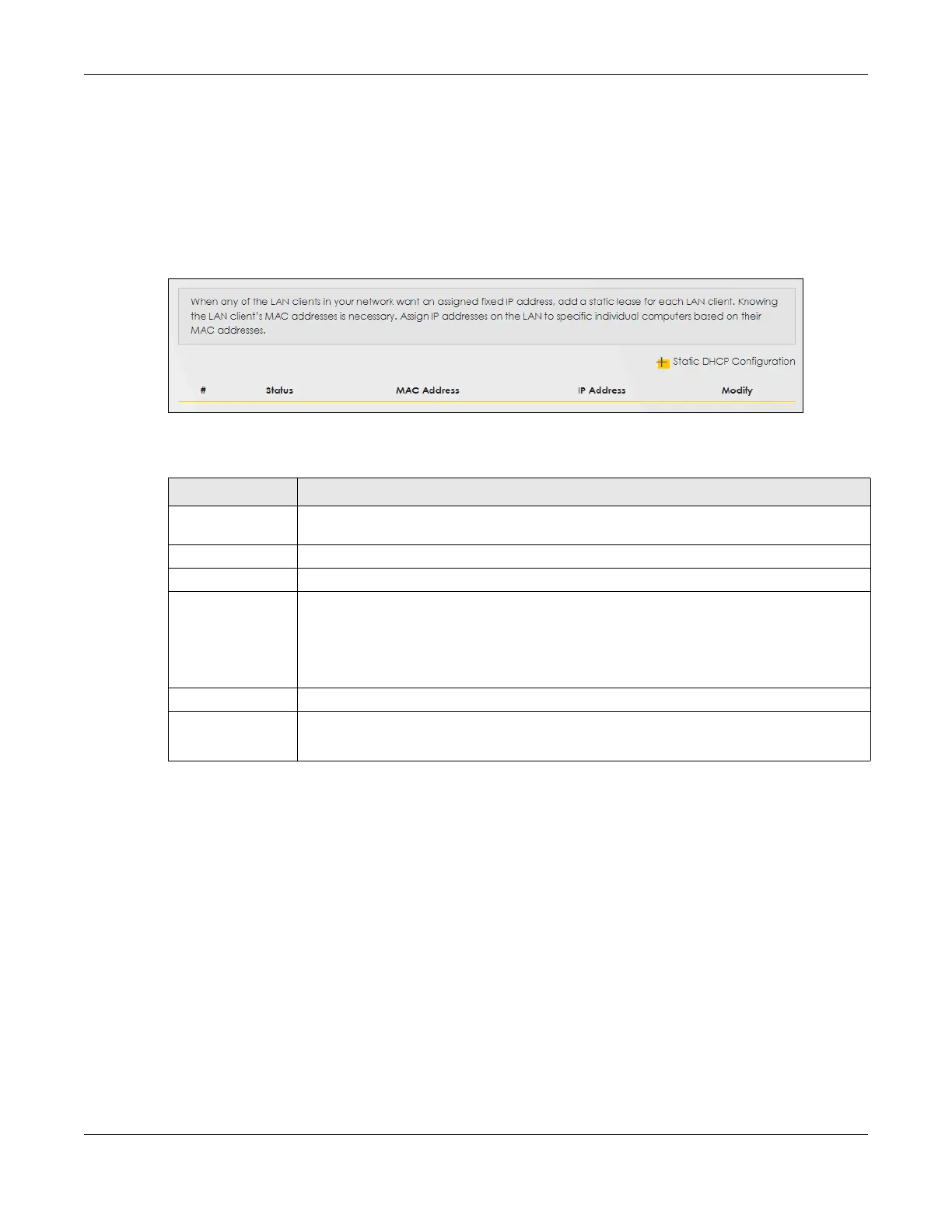Chapter 9 Home Networking
NR/FWA Outdoor Series User’s Guide
129
9.3.1 Before You Begin
Find out the MAC addresses of your network devices if you intend to add them to the Static DHCP
screen.
Use this screen to change your Zyxel Device’s static DHCP settings. Click Network Setting > Home
Networking > Static DHCP to open the following screen.
Figure 81 Network Setting > Home Networking > Static DHCP
The following table describes the labels in this screen.
If you click Static DHCP Configuration in the Static DHCP screen, the following screen displays. Using a
static DHCP means a LAN client will always have the same IP address assigned to it by the DHCP server.
Assign a fixed IP address to a client device by selecting the interface group of this client device and its IP
address type and selecting the device/computer from a list or manually entering its MAC address and
assigned IP address.
Table 40 Network Setting > Home Networking > Static DHCP
LABEL DESCRIPTION
Static DHCP
Configuration
Click this to configure a static DHCP entry.
# This is the index number of the entry.
Status This field displays whether the client is connected to the Zyxel Device.
MAC Address The MAC (Media Access Control) or Ethernet address on a LAN (Local Area Network) is
unique to your computer (six pairs of hexadecimal notation).
A network interface card such as an Ethernet adapter has a hardwired address that is
assigned at the factory. This address follows an industry standard that ensures no other
adapter has a similar address.
IP Address This field displays the IP address relative to the # field listed above.
Modify Click the Edit icon to configure the connection.
Click the Delete icon to remove the connection.
