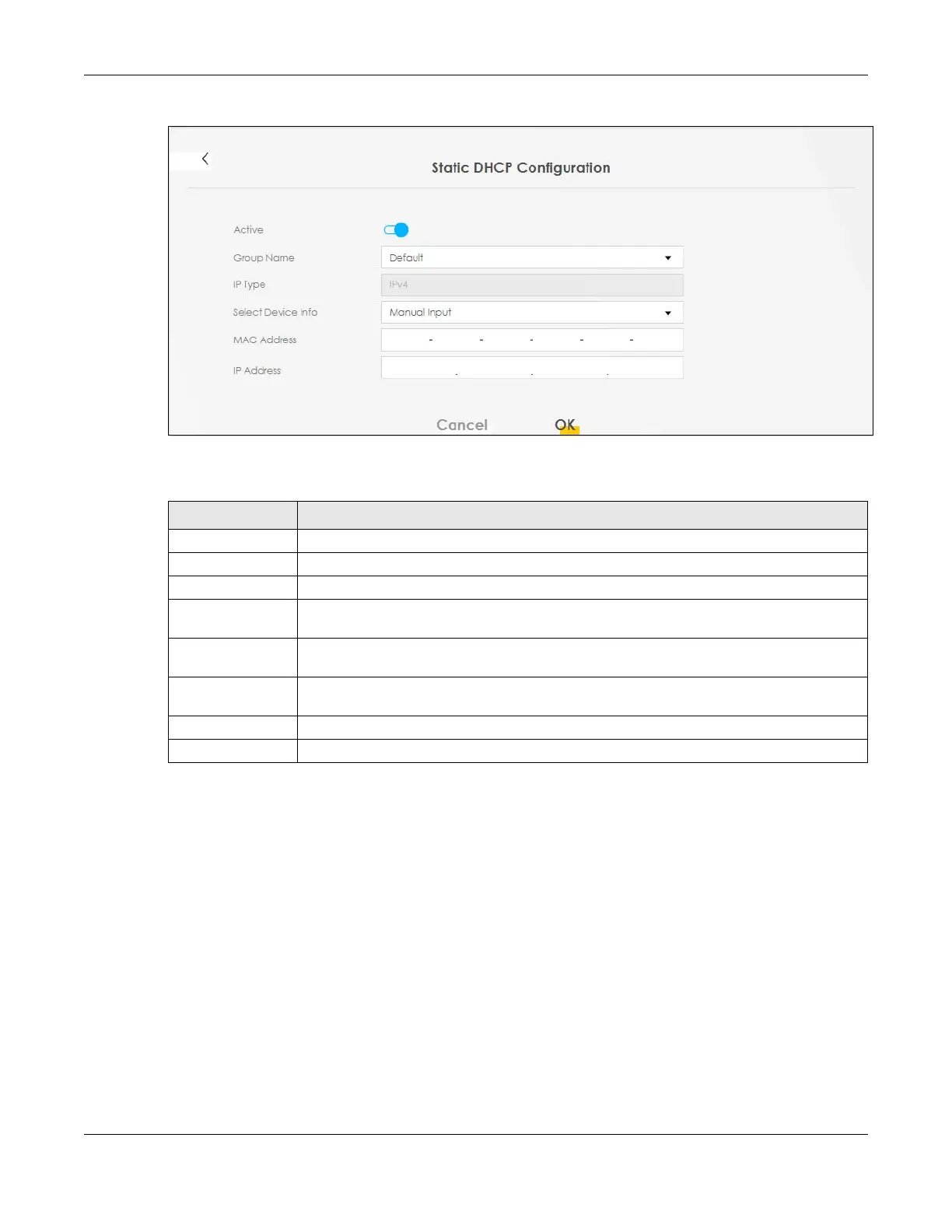Chapter 9 Home Networking
NR/FWA Outdoor Series User’s Guide
130
Figure 82 Network Setting > Home Networking > Static DHCP: Static DHCP Configuration
The following table describes the labels in this screen.
9.4 UPnP
Universal Plug and Play (UPnP) is an open networking standard that uses TCP/IP for simple peer-to-peer
network connectivity between networking devices or software applications which have UPnP enabled.
A UPnP device can dynamically join a network, obtain an IP address, advertise its services, and learn
about other devices on the network. A device can also leave a network automatically when it is no
longer in use.
See Section 9.8 on page 138 for more information on UPnP.
Note: To use UPnP NAT-T, enable NAT in the Network Setting > Broadband > Edit or Add New
WAN Interface screen.
Use the following screen to configure the UPnP settings on your Zyxel Device. Click Network Setting >
Home Networking > UPnP to display the screen shown next.
Table 41 Network Setting > Home Networking > Static DHCP: Static DHCP Configuration
LABEL DESCRIPTION
Active Select Enable to activate static DHCP in your Zyxel Device.
Group Name Select the interface group for which you want to configure the static DHCP settings.
IP Type The IP Type is normally IPv4 (non-configurable).
Select Device Info Select between Manual Input which allows you to enter the next two fields (MAC Address
and IP Address); or select an existing LAN device to show its MAC address and IP address.
MAC Address Enter the MAC address of a computer on your LAN if you select Manual Input in the previous
field.
IP Address Enter the IP address that you want to assign to the computer on your LAN with the MAC
address that you will also specify if you select Manual Input in the previous field.
OK Click OK to save your changes.
Cancel Click Cancel to exit this screen without saving.
