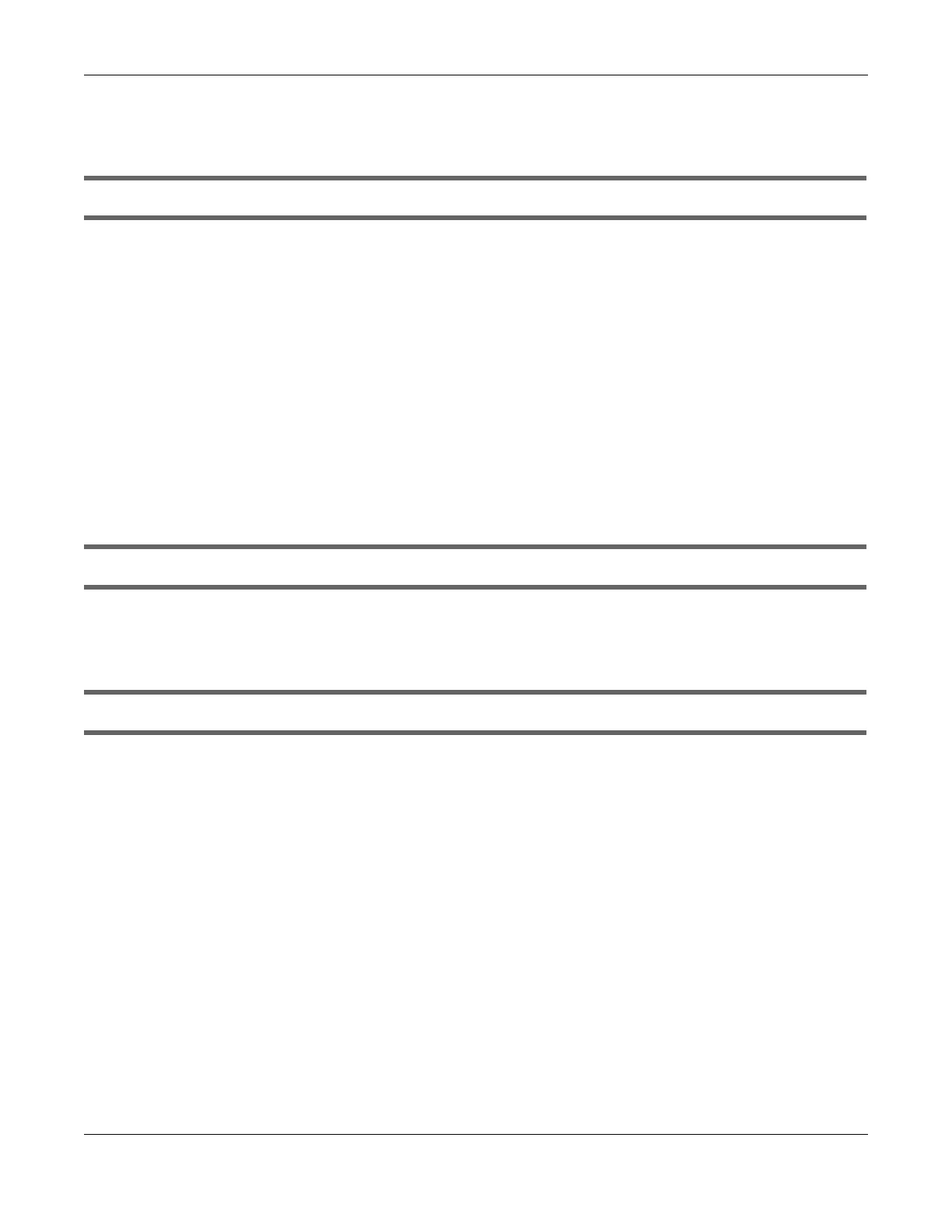Chapter 35 Troubleshooting
NR/FWA Outdoor Series User’s Guide
284
35.6 WiFi Problems
I cannot connect to the Zyxel Device WiFi.
1 Check the WiFi LED status to make sure the Zyxel Device WiFi is on.
2 Make sure your WiFi client is within transmission range of the Zyxel Device.
3 Make sure you entered the correct SSID and password. See the Zyxel Device back label for the default
SSID and password.
4 Make sure your WiFi client is using the same WiFi security type (WPA2-PSK or none) as the Zyxel Device.
5 Make sure the WiFi adapter on your WiFi client is working properly. Right-click your computer's network
adapter then select Properties to check your network adapter status.
6 Make sure the WiFi adapter on your WiFi client is IEEE 802.11-compatible and supports the same WiFi
standard as the Zyxel Device radio.
The WiFi has no Internet connection.
The Zyxel Device WiFi is for management only. The Zyxel Device WiFi has no Internet connection and will
be automatically turned off 30 minutes after the Zyxel Device boots up.
The WiFi connection is slow and intermittent.
The following factors may cause interference:
• Obstacles: walls, ceilings, furniture, and so on.
• Building Materials: metal doors, aluminum studs.
• Electrical devices: microwaves, monitors, electric motors, cordless phones, and other wireless
devices.
To optimize the speed and quality of your WiFi connection, you can:
• Move your wireless device closer to the AP if the signal strength is low.
• Reduce wireless interference that may be caused by other WiFi networks or surrounding wireless
electronics such as cordless phones.
• Place the AP where there are minimum obstacles (such as walls and ceilings) between the AP and
the WiFi client.
• Reduce the number of WiFi clients connecting to the same AP simultaneously, or add additional
APs if necessary.
