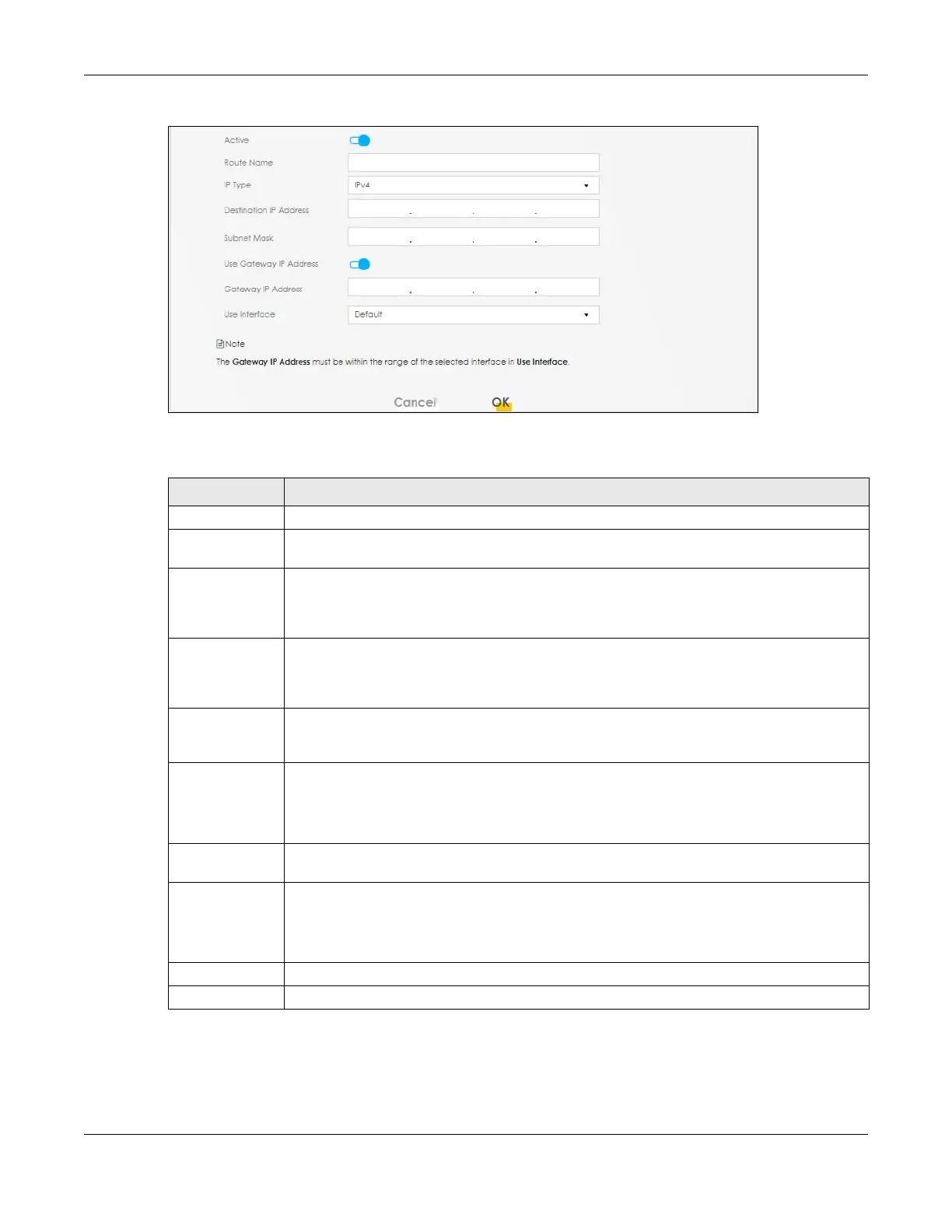Chapter 10 Routing
NR/FWA Outdoor Series User’s Guide
148
Figure 100 Network Setting > Routing > Static Route > Add New Static Route
The following table describes the labels in this screen.
10.2.1.1 An Example of Adding a Static Route
In order to extend your Intranet and control traffic flowing directions, you may connect a router to the
Zyxel Device’s LAN. The router may be used to separate two department networks. This tutorial shows
how to configure a static routing rule for two network routings.
Table 47 Network Setting > Routing > Static Route > Add New Static Route
LABEL DESCRIPTION
Active Click this switch to activate static route. Otherwise, click to disable.
Route Name Enter a name for your static route. You can use up to 15 printable characters except [ " ], [ ` ], [
' ], [ < ], [ > ], [ ^ ], [ $ ], [ | ], [ & ], or [ ; ]. Spaces are allowed.
IP Type Select between IPv4 or IPv6. Compared to IPv4, IPv6 (Internet Protocol version 6), is designed to
enhance IP address size and features. The increase in IPv6 address size to 128 bits (from the 32-
bit IPv4 address) allows up to 3.4 x 1038 IP addresses. The Zyxel Device can use IPv4/IPv6 dual
stack to connect to IPv4 and IPv6 networks, and supports IPv6 rapid deployment (6RD).
Destination IP
Address
This parameter specifies the IP network address of the final destination. Routing is always based
on network number. If you need to specify a route to a single host, use a subnet mask of
255.255.255.255 in the subnet mask field to force the network number to be identical to the host
ID.
Subnet Mask If you are using IPv4 and need to specify a route to a single host, use a subnet mask of
255.255.255.255 in the subnet mask field to force the network number to be identical to the host
ID. Enter the IP subnet mask here.
Use Gateway IP
Address
The gateway is a router or switch on the same network segment as the device's LAN or WAN
port. The gateway helps forward packets to their destinations.
Click this switch to enable or disable the gateway IP address. When the switch goes to the right,
the function is enabled. Otherwise, it is not.
Gateway IP
Address
Enter the IP address of the gateway.
User Interface
You can decide if you want to forward packets to a gateway IP address (Default) or a bound
interface (Cellular WAN).
If you want to configure bound interface, choose an interface through which the traffic is sent.
You must have the WAN interfaces already configured in the Broadband screen.
OK Click this to save your changes.
Cancel Click this to exit this screen without saving.
