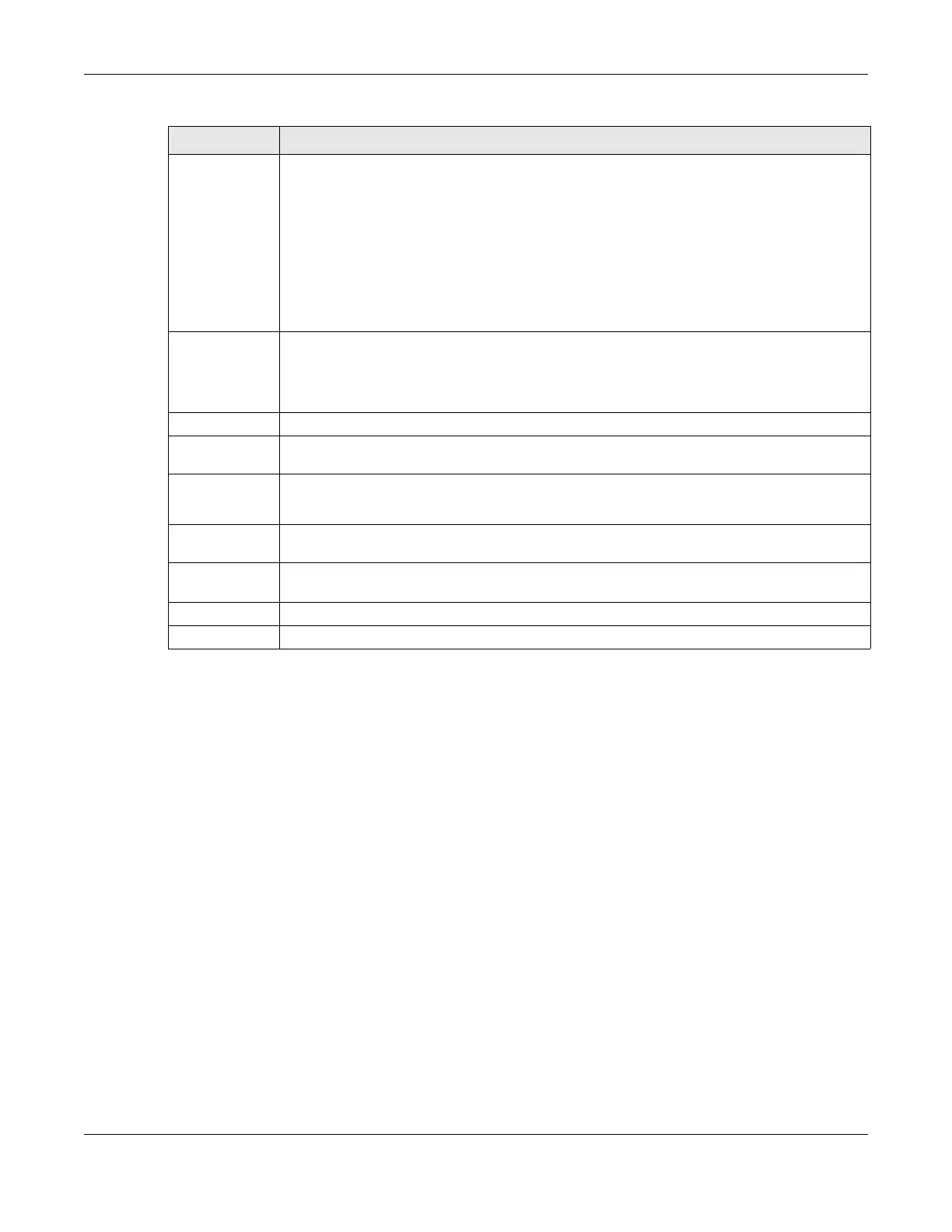Chapter 27 TR-069 Client
NR/FWA Outdoor Series User’s Guide
241
Active eXtensible Messaging and Presence Protocol (XMPP) is a protocol that allows the Auto-
Configuraiton Servers (ACS) (TR-069 Server) to build connection with the Zyxel Device. Originally,
with old procedures, ACS doesn’t know when a inform message from the Zyxel Device arrives.
ACS thus takes a passive role in the connection building process. By deploying XMPP, ACS is able
to build a connection with the Zyxel Device through XMPP server. Both the Zyxel Device and ACS
have a registered account on XMPP server. A two-way communication is established. The
connection stays active until you disable it.
Click this to enable XMPP connection.
Note: Enable XMPP connection will cause higher data consumption.
Username Users of XMPP should have unique Jabber Identifiers (JIDs). A JID identifies an individual on the
Internet. It consists of three parts (not all restricted): node, domain, and resource. Use these fields
of the Zyxel Device’s JID to enter this and the following fields.
Enter the username of the Zyxel Device’s account registered on the XMPP server.
Password Enter the password of the Zyxel Device’s account registered on the XMPP server.
Domain Enter the XMPP domain name of the Zyxel Device’s account. The domain name should be an
qualified domain name, IPv4/IPv6 address or unqualified host name.
Resource XMPP resource links different device clients to one account.
Enter the resource of the Zyxel Device’s XMPP account. This should be presented in UTF-8 format.
XMPP Server
Address
Enter the IP address of the XMPP server. The Zyxel Device will use the address to connect to the
XMPP server.
XMPP Server
Port
Enter the TCP port reserved for the XMPP server. The default is 5222. (1 – 65535)
Apply Click Apply to save your changes.
Cancel Click Cancel to restore the screen’s last saved settings.
Table 102 Maintenance > TR-069 Client (continued)
LABEL DESCRIPTION
