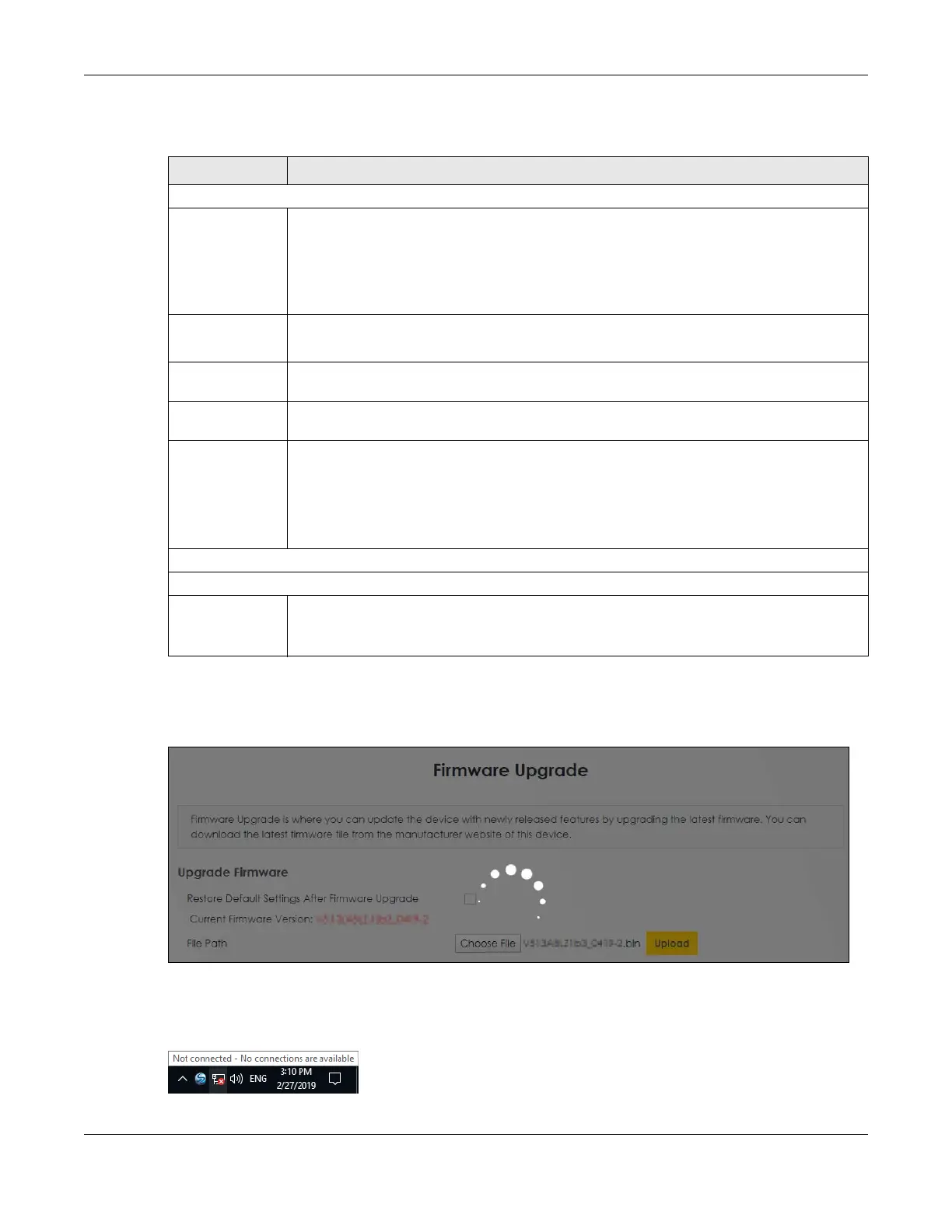Chapter 32 Firmware Upgrade
NR/FWA Outdoor Series User’s Guide
264
The following table describes the labels in this screen.
After you see the firmware updating screen, wait a few minutes before logging into the Zyxel Device
again.
Figure 177 Firmware Uploading
The Zyxel Device automatically restarts in this time causing a temporary network disconnect. In some
operating systems, you may see the following icon on your desktop.
Figure 178 Network Temporarily Disconnected
Table 114 Maintenance > Firmware Upgrade
LABEL DESCRIPTION
Upgrade Firmware
Restore
Default
Settings After
Firmware
Upgrade
Select this to reset all your configurations, including Mesh WiFi settings, to the factory defaults
after firmware upgrade. Otherwise, make sure this is cleared if you do not want the Zyxel
Device to lose all its current configurations and return to the factory defaults.
Note: Make sure to back up the Zyxel Device’s configuration settings first in case the
reset all settings process is not successful.
Current
Firmware
Version
This is the current firmware version.
File Path Enter the location of the file you want to upload in this field or click Choose File/Browse to find
it.
Choose File/
Browse
Click this to find the .bin file you want to upload. Remember that you must decompress
compressed (.zip) files before you can upload them.
Upload Click this to begin the upload process. This process may take up to 3 minutes.
Note: Only use firmware for your Zyxel Device’s specific model. Refer to the label on
the bottom of your Zyxel Device. For example, if the Zyxel Device’s current
firmware version is V5.70(ACDZ.0)B4, you must upload the firmware file
containing "ACDZ".
Online Firmware Upgrade
Do Online Firmware Upgrade
Check for
Latest
Firmware
Now
With the Zyxel Device connected to the Internet, click this to check for new firmware online
from the Zyxel server. If a newer firmware is available, follow the online prompt to upload the
new firmware to your Zyxel Device.
