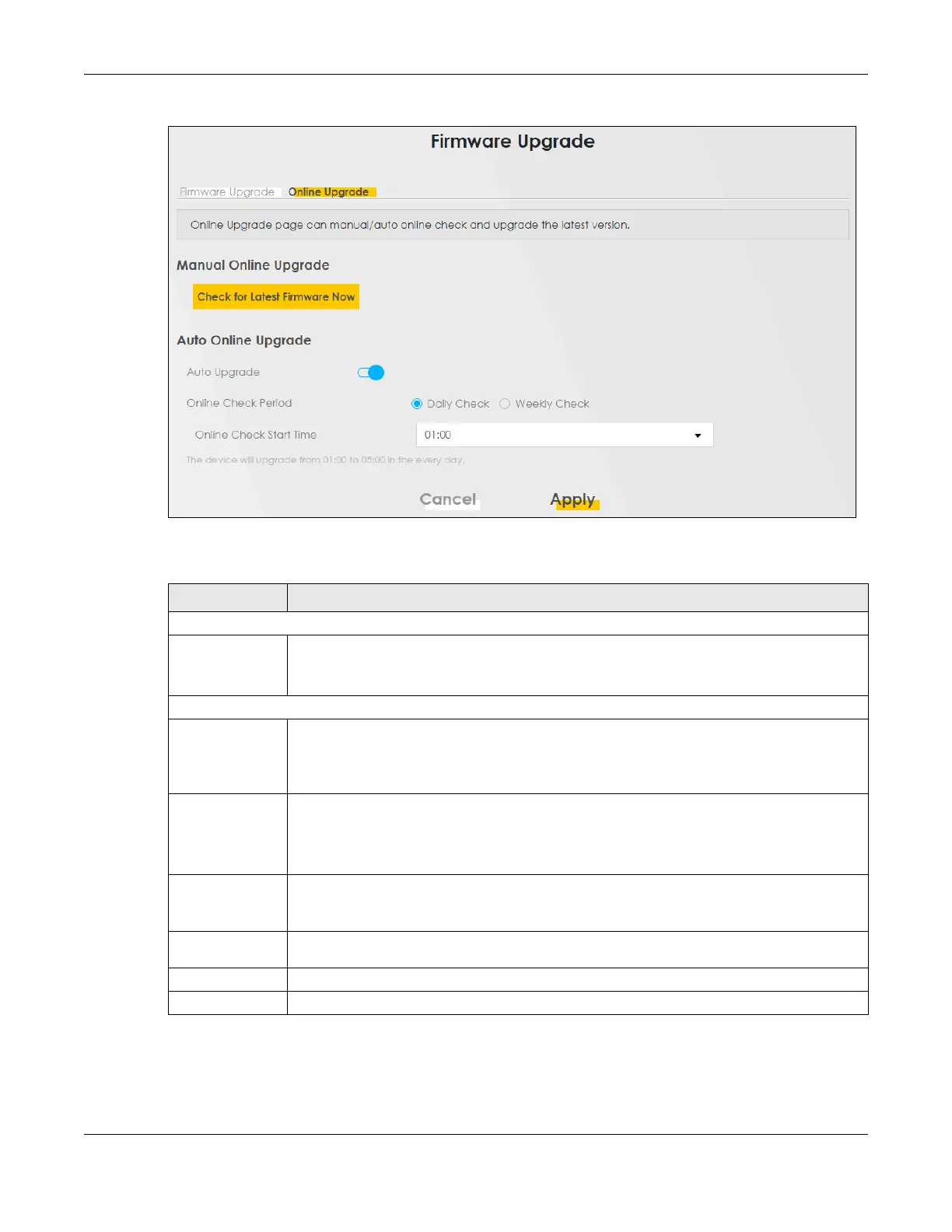Chapter 32 Firmware Upgrade
NR/FWA Outdoor Series User’s Guide
267
Figure 182 Maintenance > Firmware Upgrade > Online Upgrade
The following table describes the labels in this screen.
Table 116 Maintenance > Firmware Upgrade > Online Upgrade
LABEL DESCRIPTION
Manual Online Upgrade
Check for
Latest
Firmware
Now
Click this to have the Zyxel Device check for new firmware immediately. If a newer firmware is
available, follow the online prompt to upload the new firmware to your Zyxel Device.
Auto Online Upgrade
Auto
Upgrade
Click the switch to the right to activate automatic firmware upgrade.
Note: To minimize disruption to your network, the Zyxel Device will upgrade the
firmware from 01:00 to 05:00 by default.
Online Check
Period
Select Daily Check when you want the Zyxel Device to check online for new firmware
everyday.
Select Weekly Check when you want the Zyxel Device to check online for new firmware once
a week.
The day of
every week
Select the day that you want the Zyxel Device to check for new firmware.
Note: This field only appears when you select Weekly Check in Online Check Period.
Online Check
Start Time
Select the hour of the day that you want the Zyxel Device to check for new firmware.
Cancel Click Cancel to close the window with changes unsaved.
Apply Click Apply to save the changes back to the Zyxel Device.
