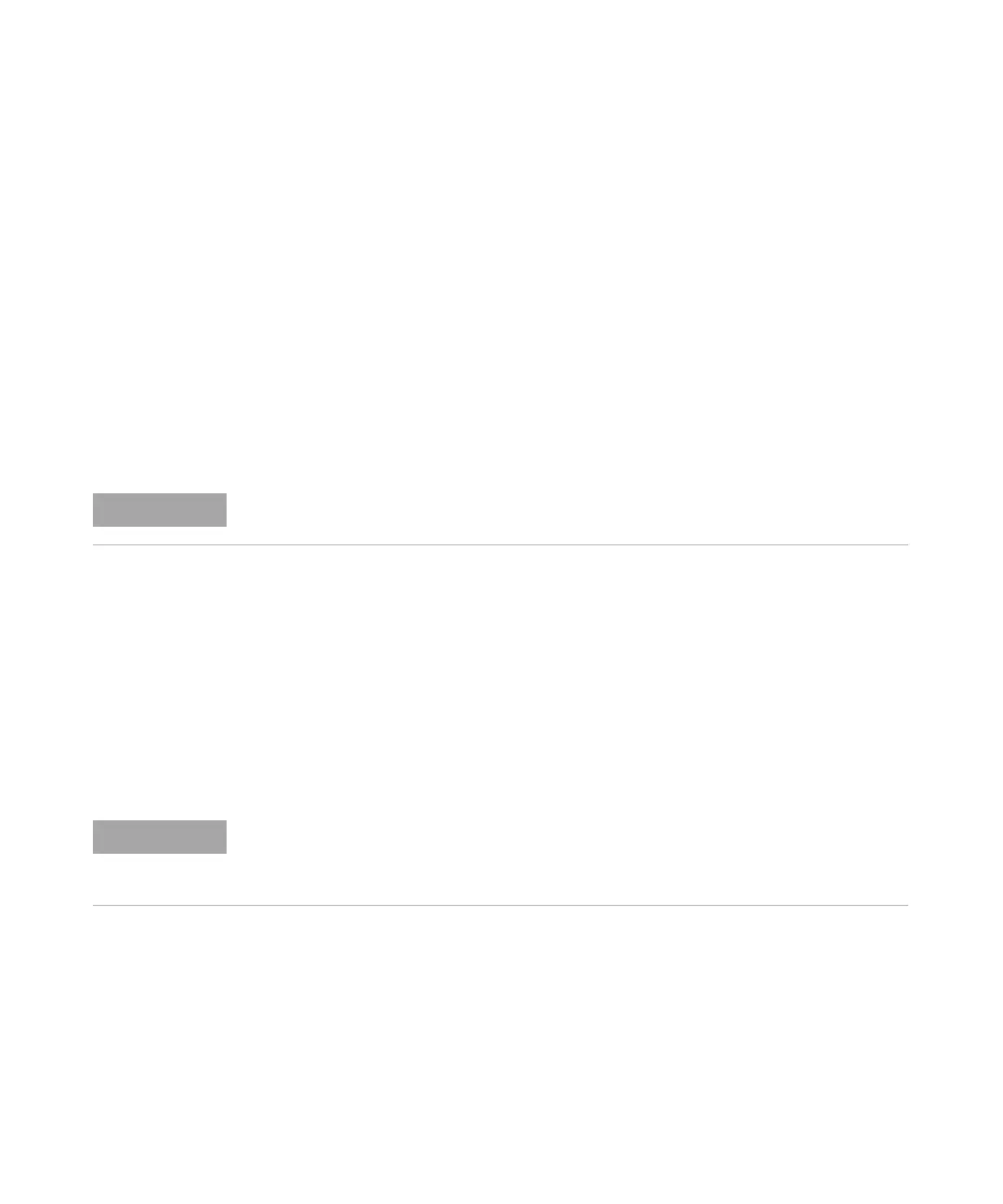Agilent 7100 Capillary Electrophoresis System User Manual 177
Hardware Information 7
Firmware
Firmware Updates
Firmware updates can be done using the Lab Advisor Software, PC and
Firmware Update Tool with local files on the hard disk.
To replace or update the firmware:
1 Connect to the instrument with Lab Advisor and refer to the section
Firmware Update.
2 Provide the firmware file on your local hard disk. You might locate the file
in any folder and provide the location by selecting browse to folder or put it
to a folder specific for your instrument (CE/LC).
3 Connect to the instrument, select the file in a standard folder or browse to
the respective folder. Download it to the instrument.
4 Disconnect the firmware update tool from the instrument.
You can find a detailed description in respective help files of the Lab
Advisor.
The file naming conventions are:
PPPP_RVVV_XX.dlb (for example 7101A_U.06.23_0002.dlb).
PPPP represents the product number, R the firmware revision, VVV is the
revision number and XX is the build number of the firmware.
While the firmware is downloaded to the instrument, the status indicator LED on the front
of the instrument front will blink in red.
Updates to main system can only be done in the resident system. Updates to the resident
system can only be done in the main system.
Main and resident firmware must have the same version.