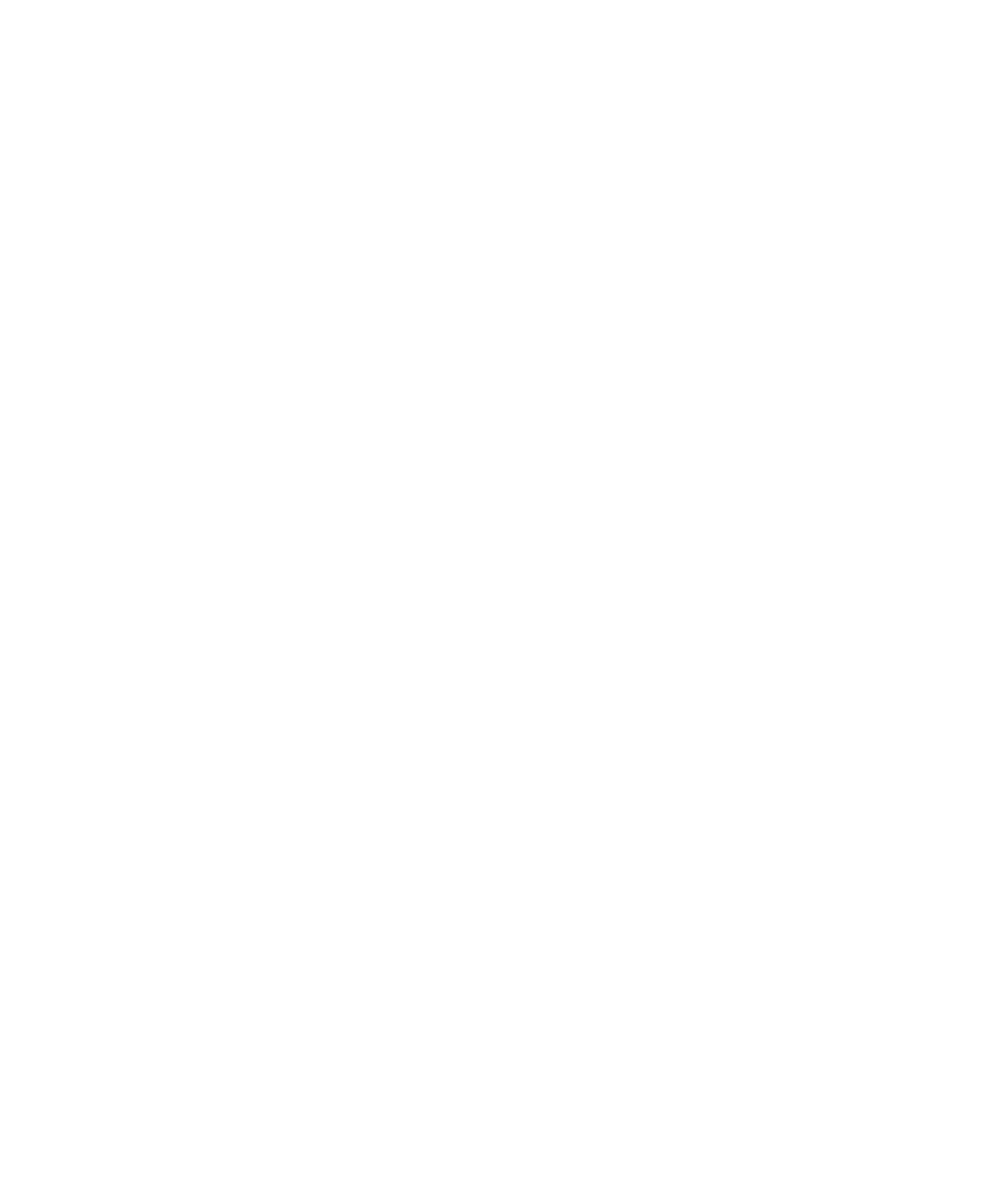84 Agilent 7100 Capillary Electrophoresis System User Manual
5 Using the Agilent 7100 Capillary Electrophoresis System
Working with the CE Diagram
Working with the CE Diagram
When you start the Agilent ChemStation, the CE and DAD diagram appears by
default as the main screen. The CE diagram displays the Agilent CE
instrument showing the current status of the system as a whole. Each icon
represents one component in the system.
Common Software Toolbar
The software tool bars in the Agilent ChemStation offer a group of commonly
used functions. The software tools bars visible in the Method and Run Control
View are shown in Figure 17 on page 86. To change values for a component,
you must choose the appropriate icon.
This will bring up the menu. The menu may comprise sets of items; for
changing parameters in your method, for control of the instrument, and for
help.
The tool bars associated with the Data Analysis View and Report Layout view
look similar and are described in the online help and the ChemStation
documentation.
For more assistance, click Help in the menu bar.
