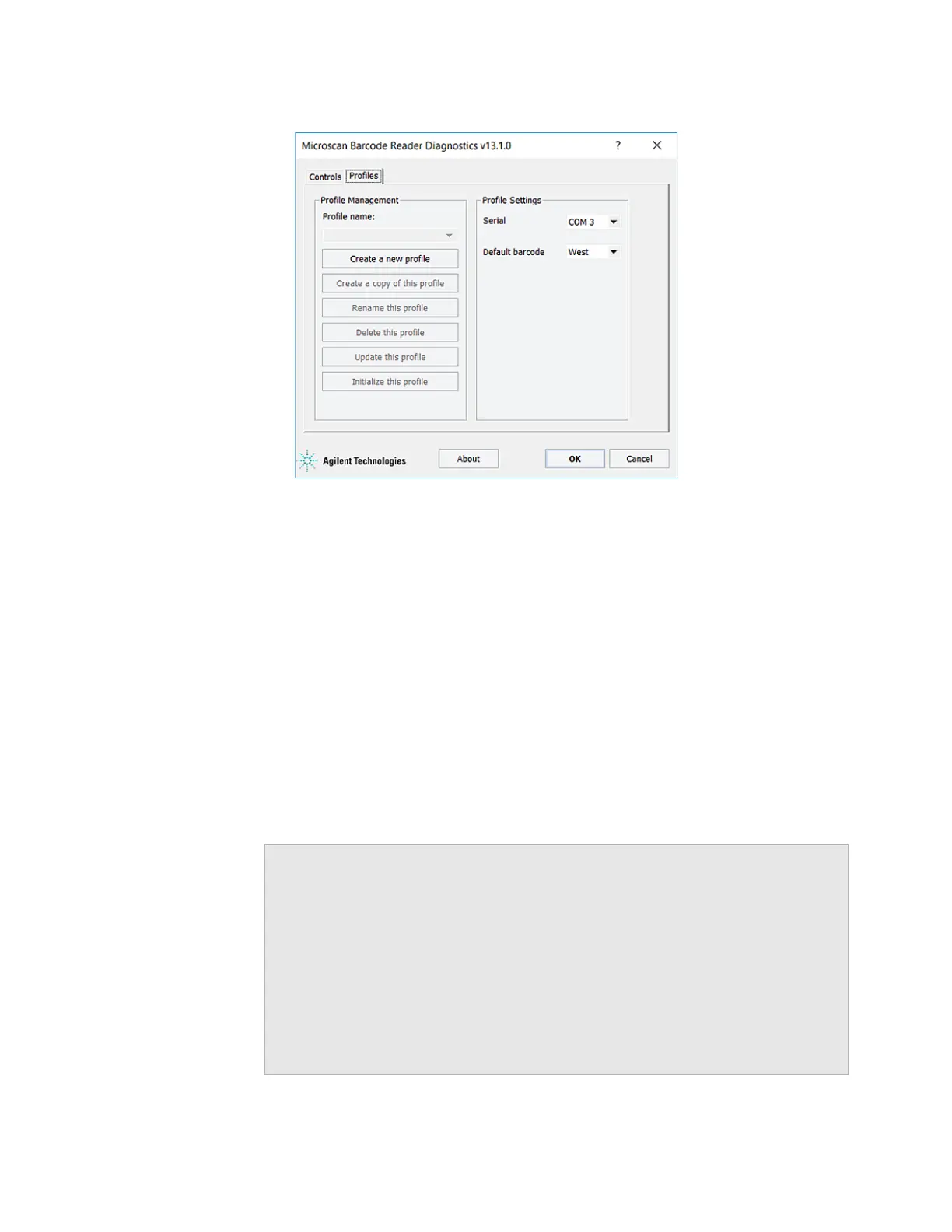C Setting up the Barcode Reader
Creating a profile for the Barcode Reader
190 Bravo Platform User Guide
Figure
Microscan Barcode Reader Diagnostics dialog box
4 In the Profiles tab under Profile Management, click Create a new profile. The Create
Profile dialog box opens.
5 Type a name for the new profile and click OK. The new profile name appears in the
Profile name list.
6 In the Profile Settings area, select the Accessories Hub Serial port that is connected
to the Barcode Reader.
7 Microscan only. In the Default barcode side list, select East or West to indicate the
side of the labware that has the barcode label.
Note: The Bravo Barcode Reader can scan barcode labels on the labware east
and west sides only.
8 Click Update this profile to save the newly created profile.
9 Click Initialize this profile to establish communication with the Barcode Reader.
10 In the VWorks software window, choose File > Save and save the device file.
Related information
For information about... See...
Barcode specifications “About setting up the Barcode Reader” on
page 186
Installing the Barcode Reader “Installing or removing the Barcode
Reader” on page 188
Specifying the Barcode Reader location
on the Bravo Platform
“Specifying the Barcode Reader location”
on page 191
Making adjustments and
troubleshooting the Barcode Reader
“Testing and optimizing barcode
scanning” on page 192
