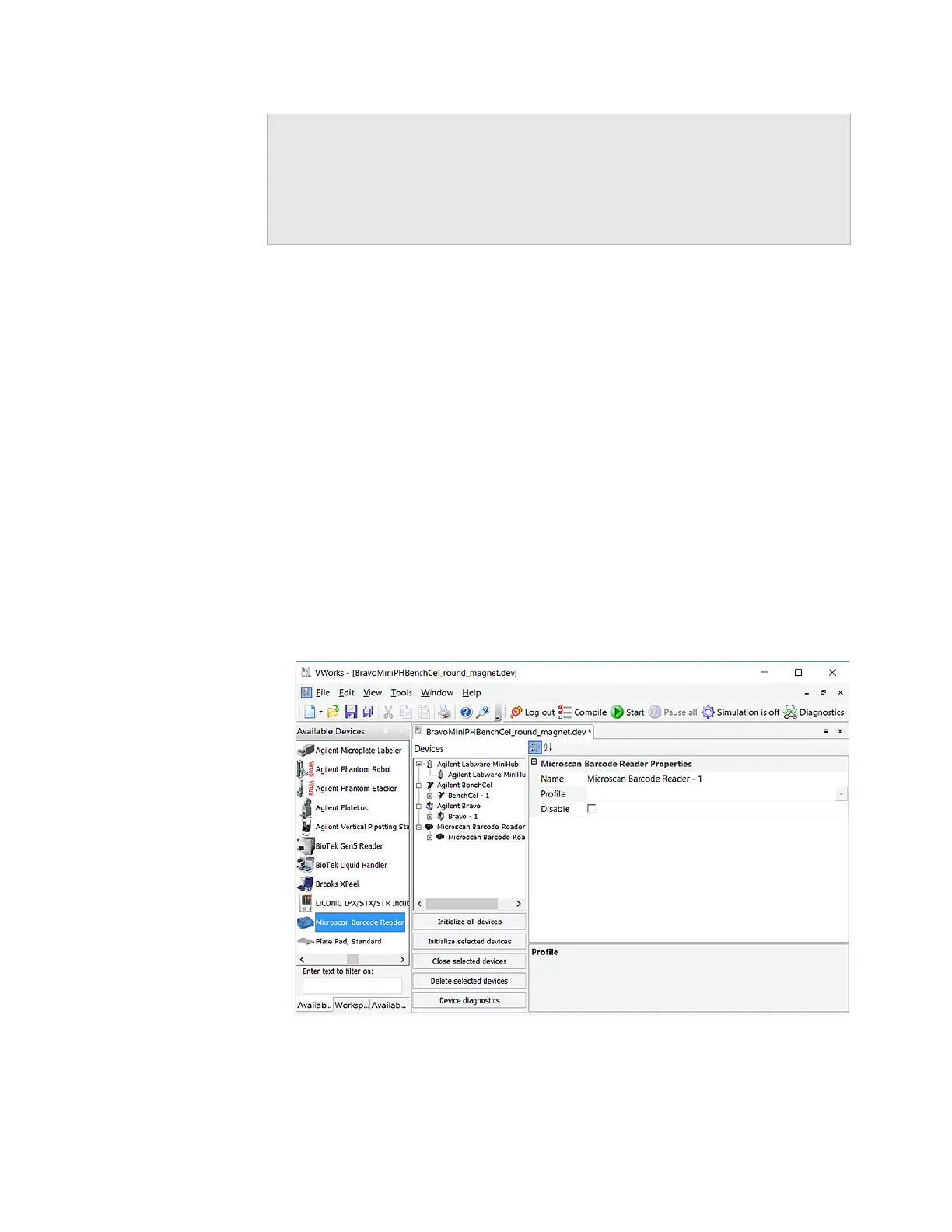189
C Setting up the Barcode Reader
Creating a profile for the Barcode Reader
Bravo Platform User Guide
Creating a profile for the Barcode Reader
About this topic
This topic explains how to add the Barcode Reader device, and then create and
initialize a profile for the Barcode Reader.
For details on creating a device file or adding devices to a device file, see “Creating or
adding a Bravo device” on page 19.
Procedure
To add the Barcode Reader device and create a profile:
1 In the VWorks window, create a new or open an existing Bravo device file.
2 In the Available Devices area, double-click the Microscan Barcode Reader. The
Microscan Barcode Reader icon appears in the Devices area.
3 In the Devices area, select the Microscan Barcode Reader icon, and click Device
diagnostics. The Barcode Reader Diagnostics dialog box opens.
Specifying the Barcode Reader location
in the device file
“Specifying the Barcode Reader location”
on page 191
Making adjustments and
troubleshooting the Barcode Reader
“Testing and optimizing barcode
scanning” on page 192
For information about... See...
