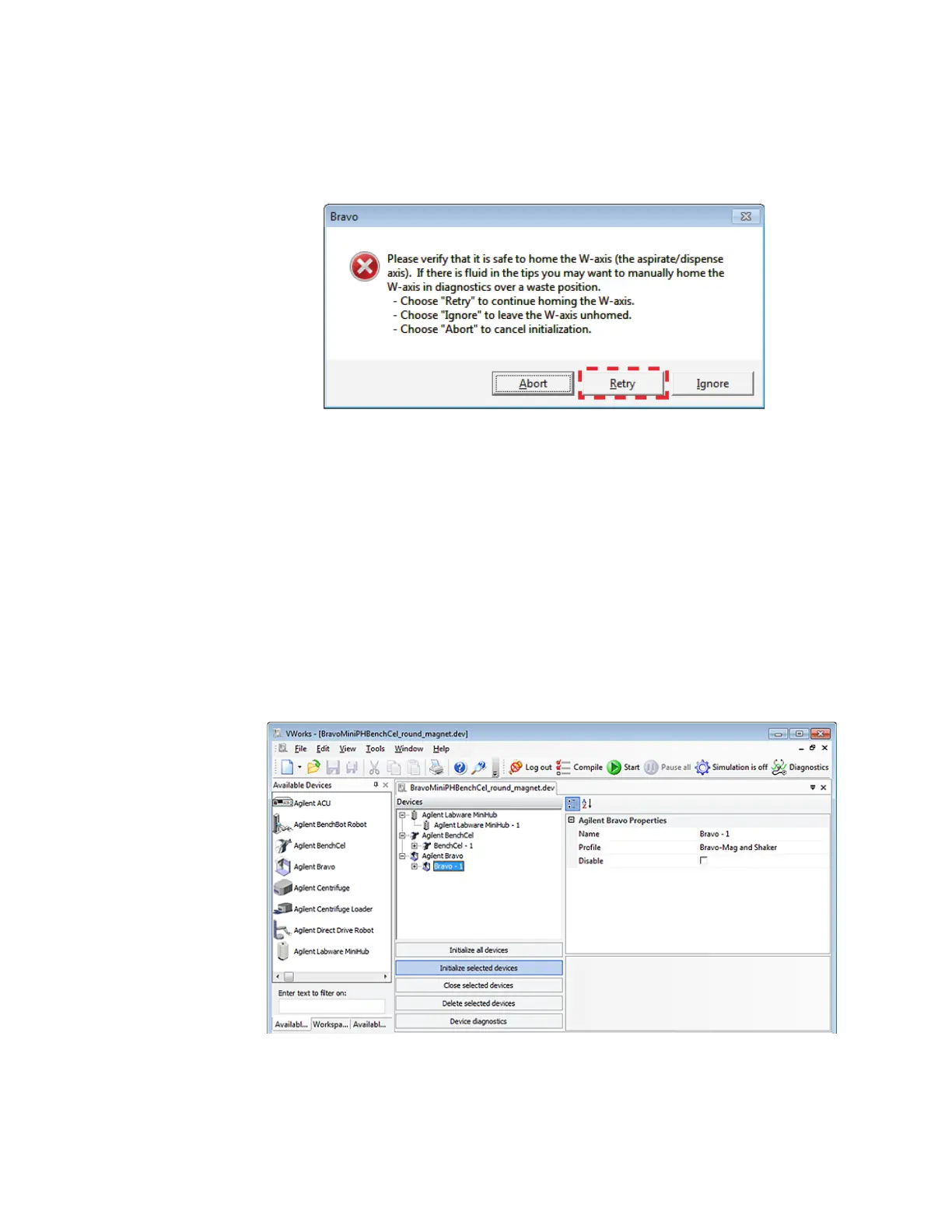33
2 Setting up the Bravo Platform
Initializing the device
Bravo Platform User Guide
• If the tips contain fluid. Click Ignore. When the W-axis is not homed message
appears, use the tools in the Jog/Teach tab in the Bravo Diagnostics dialog
box to home the w-axis over a waste location. Homing the w-axis will empty
the tips.
Note: The Miscellaneous profile settings include the Prompt user to home W-axis on
first initialization option and the Ignore plate sensor during pick and place option. For
an explanation of the options, see “Miscellaneous area” on page 240.
Initializing the device in the VWorks software
To initialize the device from the VWorks window:
1 In the VWorks window, choose File > Open. In the Open dialog box, select the *.dev
file type, navigate to the device file, and then click Open.
A list of the devices appears in the Device File tab.
2 In the Devices area, highlight the device or devices that you want to establish
communication with, and verify that the correct profile is selected in the Bravo
properties area.
3 Click Initialize selected devices or Initialize all devices.
4 If the Bravo Error message appears stating There appears to be a plate present,
verify that Bravo gripper is not holding labware, and then click Ignore and Continue,
leaving device in current state to continue the initialization.
