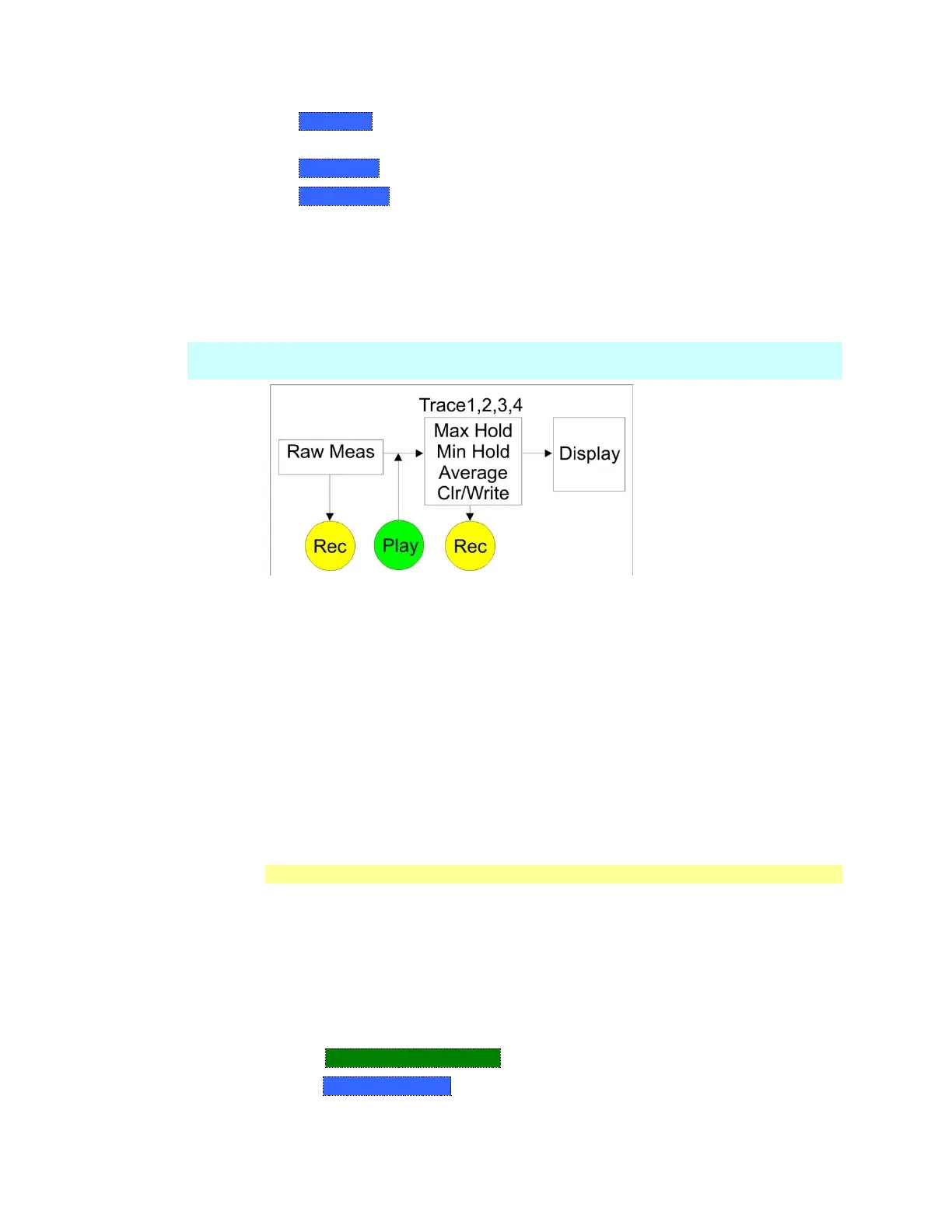Interference Analyzer (SA Mode) - Option 236 115
o Edit Mask Create or modify the current mask. Learn how to edit the Mask /
Limit Line table on page 145.
o Save Mask Saves the current mask to a file.
o Recall Mask Loads a mask file.
Record Source
The simplest way to use Record Playback is to record RawMeas data, which is
can then be played back into all of the current Trace States.
However, for more complicated processing, refer to the following diagram. This
illustrates where in the FieldFox data flow data is recorded and played back.
NOTE For this discussion, it is important to understand Trace States. Learn more on
page 89.
FieldFox Data Flow and Record Playback data points
Data can be recorded at the Raw Meas block where data is acquired after
ResBW, VideoBW, and Detector processing, but before any trace state
processing.
Data can be recorded from Traces 1,2,3, or 4 which includes the trace state
(Max Hold, Min Hold, and so forth.
Recording from a Clear/Write trace yields exactly the same data as recording
from the Raw Meas block.
Data is ALWAYS played back at the same location in the data flow: just after
the Raw Meas block, through all currently active Traces, and onto the display.
See an example using Record Playback with Max Hold traces on page 116.
Playback Configuration
By default, trace sweeps are played back as fast as the trace can be drawn on the
screen. The following setting allows you to slow playback. In addition, you can
manually scroll through individual traces using Playback Trace, or scroll through
State and User Tags using Playback State/Tag. Learn more in How to Playback a
Session on page 112.
To slow playback of a session
Record a new session or Open an existing session.
Press Playback Configuration
Then Playback Interval