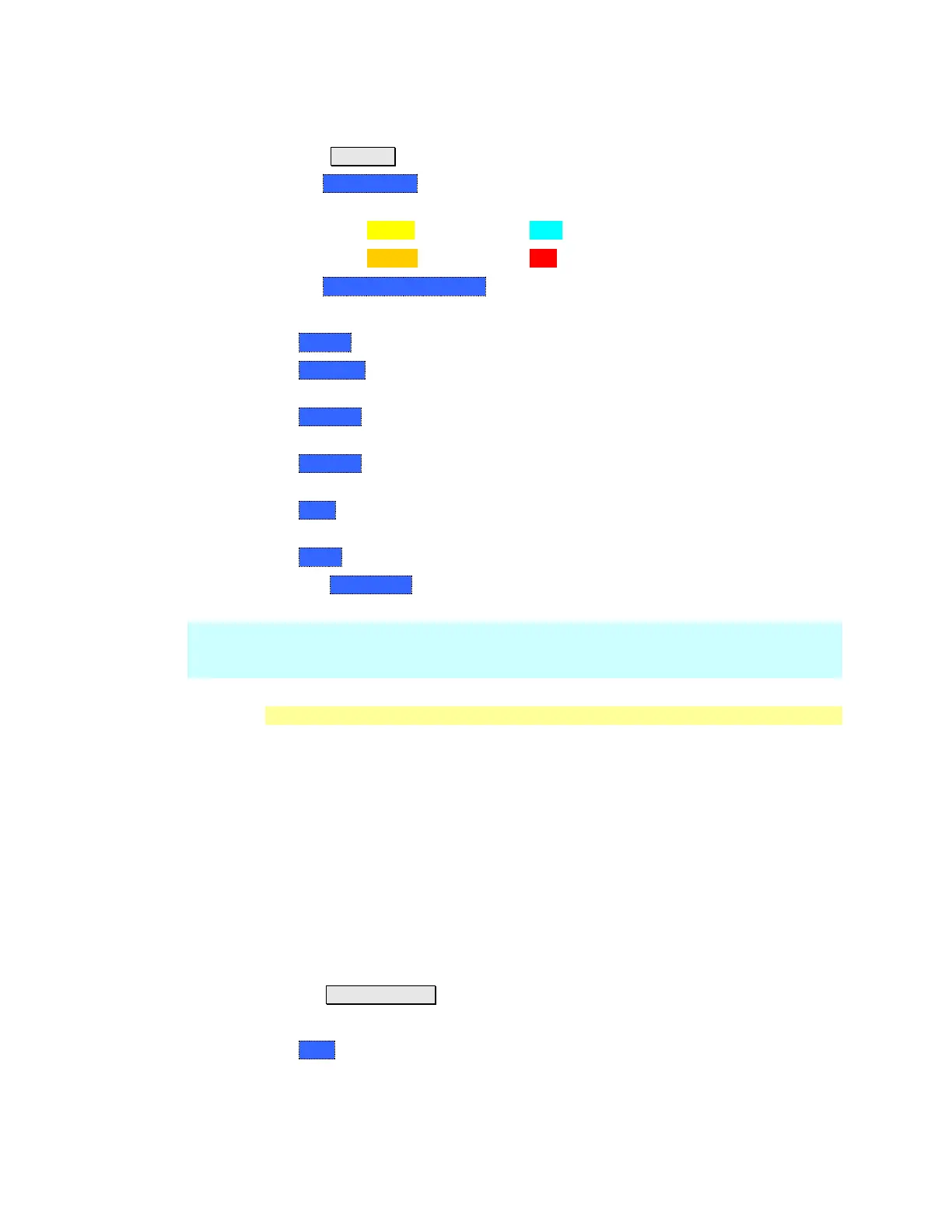90 N9912A FieldFox User’s Guide
How to display Trace States
Press Trace 6.
Then Trace 1,2,3,4 repeatedly to select a trace number to display. Traces are
displayed in the following colors:
o Trace 1 – Yellow Trace 2 – Blue
o Trace 3 – Orange Trace 4 – Red
Then State [current setting] .
Then choose from the following Trace States:
o Clr /Wr (Clear/Write) Displays the actual measured data for each sweep.
o MaxHold Displays the maximum response of the input signal at each data
point over multiple sweeps. See also Average Count on page 91.
o MinHold Displays the minimum response of the input signal at each data
point over multiple sweeps. See also Average Count on page 91.
o Average Each data point is averaged over multiple sweeps as set by the
Average Count setting. Learn more in following Average Type section.
o View Displays and then holds the last complete measurement trace on the
screen.
o Blank Displays no trace.
Press Default All to return all traces to their default settings: Trace 1
(Clear/Write); all other traces (Blank).
NOTE Trace 4 data WILL be overwritten by the FieldFox when using the Independent
Source Normalize feature (page 80) or using Field Strength antenna or cable
corrections (page 77).
Average Type
In SA Mode, there are four different processes in which Averaging is performed:
Average Traces – Learn more on page 89.
Detection Method Averaging – Learn more on page 91.
Noise Marker Averaging - Learn more on page 93.
Video BW filtering (for non-Zero Span measurements) - Learn more on page
84.
There are two types of mathematical averaging that can be performed. Select
ONE of these types and it is used for all of the above averaging processes.
How to set Average Type
Press Meas Setup 4
Then choose from the following:
o Auto - The FieldFox chooses the most appropriate type of averaging for the
current settings. When Detection Method is set to Average, a Noise Marker
is present, or a Channel measurement is active, then Power Average is
ALWAYS selected. Otherwise, Log Average is selected.