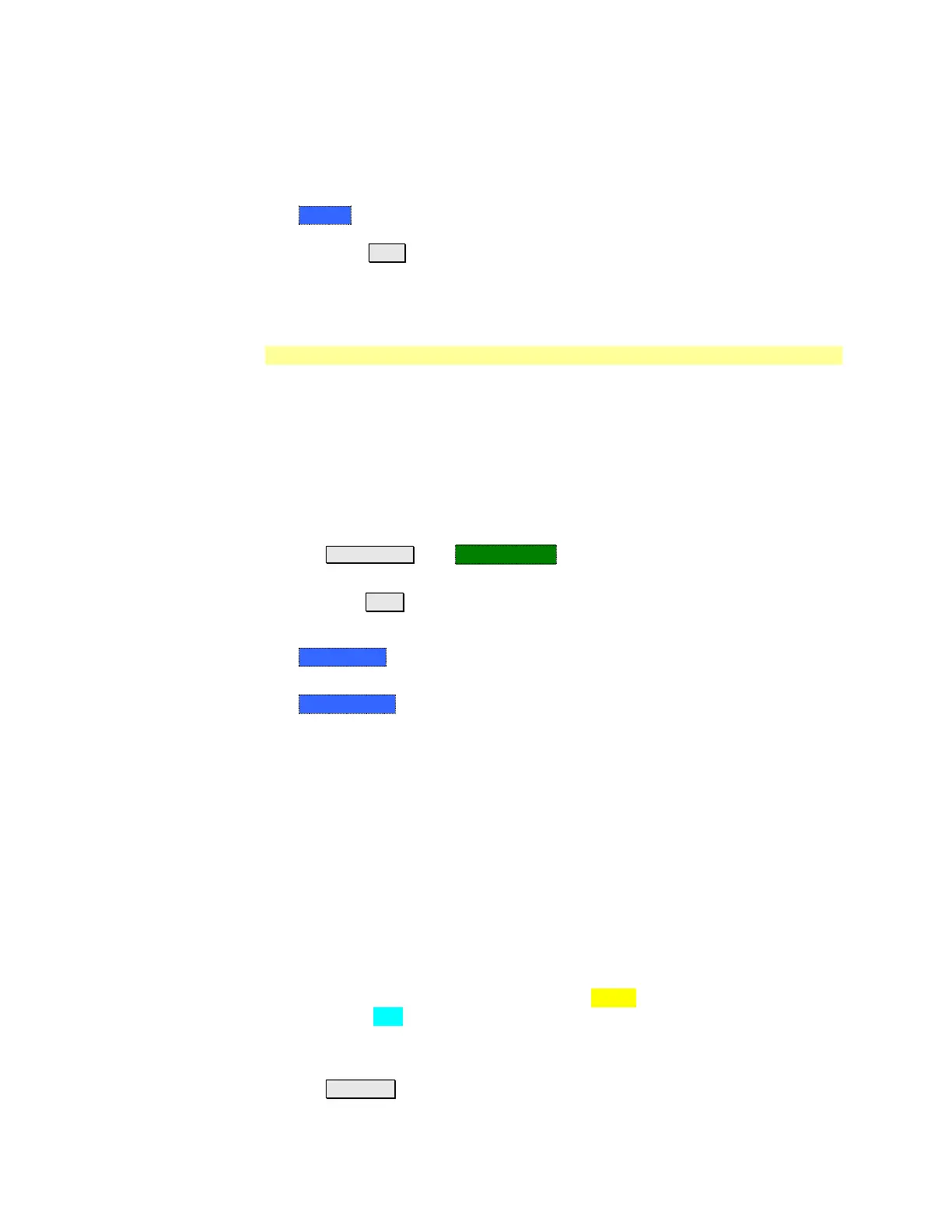148 N9912A FieldFox User’s Guide
o Enter a positive offset to shift the limit line UP, usually used with UPPER
limits.
o Enter a negative offset to shift the limit line DOWN, usually used with
LOWER limits.
o Margin Shifts the limit line up or down like an offset, but only virtually. The
limit line does NOT appear to move. Enter a Margin value using the rotary
knob, the ▲|▼ arrows, or by entering a value with the number keys.
o Enter a positive margin to virtually shift the limit line UP.
o Enter a negative margin to virtually shift the limit line DOWN.
How to Save and Recall Limits
In addition to saving and recalling limits with an *.sta file, limit lines can also be
saved and then recalled independent of the current mode or measurement. Use
this feature to recall and apply existing limit lines to measurements with
different settings or even a different frequency range.
Limit line files can be loaded into the FieldFox Data Link Software. Learn how in
the help file that is included in the Data Link software.
How to Save and Recall Limits
Press Save/Recall then Select Device to set the Device (Internal, SD card, or
USB flash drive) to be used for the Save or Recall. Learn more on page 153.
Then press Limit.
Then choose from the following:
o Save Limits After limit lines have been defined, this saves the line
definition to a file on the specified device.
o Recall Limits Recalls a limit Line definition from the specified device.
All about Trace Math
Trace Math is available ONLY in CAT and NA Modes, but not in DTF
measurements.
A trace is a series of measurement data points that are connected to form a line.
This ‘live’ data trace is updated as data points are measured.
A memory trace is a live trace that has been stored in the FieldFox volatile
memory. It then becomes static, meaning it is not updated with measurements. It
can be displayed on the screen by itself, or with a data trace for comparison
purposes.
In NA mode, memory traces are the same color as data traces, but muted
(duller).
In CAT mode, the data trace is displayed in yellow and the memory trace is
displayed in blue.
How to display data and memory traces
Press Trace 6 .
