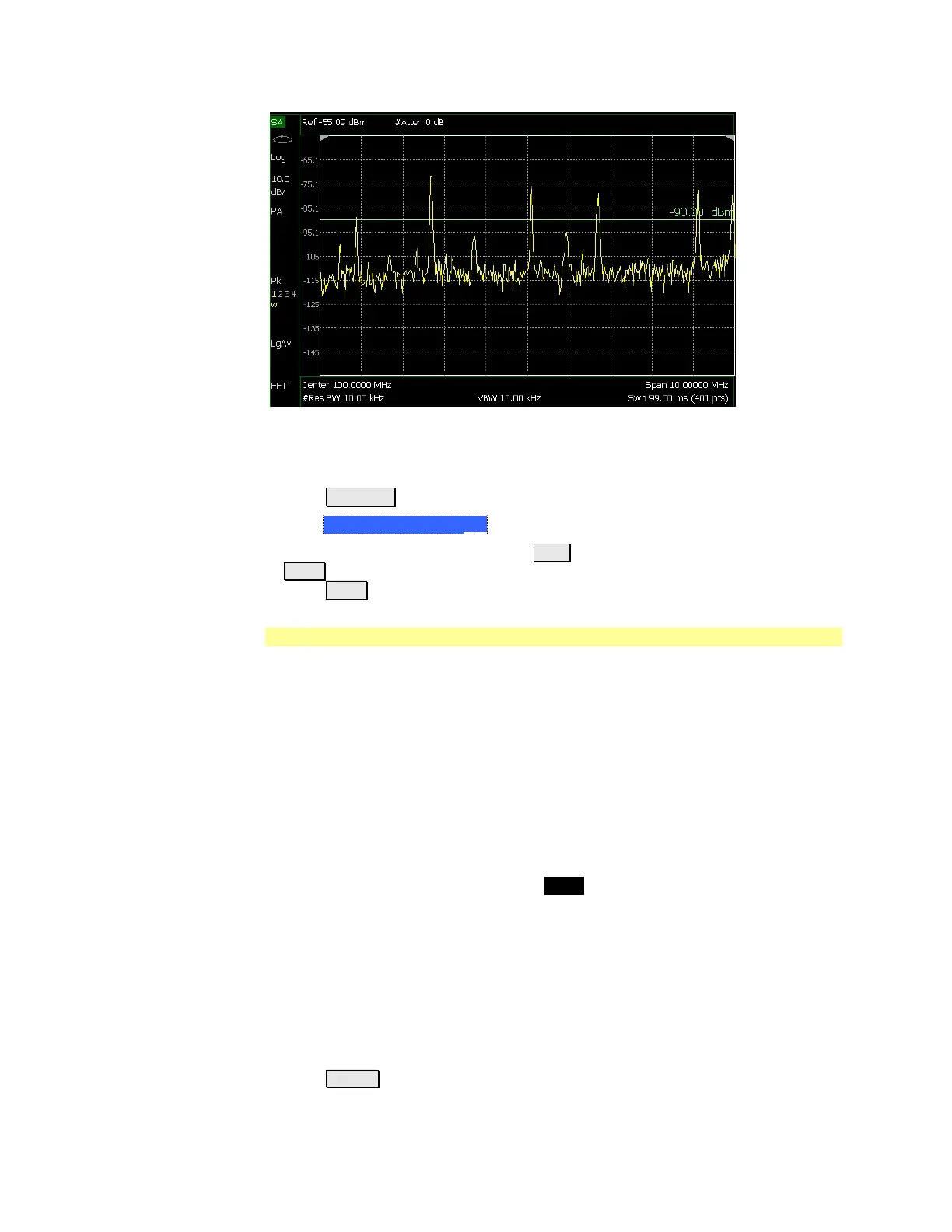SA (Spectrum Analyzer) Mode 93
Display line with annotation
How to create and move a Display Line
Press Limit __8
Then Display Line OFF ON
Then enter a Y-axis value using the ▲|▼ arrows or the rotary knob, then press
Enter. Or enter a value using the numeric keypad and press a suffix key or
press Enter.
Noise Marker
For comparison purposes, electronic noise measurements are often displayed as
though the measurement was made in a 1 Hz Res BW. However, making an actual
measurement at a 1 Hz Res BW is impossible, and at 10 Hz, extremely slow.
A Noise Marker, unique to SA Mode, mathematically calculates the noise
measurement as though it were made using a 1 Hz bandwidth.
Several data points (or ‘buckets’) are averaged together to calculate the Noise
Marker readout. To accurately measure noise, the Noise Marker should NOT be
placed on, or too close to, a signal. The distance from a signal depends on several
factors. To know if an accurate reading is being made, move the Noise Marker
until consistent measurements are displayed in adjacent data points.
In addition, when a Noise Marker is displayed, the Detection method is
automatically switched to Average and PAvg is shown on the FieldFox screen.
This occurs only when Detection is set to Auto. Learn more on page 91.
With a Noise Marker present, the Res BW can be changed and the displayed noise
floor will also change, but the Noise Marker readout will remain about the same.
Noise Markers can be used like regular markers. A Noise Marker is distinguished
from a regular marker by (1Hz) after the marker readout value. Learn more about
regular markers on page 135.
How to measure Noise with a marker
Press Marker to create or select a Normal or Delta marker to use to measure
Noise.