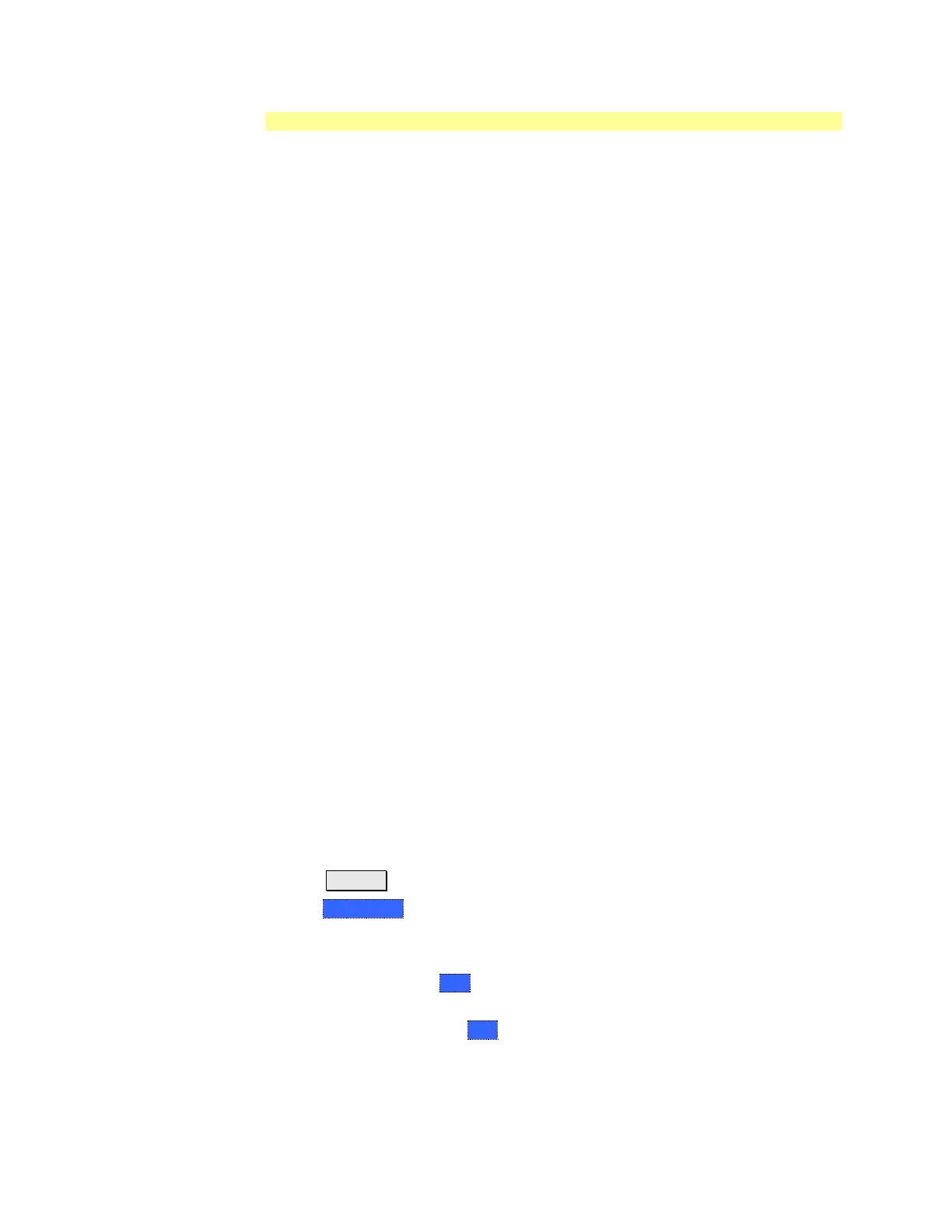Data Analysis Features 145
SA Marker Functions
The following Marker Functions are available in SA Mode ONLY:
Noise Marker
Band/Interval Power Marker
Frequency Counter at Marker
Audio Beep with Marker
Learn more about these marker functions starting on page 93.
All about Limit Lines
Limit lines are visual representations, drawn on the FieldFox screen, of the
specified limits for a measurement. With this capability, you can easily compare
measured data versus specifications. Optionally, you can enable an audible beep
and display Pass or Fail information for each measurement.
You can have up to as many limit line segments as there are data points for
each measurement trace allowing you to test all aspects of your measurements.
Limit lines are available in CAT Mode, NA Mode, and SA Mode. Power Meter
Mode uses different limit settings. Learn more on page 126126.
Limit lines and limit testing are NOT allowed in NA Mode with Smith Chart or
Polar display formats.
A simple Display Line is also available in SA Mode ONLY. Learn more on page
92.
Limit lines can be saved and recalled with an *.sta file. Learn more on page
151. They can also be saved and recalled independently from the Limit
softkeys. Learn more on page 148.
How to Create Fixed Limit Lines
There are two ways to build a Fixed limit line:
1. Build (limits) From a Trace. Learn how on page 147
2. Enter X/Y data points into the on-screen editor. The limit line is formed as
the FieldFox ‘connects the dots’ on the screen. To create frequency gaps that
are NOT tested, use separate limit lines. The X-axis values for two lines can
overlap.
Press Limit 8.
Then Edit Limits. A limit line table appears.
Use the Up / Down arrows and rotary knob to navigate the cursor to the
following editable cells.
o Description - Press Edit, then enter a description for the limit line using the
FieldFox labeler (learn how on page 151).
o Fixed/Relative – Press Edit to toggle between the following:
o Fixed - the limit line does not move. The X/Y coordinates are absolute
locations on the screen.
