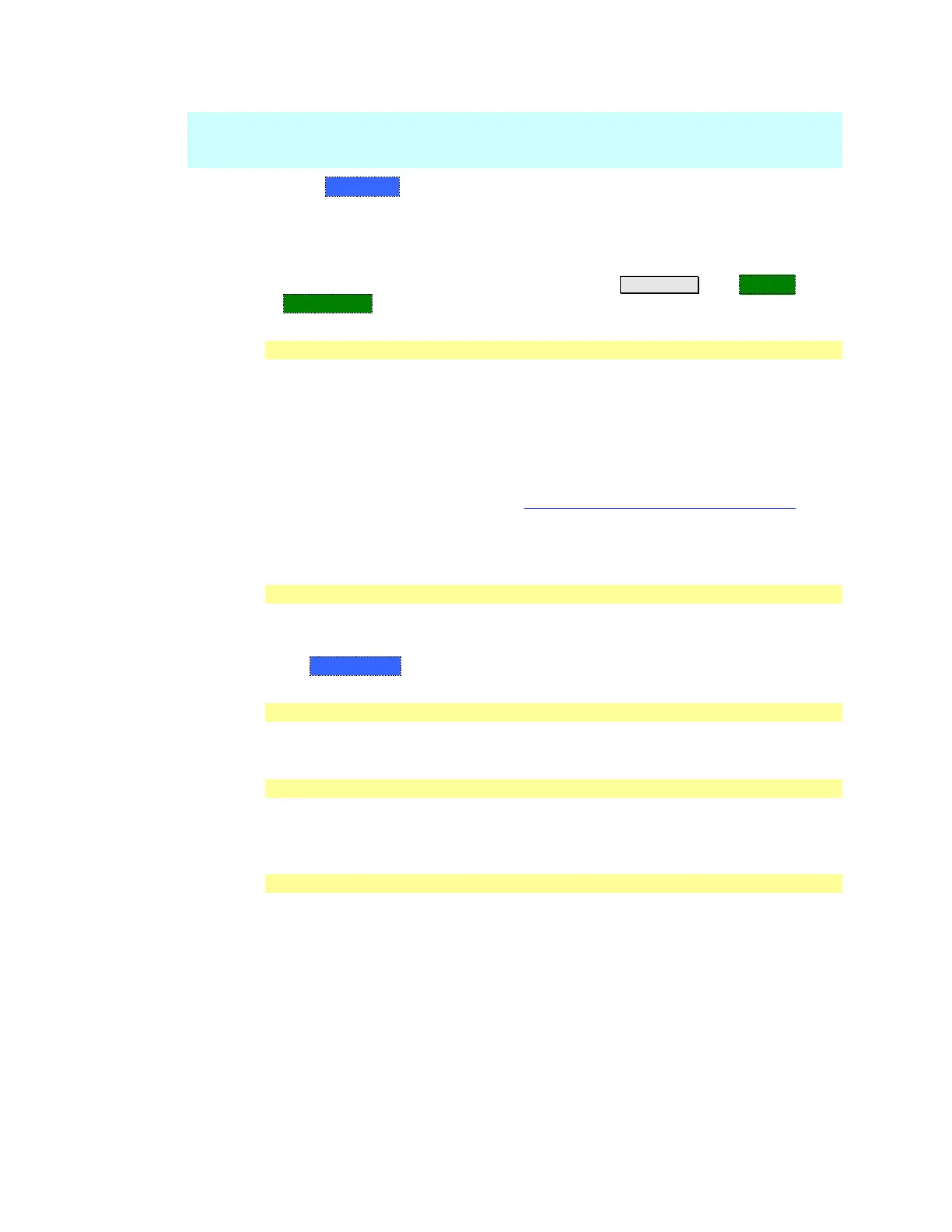170 N9912A FieldFox User’s Guide
NOTE To make the LAN settings persist after power up, toggle Apply Settings to Now
then back to Power Up. You should see a message indicating that the LANconfig
file was saved.
Press Done Edit when finished.
Service Diagnostics
The Service diagnostics menu is generally used to display service-related
information. To access these menu items, press System 7 then Service
Diagnostics.
System Information
The System information table shows important information about your FieldFox.
The following is the most useful information:
Model Number – FieldFox model
Serial Number – Identification number of your FieldFox
Firmware Release – The currently installed version of software. Check to see
if you have the latest firmware at: www.agilent.com/find/fieldfoxsupport
Network Identity – The network name and current IP address of your
FieldFox.
Error Log
The Error Log shows the information that has appeared on the FieldFox screen.
The most recent information is at the top of the table.
Press Clear Errors to erase this information.
Battery
Learn about this table on page 172.
Internal Temperatures
Learn all about this table and the importance of the internal FieldFox
temperatures on page 13.
Erase User Data
All data that you have written to the FieldFox can be erased with the press of a
button. You would do this if your FieldFox is located in a secure environment
and must be routinely erased of sensitive data.
All data is deleted from the FieldFox internal “UserData” partition. This includes
all State files and Trace + State files (*.sta), all Data files (*.csv, *.snp), all Picture
files (*.png), all Cal Kit files, and all Cable files.
External media that is inserted (mini-SD card or USB flash drive) is NOT erased.
The "Lost Clusters" folder and files is NOT erased because it is part of the file
system housekeeping.
