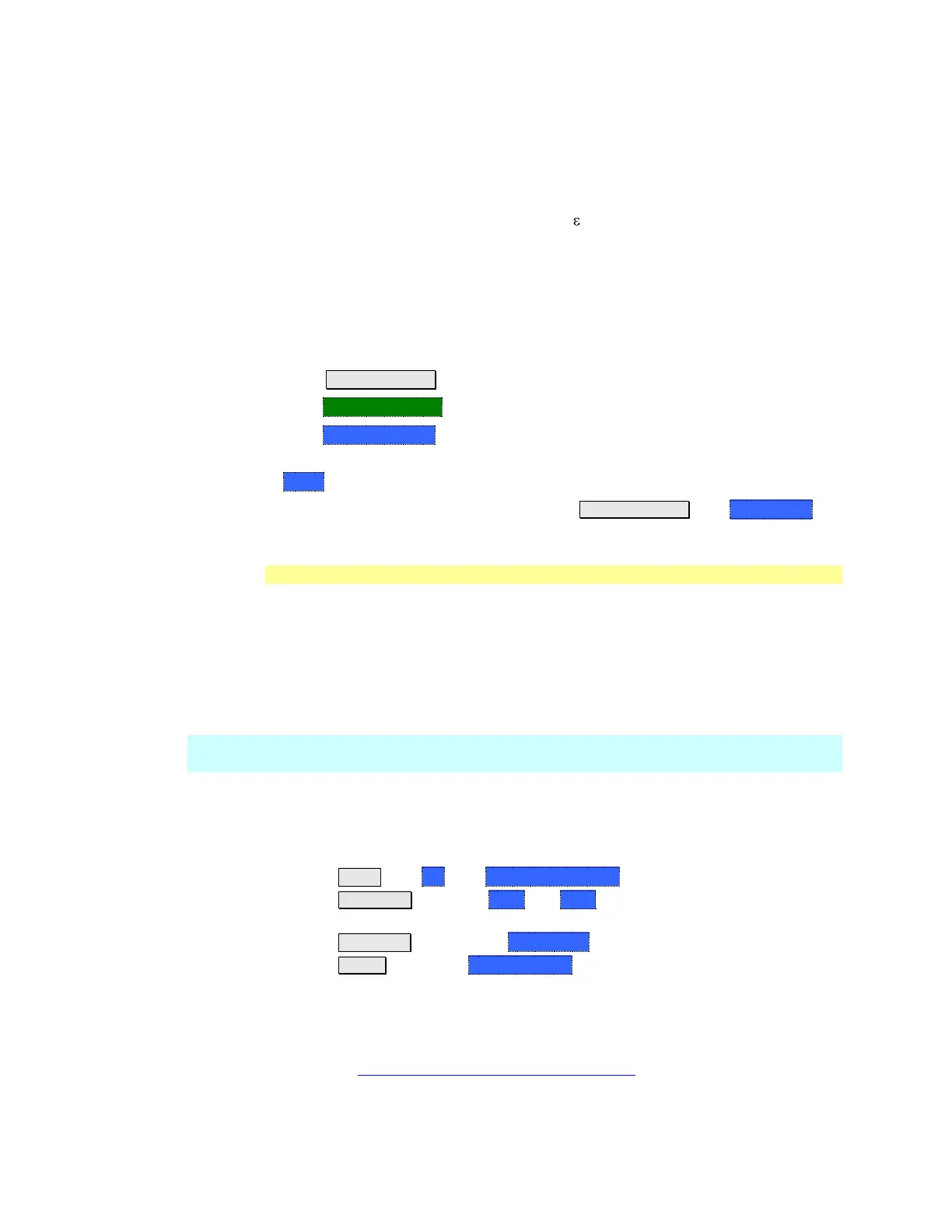NA (Network Analyzer) Mode 51
Entering the velocity factor causes the FieldFox to accurately display the
equivalent physical length in meters (NOT available in feet) that corresponds to
the entered electrical delay.
Velocity factor is the ratio of the velocity of wave propagation in a coaxial cable
to the velocity of wave propagation in free space. This velocity depends on the
relative permittivity of the cable dielectric ( r).
Velocity factor = 1/sqrt(εr)
VF = 0.66 corresponds to wave propagation through a polyethylene dielectric.
VF = 1.0 (default setting) corresponds to wave propagation through free space (a
vacuum).
How to set Velocity Factor
Press Meas Setup 4.
Then Port Extensions
Then Velocity Factor
Then enter a value between 0.1 and 1 using the numeric keypad, then press
Enter.
You can also set Velocity Factor by pressing Meas Setup 4 then Calibration
(settings).
S21 Transmission Measurements
An S21 Transmission measurement, available with option 110, is used to
measure the loss through a DUT – or cable – over a specified frequency range.
The FieldFox signal source is transmitted out the RF OUT connector, through the
DUT, and into the RF IN connector. Both ends of the DUT must be connected to
the FieldFox.
An S21 measurement is exactly the same measurement as “2-Port Insertion Loss”
in CAT Mode.
NOTE A Normalization Cal is REQUIRED when making 2-port CAT or NA
measurements.
For highest accuracy, when measuring the DUT also attach any cable or adapter
that was used in the normalization cal.
How to make an S21 Transmission Measurement
1. Press Mode then NA then S21 Transmission.
2. Press Freq/Dist and enter Start and Stop frequency values of the
measurement.
3. Press Sweep 3 then select a Resolution setting.
4. Press Cal 5 then press Normalization. Perform normalization as explained
on page 64.
5. Connect the DUT and view the transmission measurement results.
When measuring very long lengths of cable, it may be necessary to increase the
sweep time. Learn how on page 26. Learn why at the FieldFox Supplemental
Online Help: www.agilent.com/find/fieldsfoxsupport