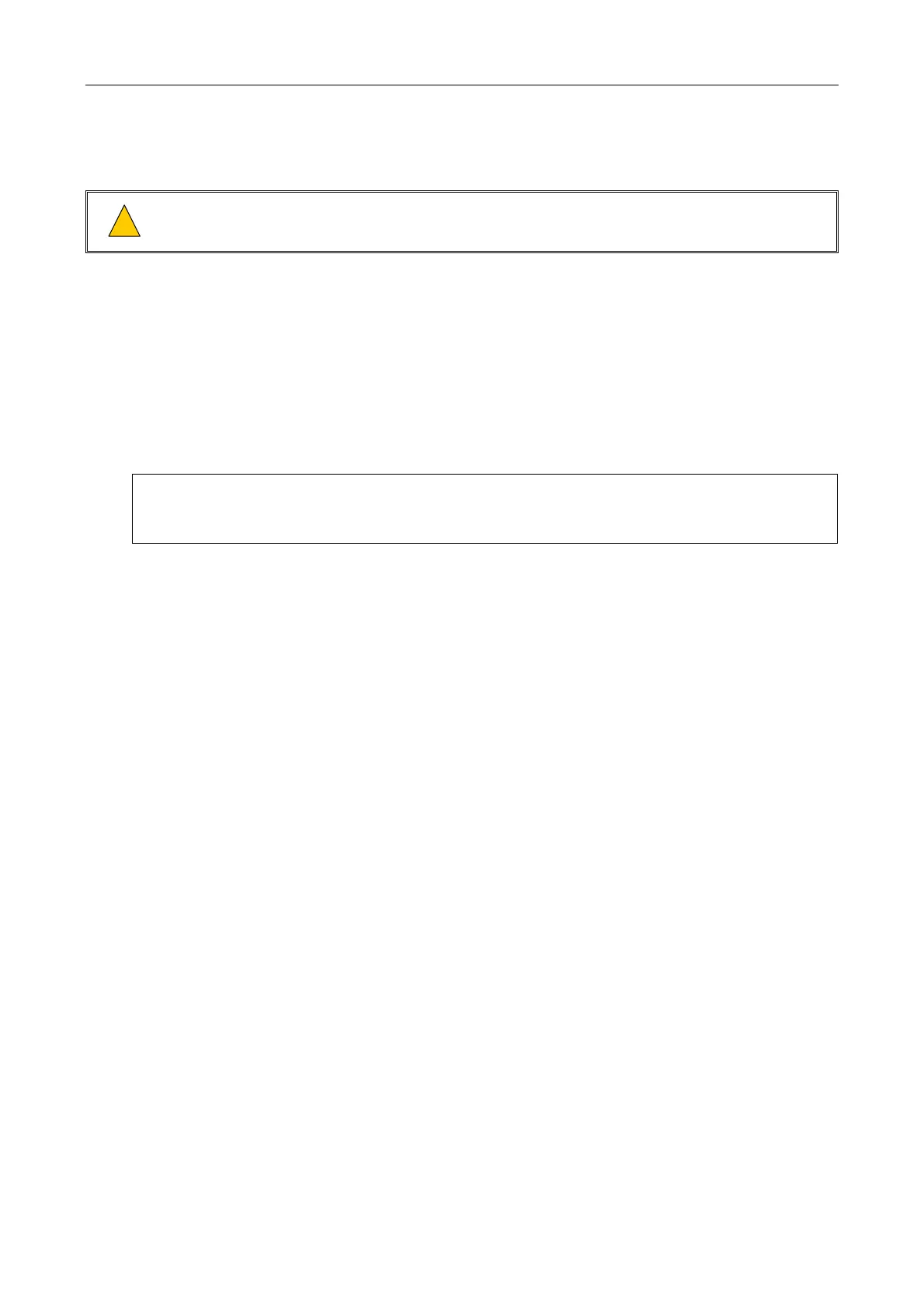iPAM400 – Product Manual
U-0629-0171.doc – Issue: 04 complete, approved
Page 66 of 138
6.3.1.2 Updating or Restoring the Software Version
!
!
Make sure that a copy of all iPAM400 software builds is stored in a safe place other than the
iPAM400.
6.3.1.2.1 Updating or Restoring the Software Version Using a USB Memory Stick
This option enables the software to be locally updated or restored using a USB memory stick.
To Update or Restore the iPAM400 Software:
1. Copy the required software build files into the root directory of a USB memory stick
.
• Software build files have the extension “.tar.bz2”.
• The Setup Tool can only recognize files that are located in the root directory.
2. Plug the USB memory stick into one of the available USB ports on the iPAM400 rear panel.
3. Run the Setup Tool as follows, if not already running.
a. Connect to the iPAM400 either remotely or locally, as described in Section “6.2 Connecting to
the iPAM400” (page 59).
b. Run the Setup Tool by entering the following command: /dva/bin/vipet_setup
4. Choose the “Update software” from the main menu by entering “2”.
5. Choose the “USB drive” from the update software menu by entering “3”
6. A list of all software build files (*.tar.bz2) available in the memory stick will be shown.
7. Choose the required software build by entering its option number.
8. Wait a moment for the update to occur.
9. The current menu options will be shown for further selections.
10. It is possible to restore the previous installed software by repeating this procedure for the previously
installed software build. You can also do this by using the iPAM400 RAM Disk (“6.3.1.2.2 Updating or
Restoring the Software Version Using the RAM Disk”, page 67), or the software build directory
(“6.3.1.2.3 Restoring the Software Version Using the Build Directory”, page 68).
11. If no further tasks are to be performed, then return to the main menu (if not already done) and enter
“X” to exit the Setup Tool.
