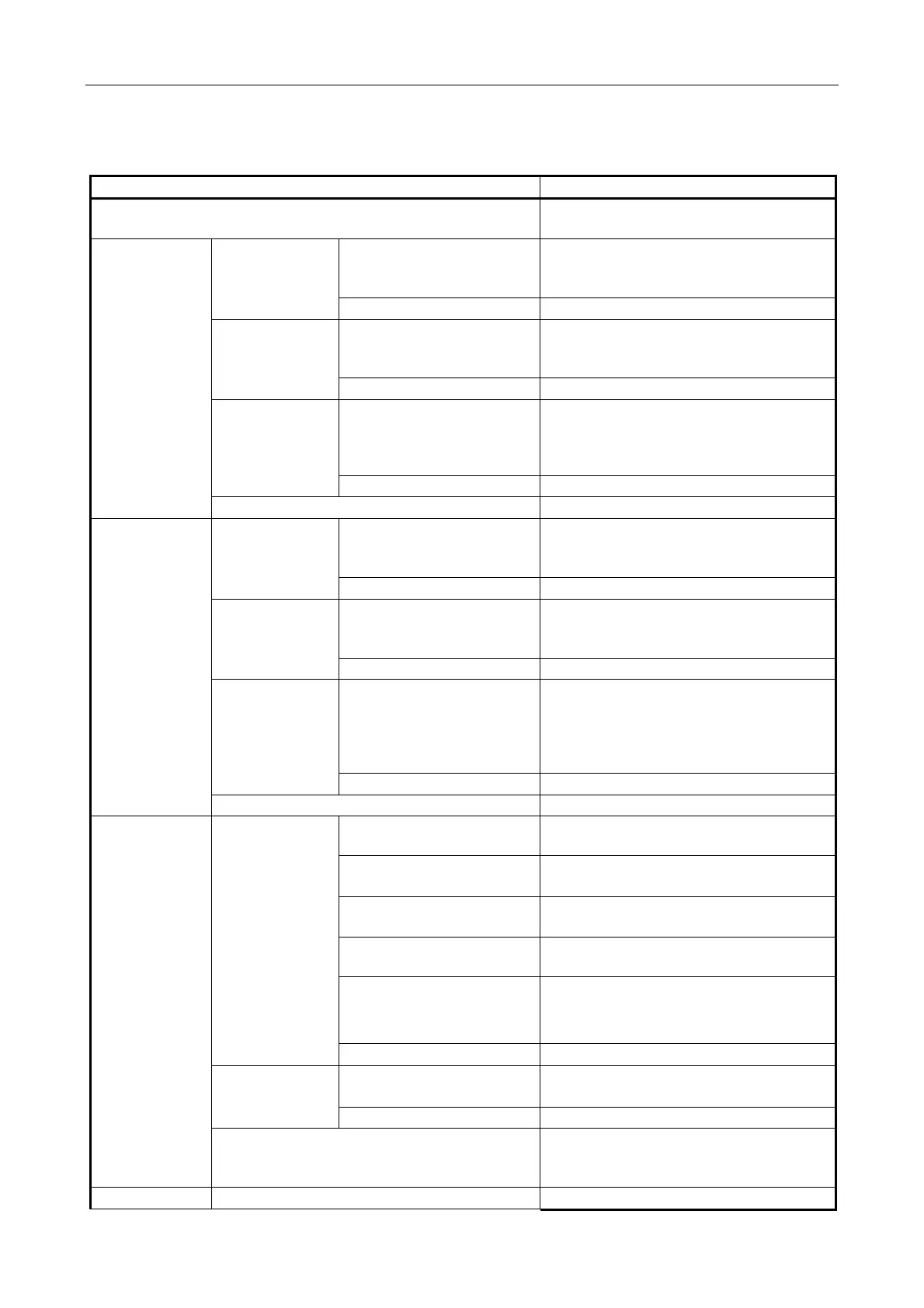iPAM400 – Product Manual
U-0629-0171.doc – Issue: 04 complete, approved
Page 86 of 138
6.3.2 Setup Tool Menu Structure
Menu To
1. Get software version
Report the version number of the currently
installed software build.
2. Update
software
1. Builds
directory
{update list}
Enable software update from the list of all
updates (*.tar.bz2 files) stored in the
/dva/builds/ directory.
C. Cancel
Return to previous menu.
2. RAM disk {update list}
Enable software update from the list of all
updates (*.tar.bz2 files) stored in the
/dev/shm/ directory.
C. Cancel
Return to previous menu.
3. USB drive {update list}
Try to mount a USB flash drive in the USB
port and enable software update from the
list of all updates (*.tar.bz2 files) stored
in the root directory or the USB flash drive.
C. Cancel
Return to previous menu.
C. Cancel
Return to main menu.
3. Configure 1. Config
directory
{config list}
Enable configuration update from the list of
all configurations (*.cfg files) stored in the
/dva/config/ directory.
C. Cancel
Return to previous menu.
2. RAM disk {config list}
Enable configuration update from the list of
all configurations (*.cfg files) stored in the
/dev/shm/ directory.
C. Cancel
Return to previous menu.
3. USB drive {config list}
Try to mount a USB flash drive in the USB
port and enable configuration update from
the list of all configurations (*.cfg files)
stored in the root directory or the USB flash
drive.
C. Cancel
Return to previous menu.
C. Cancel
Return to main menu.
4. System
setup
1. Configure
IP
1. IP allocation
Select between ‘static’ and ‘DHCP’
(dynamic) IP address.
2. IP address:
current address
Change the iPAM400’s static IP address.
See Note 1).
3. Subnet mask:
current mask
Change the iPAM400’s netmask.
See Note 1).
4. Gateway address:
current address
Change the iPAM400’s default gateway
address. See Note 1).
5. Accept (all
changes will be
committed
immediately!)
Cause the iPAM400 to reconfigure the IP
setup and restart its network services.
See Note 2).
C. Cancel
Return to previous menu.
2. Audio
Settings
1. Alsa Master
Snapshot
Safeguard the current ALSA audio setup
across subsequent reboots. See Note
3).
C. Cancel
Return to previous menu.
3. Back Up Configuration
Make a backup of
/dva/config/CurrentConfig.cfg as
/dva/config/PreviousConfig.cfg.
C. Cancel
Return to main menu.
