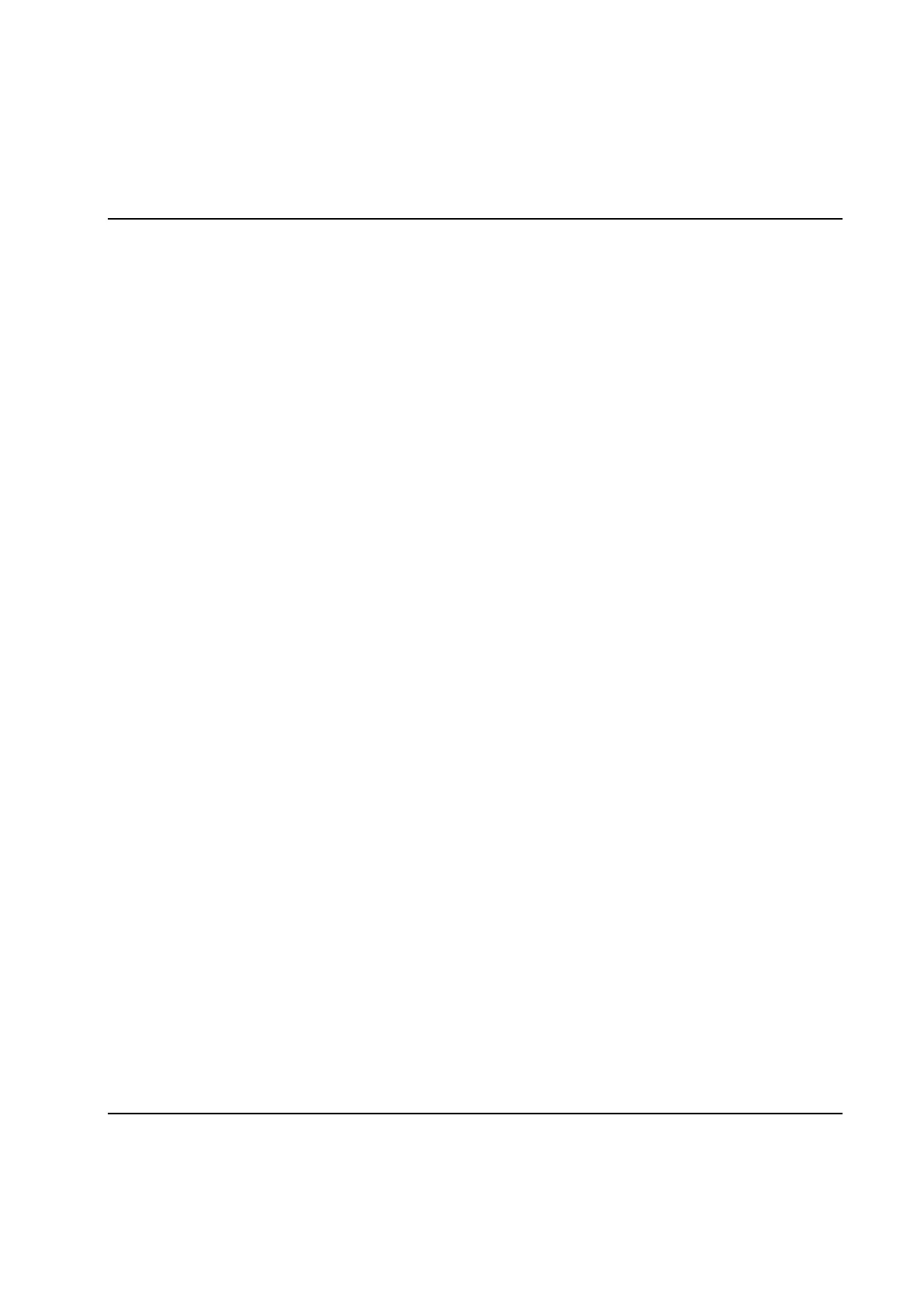PLC
9836 3521 01 253
Activate the Boot project by pressing the Activate button.
Start the execution of the PLC by pressing the button Cold in the Resource Control dialog.
When your program is downloaded you can study current status of all signals in the program by using the
Debug alternative in the PLC Online menu. If the program has not been compiled yet the PLC will
complain by saying, "Cannot switch to online mode because the project is not successfully compiled!" In
these cases just compile the program, and if there are errors, fix these. Then try to go on-line again.
Note 1: Saving the project from inside the PowerMACS PLC does not implicate cause the PLC project to
be saved together with your setup on disk. To do that you must you choose Save, or Save As,
from the WinTC File menu.
Note 2: It is the ZWT2 file that is regarded to be the source of the PLC project. It contains the project in
compressed form. Whenever you open a PowerMACS setup the PLC project is expanded to the
folder named CurrentSetup, which is located below the folder you installed PowerMACS in. Keep
in mind that this folder only is used as a temporary working folder. Whenever you save the setup
the PLC project is also compressed and saved to disk. When you go on-line and download a
setup to a system the ZWT2 is also downloaded.
For more details on how to program the PLC see the MULTIPROG wt manual.
