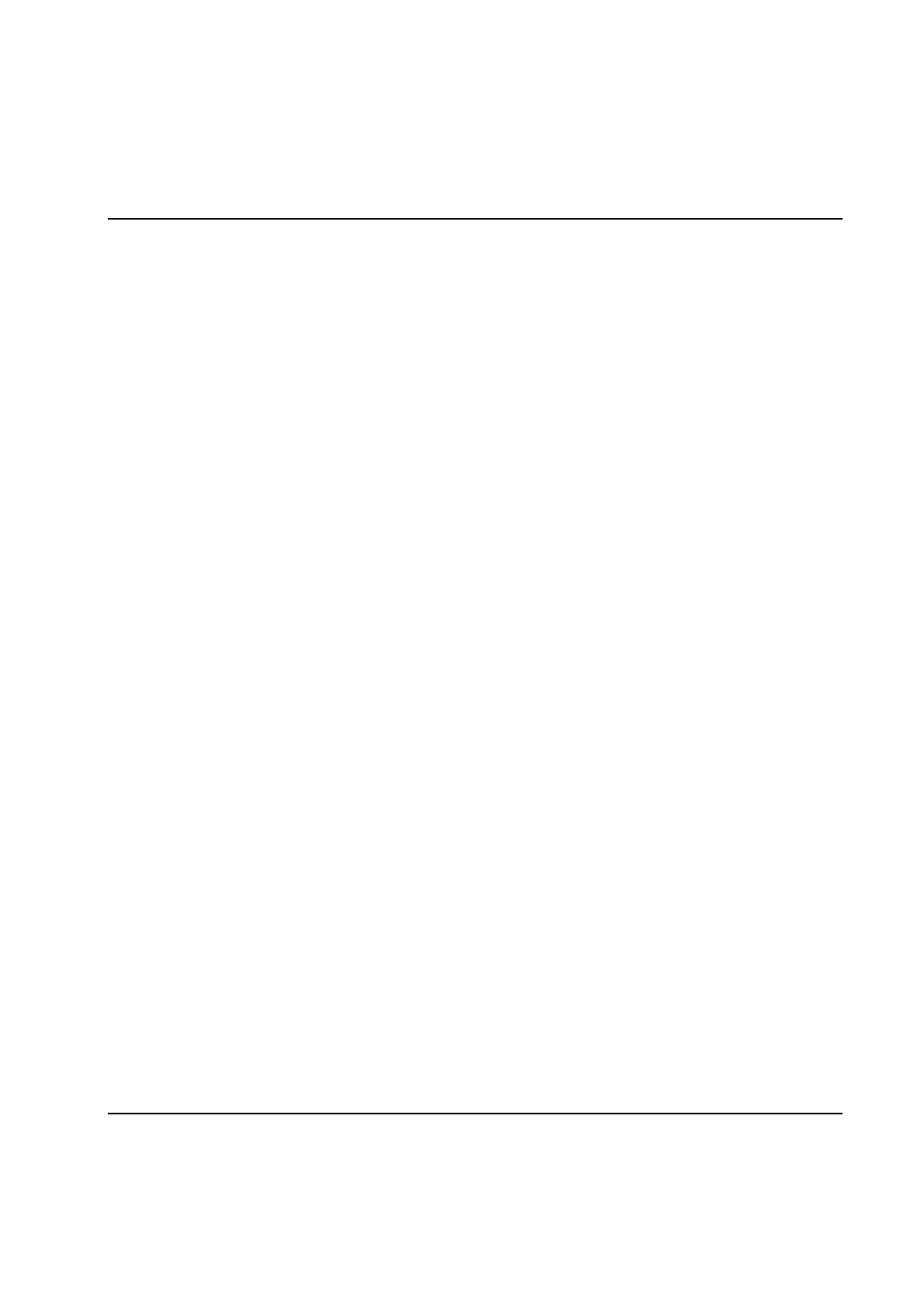Basic Functions
70 9836 3521 01
Angle - Displays values over recorded angle.
Pos. Angle - Displays values over positive angle. All angle movements are positive, i.e. the angle
of the cycle is always increasing, even if the bolt was moving backwards.
If Advanced view is enabled it is also possible to select the following for the second angle channel:
Angle 2
nd
- Displays values over recorded second angle channel.
Pos. Angle 2
nd
- Displays values over positive second angle channel. All angle movements are
positive, i.e. the angle of the cycle is always increasing, even if the bolt was moving backwards.
For all quantites except angle and time, there may be gaps in the recorded values. For example when
spindle functional test is performed, torque values are not recorded. When the torque curve is displayed
on the graph, a small gap in the curve is shown when the spindle functional test was performed. Another
example is Gradient values which are only recorded when the restriction Gradient is active.
If Torque (or Pos. Torque) is selected, the torque unit displayed is the one used when the trace was
recorded. If many traces are displayed with different torque units, the torque unit for each trace can be
found in the identity list. This list is displayed by clicking on the button Identity>>.
The second torque and angle channels are only available when the following conditions are true:
Equipped on spindle and marked as enabled in the spindle setup.
Selected as included in the general program settings.
Note! The actual second Angle and Torque channel used is the channel that is not configured as
Monitoring channel (regular Angle and Torque channels).
Note! Collection of Secondary Torque and Angle channels in the trace must be enabled for each program,
this is described in chapter Program Settings.
Automatically updated traces
Under the View menu it is possible to select if the Latest trace should be automaticly displayed or only the
Latest NOK or Latest NOK. When a specific trace is selected the choice is set to Selected.
Open and save traces
Using the menu Trace is is possible to select a trace stored on the TCs or as a disk file on your PC.
To read a trace from a TC select the Select from TC option from the Trace menu. This will invoke
the Select Trace form with which you can select not only one but several traces, and from one or
multiple bolts and spindles.
To read a trace earlier saved on disk select the Open file option from the Trace menu. This will
invoke a file selection dialogue in which you can select the file to display.
