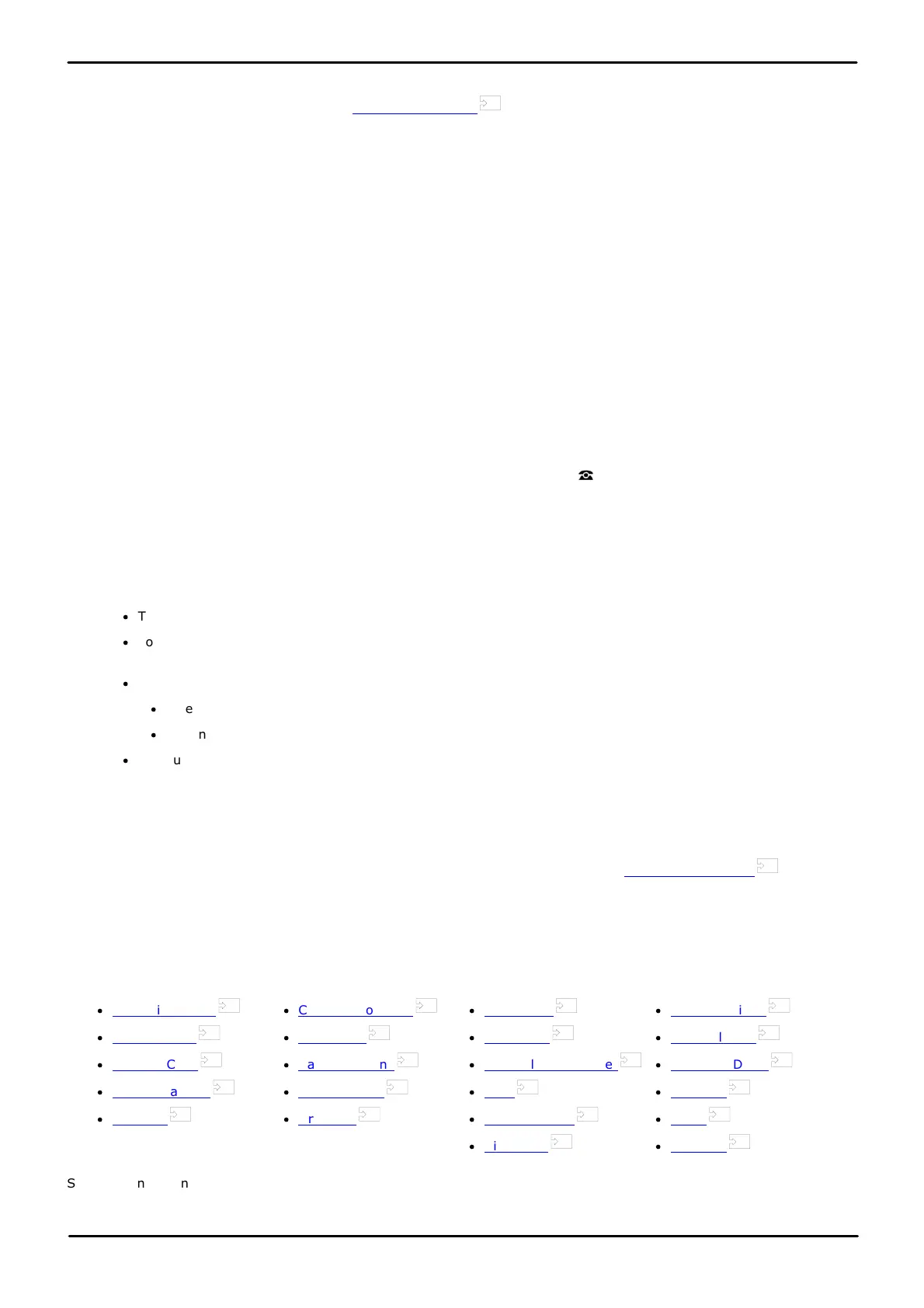9500 Series Telephone User Guide Page 110
Issue 12b (Wednesday, March 28, 2018)IP Office™ Platform 11.0
Comments on this document? infodev@avaya.com
16. Feature Buttons
Those programmable button not assigned as appearance buttons can be used for a range of other features. The
features can be programmed by you or your system administrator. Note however that you may not be able to change the
feature buttons set by your system administrator. Note also that there are features that the system administrator can
assign that are not available for you to assign. This guide includes only the features that are available for you to assign if
required.
The use of the button lamps depends on the feature associated with the button. Buttons programmed with a feature that
is not supported by the phone display as "Invalid".
These options are only available if configured by your system administrator.
Button Lamps
The use of the button lamp or icon will depend on the action associated with the button.
Fixed Buttons
On all the phones, the programmable button features appear below the call appearance buttons. The screen can be
scrolled to display further buttons.
16.1 Editing Your Programmable Buttons
Self Administer is used to select and apply a function to a feature key. It can be used to replace or delete existing
functions.
1. Press the Features soft key if shown. To do this during a call, press the PHONE key and then press the
Features soft key.
2. Use the up and down cursor keys to highlight Phone User. Press Select.
3. Use the up and down cursor keys to highlight Self-Administer. Press Select.
4. Enter your security PIN and press Done.
5. Use the up and down cursor keys to scroll through the list of current functions assigned to each button.
·
To remove the existing function from a button press Erase.
·
You can also press More and use the Copy and Paste options to copy the settings of an existing button to
another button.
·
To assign a function to the highlighted button press Replace.
·
Select the required function from the list and press Select.
·
Depending on the function, you may need to enter some information such as a target extension number.
·
The button will be given a default label. To change the label, press More and then select Label. Use the
keyboard to enter the text you want to display for the button label. Note that the label is only shown while
editing the label and after you exit the administration menu.
7. When completed press Back.
Access Control
Your system administrator can configure whether you can access this menu option. See Menu Access Control .
16.2 Features
There are a wide range of features that can be assigned to the buttons. This guide only lists those that you can assign to
a button using the self-administer menu. Functions that can only be assigned by your system administrator will be
explained by the system administrator.
·
Abbreviated Dial
·
Absence Text
·
Account Code
·
Call Forward All
·
Call Park
·
Call Park To Other
·
Call Pickup
·
Call Pickup Any
·
Conf Meet Me
·
Drop Call
·
Flash Hook
·
Group BLF
·
Internal Auto Answer
·
Page
·
Park and Page
·
Ringer Off
·
Self Administer
·
Send All Calls
·
Suppress Digits
·
User BLF
·
Timer
·
Twinning
Some actions are not supported on all phones. However, they may be set for users who hot desk between different types
of phone.
17
155
111
111
111
111
111
111
111
112
112
112
112
112
111
112
112
112
112
112
112
113
113
113
