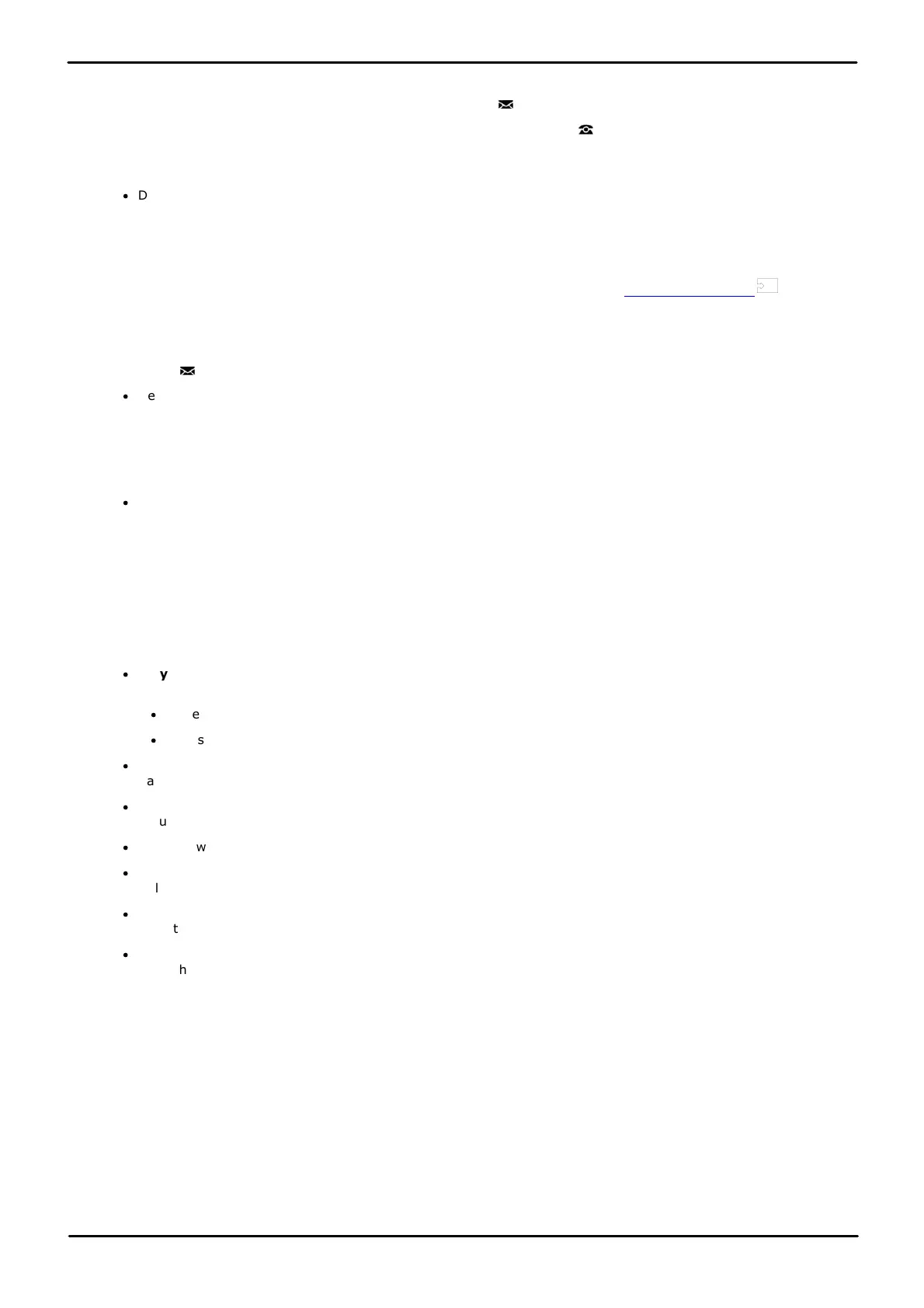9500 Series Telephone User Guide Page 91
Issue 12b (Wednesday, March 28, 2018)IP Office™ Platform 11.0
Comments on this document? infodev@avaya.com
Voicemail: Message Waiting Indication
13.2 Visual Voice
This menu option provides an alternate route into visual voice if the MESSAGES key has not been setup to do that.
1. Press the Features soft key if shown. To do this during a call, press the PHONE key and then press the
Features soft key.
2. Use the up and down cursor keys to highlight Visual Voice. Press Select.
·
Depending on how your system is configured, you may be required to enter your voicemail password and then
press the Done soft key.
3. The Visual Voice menu is displayed.
Access Control
Your system administrator can configure whether you can access this menu option. See Menu Access Control .
13.3 Checking Messages
1. Press the MESSAGES button.
·
Depending on how your system is configured, you may be required to enter your voicemail password and then
press Done.
2. The Visual Voice menu is displayed.
3. The numbers shown against the Listen option indicate the number of new, old, and saved messages in your
mailbox.
·
If the system administrator has configured you to receive message waiting indication for any hunt group
mailboxes, you can also use the up and down cursor keys to highlight hunt group names and the number of
messages in those mailboxes.
4. Highlight Listen and press Select.
5. Use the up and down cursor keys to highlight which messages (New, Old or Saved) you want to listen to and
press Select. The details of the first message of that type are displayed.
6. You can use the up and down cursor keys to scroll through the messages.
7. Use the soft keys to control the playback actions for the currently highlighted message:
·
Play / Pause
Start/stop playback of the currently displayed message.
·
To select the next message or previous message, use the up and down cursor keys.
·
To fast forward or rewind the current playing message by 5 seconds, use the left and ride cursor keys.
·
Call
Call the person who left the message.
·
Back
Return to the previous menu.
·
More - Switch between the different sets of available soft key functions.
·
Delete
Delete the message.
·
Save
Mark the message as saved. Saved messages are not normally automatically deleted (see below).
·
Copy
Copy the message to another mailbox. The menu will prompt you to enter the destination number.
Automatic Message Deletion
By default, messages are automatically deleted a set time after being played. The delay depends on the particular
voicemail server (24 hours for embedded voicemail, 30 days for Voicemail Pro). For voicemail messages on a Voicemail
Pro system, the system administrator can customize the delay and can also apply automatic deletion times to new and
saved messages.
155