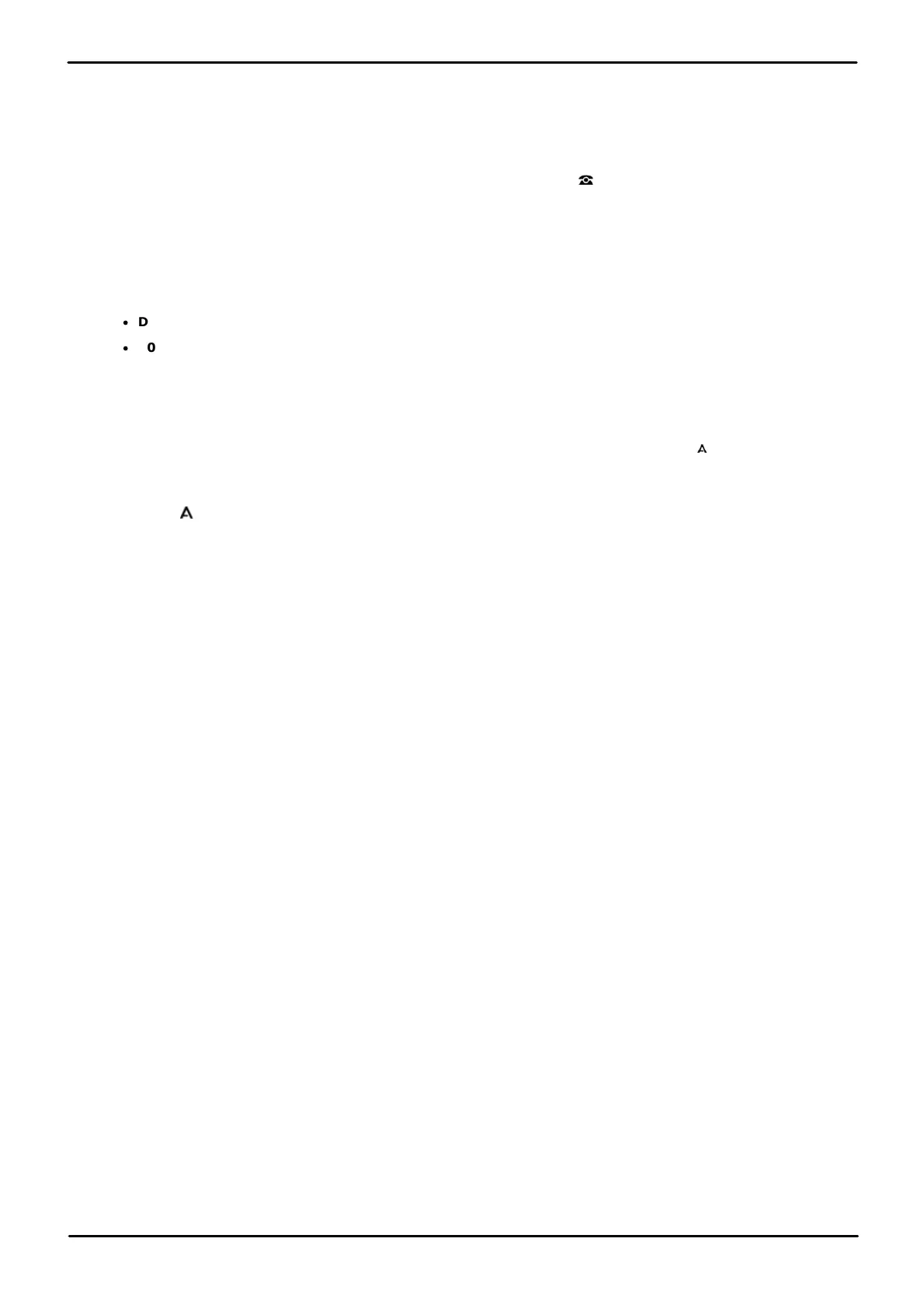9500 Series Telephone User Guide Page 129
Issue 12b (Wednesday, March 28, 2018)IP Office™ Platform 11.0
Comments on this document? infodev@avaya.com
Phone Settings: Display Controls
17.7.8 Inactivity Timer (Auto Return)
You can set a timer which will return the phone to its normal call display after a set period of phone inactivity. By default
the phone will be set to auto return after 60 seconds.
Note that the timer is not applied to all menus. For example it is not applied to the A-menu and to the Visual Voice
menu. It is also not applied to the System Admin section of the Features menus.
1. Press the Features soft key if shown. To do this during a call, press the PHONE key and then press the
Features soft key.
2. Use the up and down cursor keys to highlight Phone User. Press Select.
3. Use the up and down cursor keys to highlight Phone Screen Settings. Press Select.
4. Use the up and down cursor keys to scroll the display to Auto Return(s).
5. Press Change to change the setting.
·
Disabled - Do not use the inactivity timer.
·
30/60 - Apply the inactivity timer after the selected number of seconds.
6. Press the Save soft key.
17.7.9 A-Menu Auto Exit
The Show Phone Screen option only applies to the A-menu screens accessed when you press the key. If this option is
on and you receive a call while in the A-menu, the phone will automatically exit the menu and display the call details.
1. Press the MENU button.
2. Use the up and down cursor keys to locate the option Call Settings....
3. Press the Select soft key.
4. Use the up and down cursor keys to locate the option Show Phone Screen.
5. Use the left and right cursor keys or press the On/Off soft key to change the setting.
6. When completed, press the Done soft key.
7. Press the Exit soft key to exit the menus.
