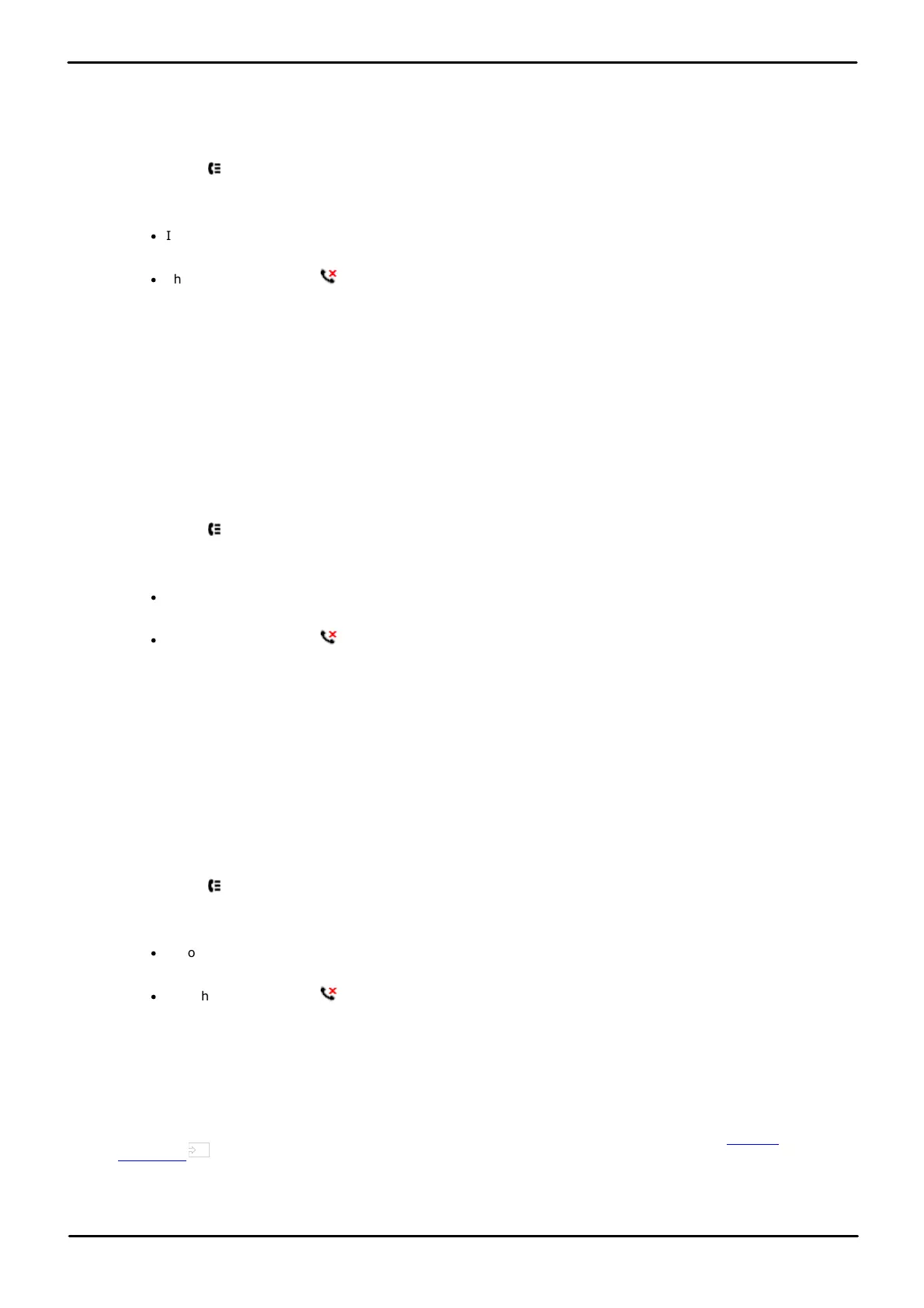9500 Series Telephone User Guide Page 87
Issue 12b (Wednesday, March 28, 2018)IP Office™ Platform 11.0
Comments on this document? infodev@avaya.com
Call Log/History: Viewing Call Details
12.4 Deleting a Record
You can delete the currently displayed call record. If the record is a missed hunt group call, the record is also deleted
from the call log of other users configured to see the same hunt group's missed calls.
1. Access the call log.
a. Press the HISTORY button.
b. The display will change to show your call log records. The caller's name is shown if known, otherwise the
number.
·
If you have any new missed call records, the button is illuminated and the call log will open showing your
missed calls.
·
The phone also shows a icon at the top.
c. Use the left and right cursor keys to select which call log records you are viewing. The options are All,
Outgoing , Incoming and Missed .
d. Use the up and down cursor keys to scroll through the records.
2. When the required record is highlight, press More and then press Delete.
12.5 Deleting All Records
You can delete all call records from your call log. This action deletes all call log record types (Incoming, Missed and
Outgoing), not just the type you are currently viewing. This action deletes your personal call records and any hunt group
call records.
1. Access the call log.
a. Press the HISTORY button.
b. The display will change to show your call log records. The caller's name is shown if known, otherwise the
number.
·
If you have any new missed call records, the button is illuminated and the call log will open showing your
missed calls.
·
The phone also shows a icon at the top.
c. Use the left and right cursor keys to select which call log records you are viewing. The options are All,
Outgoing , Incoming and Missed .
d. Use the up and down cursor keys to scroll through the records.
2. Press the More soft key.
3. Press the Del All soft key to delete all your call log records.
12.6 Adding a Record to Your Contacts
You can add a name and number shown in your call log to your personal contacts.
1. Access the call log.
a. Press the HISTORY button.
b. The display will change to show your call log records. The caller's name is shown if known, otherwise the
number.
·
If you have any new missed call records, the button is illuminated and the call log will open showing your
missed calls.
·
The phone also shows a icon at the top.
c. Use the left and right cursor keys to select which call log records you are viewing. The options are All,
Outgoing , Incoming and Missed .
d. Use the up and down cursor keys to scroll through the records.
2. Press More and then press the +Contact soft key.
3. Use the up and down cursor keys to switch between the name and number details for the new contact.
4. Using the telephone keypad and the Bksp soft key you can edit the name and the number. See Entering
Characters .
5. When the name and number are set as required, press the Save soft key. To return without saving the name and
number, press the Cancel soft key.
156
