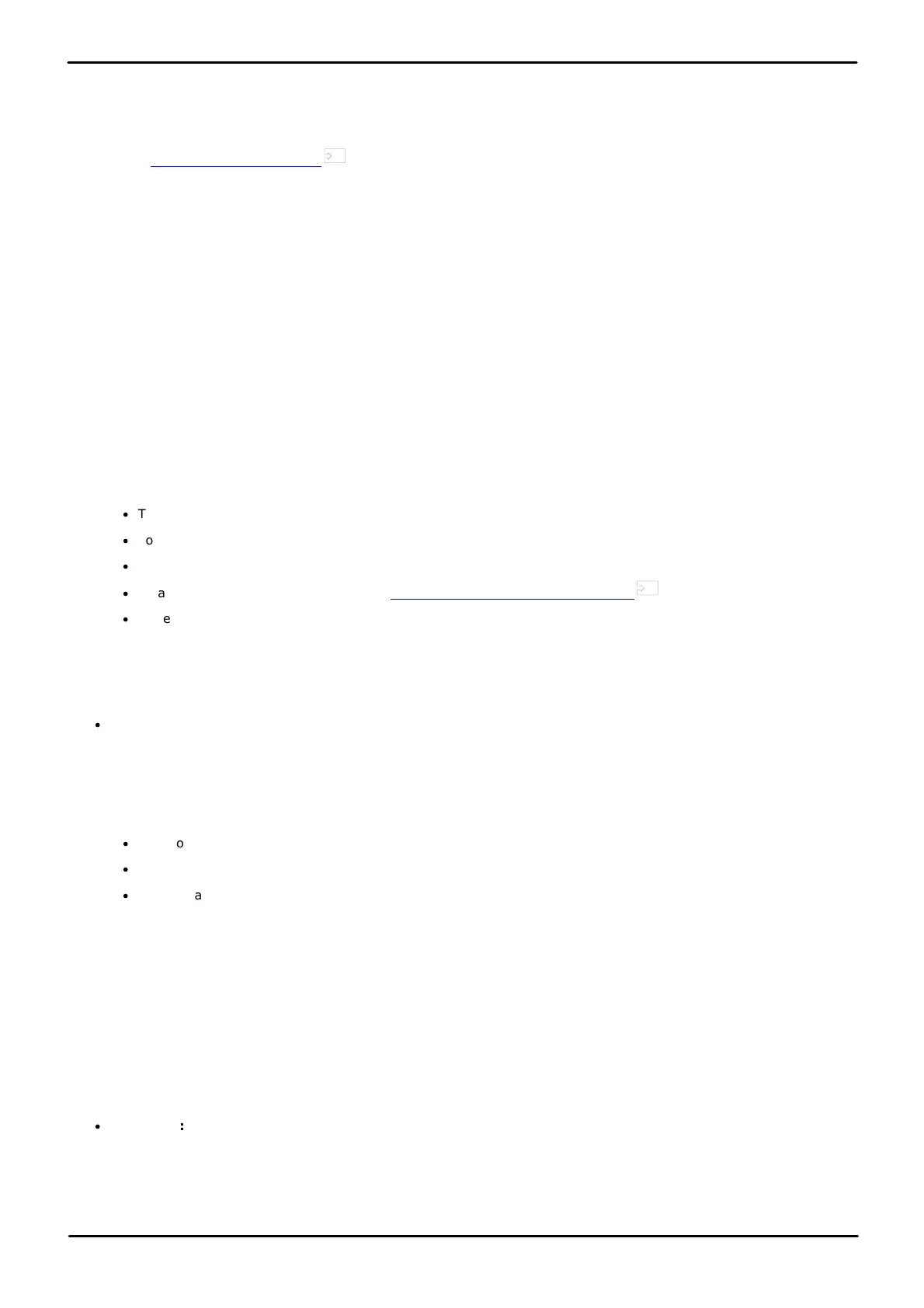9500 Series Telephone User Guide Page 67
Issue 12b (Wednesday, March 28, 2018)IP Office™ Platform 11.0
Comments on this document? infodev@avaya.com
Conference Calls: Adding Another Party Using Hold
9.4 Adding Another Party Without Using Hold
You can add another party to a conference without putting your connection to the conference on hold. This means that
everyone in the conference hears the call progress and can immediately hear the other party when they answer.
Supported on IP Office Release 11.0 and higher.
You can also add a new party using hold if you do not want the existing conference to hear the process.
To add a call without holding the conference:
1. If not already highlighted, press the up or down cursor keys to display and highlight the conference call.
2. Press the Details soft key.
3. Press Add.
4. Enter the number of the party you want to add and press Call. Alternatively, press Dir to select a name from the
directory.
5. If the other party does not answer, is not available or does not want to join the conference, press Drop.
9.5 Viewing Conference Details
You can display a list of the parties involved in a conference call.
To display the conference details:
1. If not already highlighted, press the up or down cursor keys to display and highlight the conference call.
2. Press the Details soft key.
·
To scroll through the list of callers in the conference, use the up and down cursor keys.
·
To drop a caller from the conference, highlight them and press Drop. To leave the conference, drop yourself.
·
To mute a caller, highlight them and press Mute. Repeat this to unmute them.
·
To add another party to the conference without putting the conference on hold , press Add.
·
To return to the call display, press the Back soft key.
9.6 Dropping/Muting Parties
You can drop parties from a conference call, including yourself. You can also mute other parties.
·
Note: If you are the only internal user in the conference, depending on your telephone system's configuration,
dropping yourself might end the conference. Consult your system administrator for details.
To view conference details:
1. While connected to a conference call, if you press the Details key, the conference details menu is displayed.
2. You can then perform the following actions:
·
To scroll through the list of callers in the conference, use the up and down cursor keys.
·
To drop a caller from the conference, highlight them and press Drop. To leave the conference, drop yourself.
·
To mute a caller, highlight them and press Mute. Repeat this to unmute them.
9.7 Holding a Conference Call
Using the Hold soft key you can put a conference call on hold in the same way as you can for a normal call. The
appearance key for the conference call will show a fast-flashing red lamp.
To take the conference call off hold, press the appearance key.
Important - Holding Conference Calls
You can hold a conference call in the same way as holding a normal call. Holding the conference call does not affect the
other conference parties who can continue talking. You will also still be listed as a member of the conference call in the
conference details.
·
! Warning: This only applies to conference calls hosted by your own telephone system. Holding your call to a
conference hosted on another telephone system may cause that conference to hear your system's music on hold.
66
67
