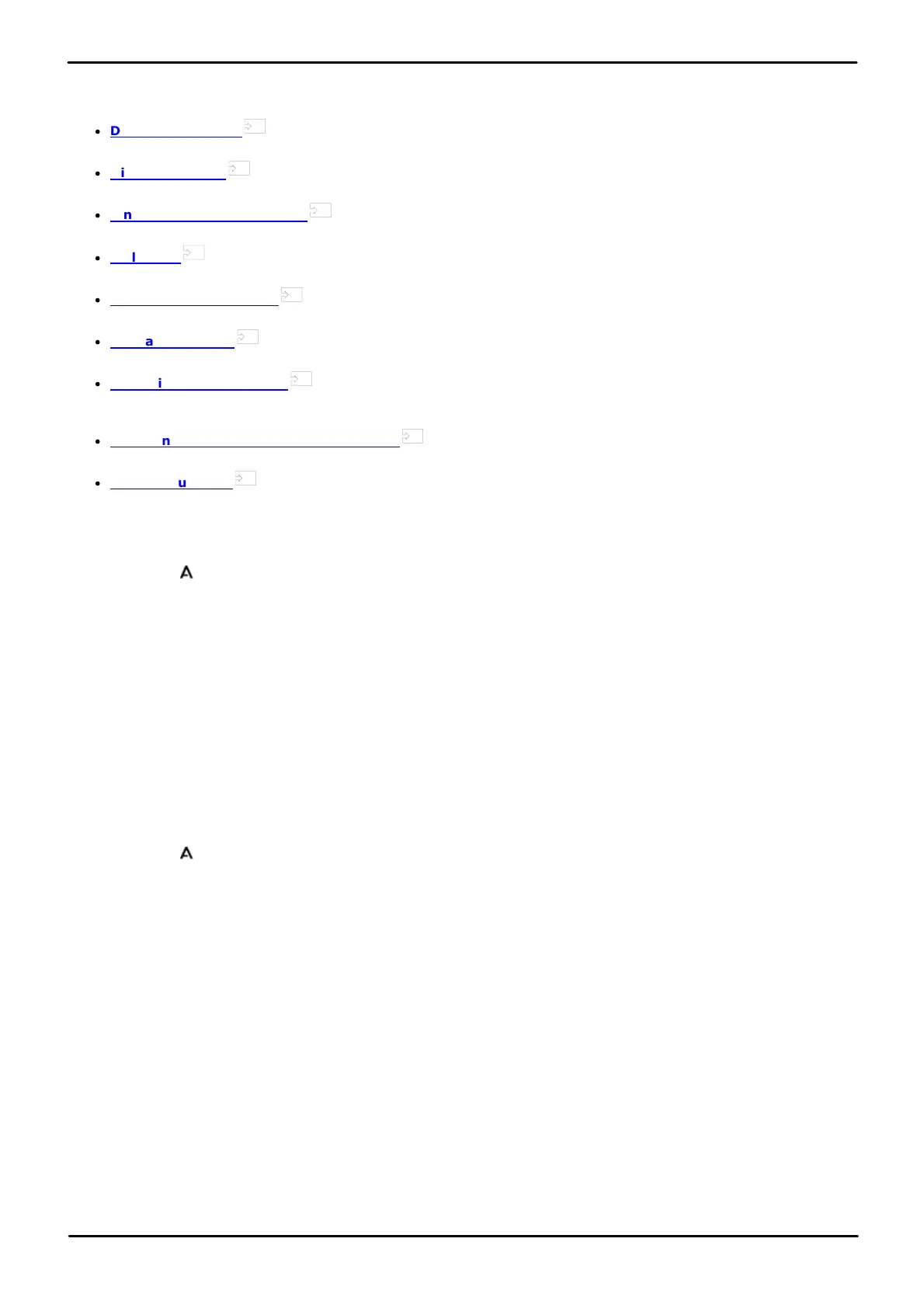9500 Series Telephone User Guide Page 126
Issue 12b (Wednesday, March 28, 2018)IP Office™ Platform 11.0
Comments on this document? infodev@avaya.com
17.7 Display Controls
This section covers controls for adjusting the phone's display and the information shown on the display.
·
Display Brightness
Adjust the brightness of the display.
·
Display Contrast
Adjust the contrast of the display.
·
Single/Dual Column Display
Some phones can display full or half-width button labels.
·
Call Timer
Adjust whether the ring/call time is displayed for calls on appearance buttons.
·
Show Last Call Duration
Display the duration of a call for a few seconds after the call is ended.
·
Display Language
Select the language used for the phone's menus.
·
Auto Display Waiting Call
If, when already on a call, there is another call waiting to be answered, automatically display the call information of
the waiting call.
·
Exit Menu Inactivity Timer (Auto Return)
Return to the normal call display after a period of inactivity in a menu.
·
A-Menu Auto Exit
Automatically exit the A-menu screens when a new call alerts your phone.
17.7.1 Display Brightness
1. Press the button.
2. Use the up and down cursor keys to highlight Options & Settings. Press Select.
3. Use the up and down cursor keys to highlight Screen & Sound. Press Select.
4. Use the up and down cursor keys to highlight Brightness. Press Select.
5. Use the left and right cursor keys to adjust the brightness as required.
6. When completed, press the Save soft key.
7. Press Back / Exit to exit the menus.
17.7.2 Display Contrast
Through the phone menus you can change the contrast used on the main display.
To adjust the phone display contrast:
1. Press the button.
2. Use the up and down cursor keys to highlight Options & Settings. Press Select.
3. Use the up and down cursor keys to highlight Screen & Sound. Press Select.
4. Use the up and down cursor keys to highlight Contrast. Press Select.
5. Use the left and right cursor keys to adjust the brightness as required.
6. When completed, press the Done soft key.
7. Press Back / Exit to exit the menus.
126
126
127
127
127
127
128
129
129
