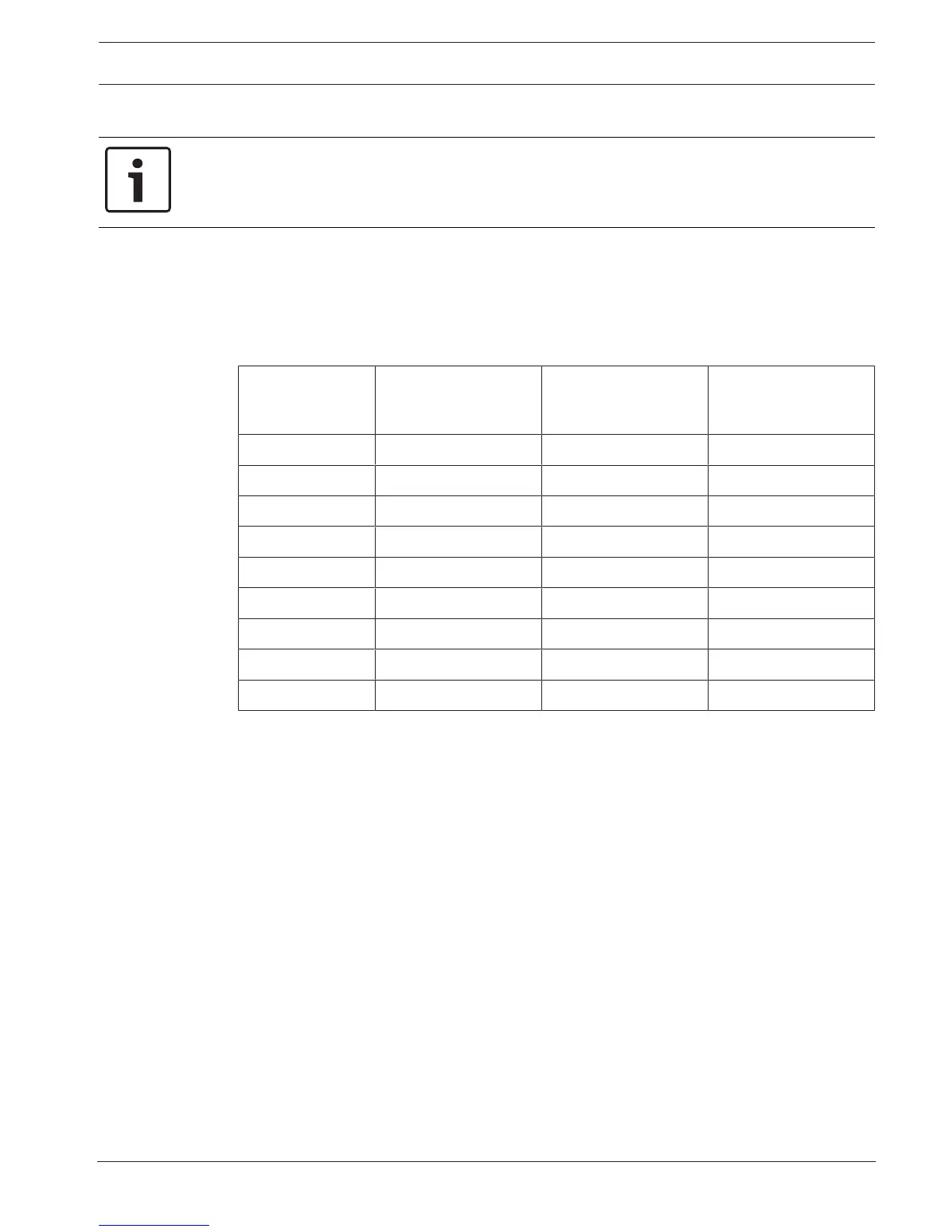Control Panels Program and test the control panel | en 67
Bosch Security Systems, Inc. Installation Manual 2018.07 | 16 | F.01U.287.180
16 Program and test the control panel
Notice!
After system installation and any control panel programming, perform a complete system test.
A complete system test includes testing the control panel, all devices, and communication
destinations for proper operation.
16.1 Program the control panel
Use RPS, the Installer Services Portal programming tool (available in Europe, Middle East,
Africa, and China), or a keypad to program the control panel.
The following table shows the available languages for RPS and Installer Services Portal
programming tool.
Installer Services
Portal programming
tool
RPS programming RPS custom text*
English ✔ ✔ ✔
Chinese ✔
French ✔ ✔
Greek ✔
Hungarian ✔ ✔
Italian ✔ ✔
Polish ✔
Portuguese ✔ ✔
Spanish ✔ ✔
* RPS custom text is text, that can be entered in RPS and which will then be displayed on
keypads and on the Remote Security Control app.
16.1.1 Program the control panel with RPS
How to create an RPS panel account
1. Go to the RPS product page and download and install RPS v6.06 or later.
2. Follow the RPS Account Assistant instructions to create a new control panel account.
How to connect the control panel using RPS
1. Connect a computer with RPS installed. Direct RPS connections can be done through a
USB connection or an Ethernet connection.
2. For a USB direct connection, use a B99 USB cable.
The RPS Account Assistant automatically launches when you create a new account.
How to configure and send to control panel using RPS
1. Program your configuration information using the RPS Account Assistant.
2. Click close Account Assistant, and connect to control panel.
3. The Panel Communication window opens.
4. Click Connect and send the configuration programming to the control panel.
5. Click Disconnect when the programming is complete.
For more information, refer to RPS Help.
