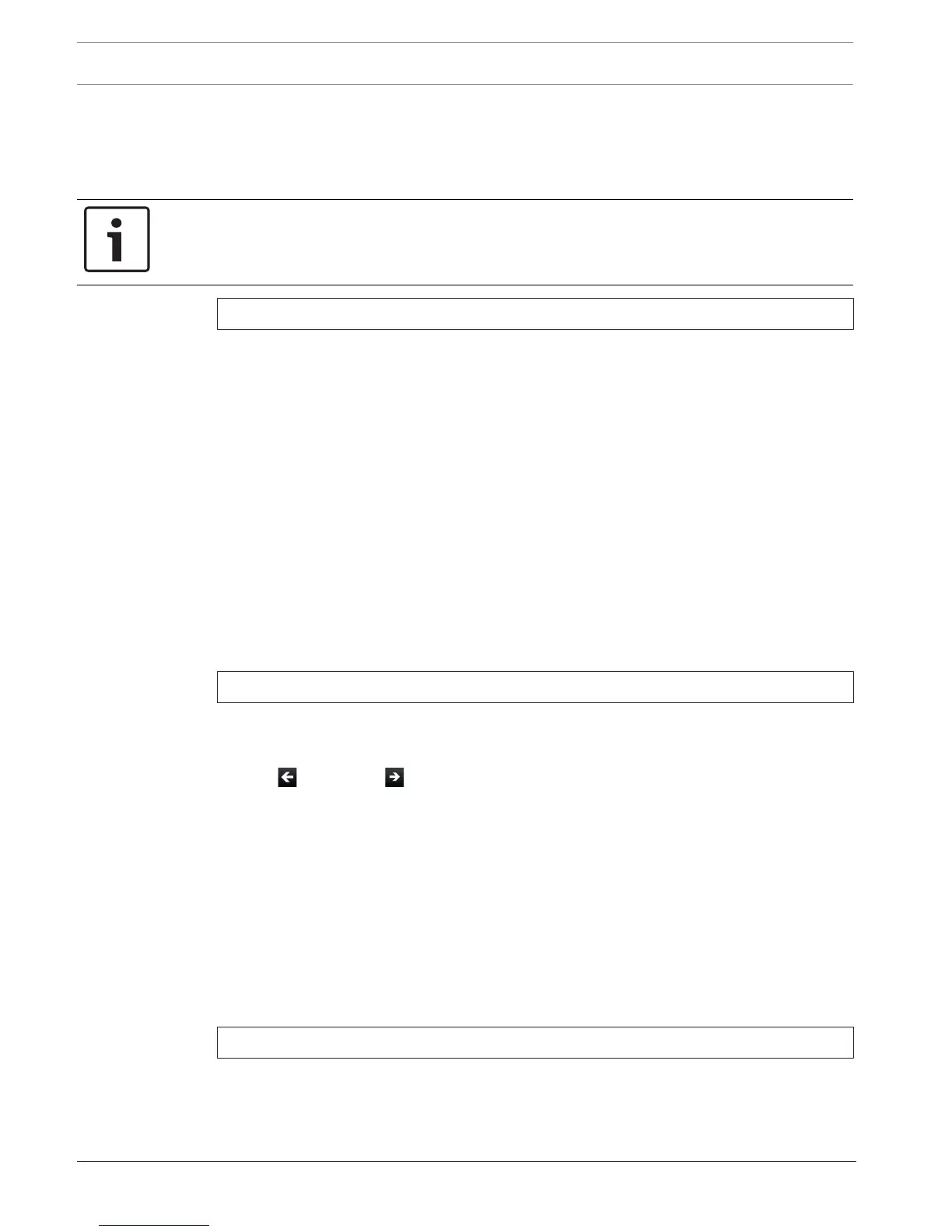120 en | Keypad Installer menu Control Panels
2018.07 | 16 | F.01U.287.180 Installation Manual Bosch Security Systems, Inc.
20.1.17 [8] Disable Programming menu
The Keypad Installer menu is enabled by default. When enabled, the Service User (Authority
Level 15) has authority to access the menus. If you disable Keypad Programming, the Service
User cannot access the menus. In this menu, you can disable Keypad Programming.
Notice!
You can continue using the current programming session. Disabling Keypad Programming
applies once you exit the current session.
Keypad Programming
1. Enter the installer passcode, and then open the [1] Installer Menu.
2. Go to [1] Programming Menu > [8] Disable. The keypad shows that programming is
enabled.
3. Depending on keypad model:
Press Edit and then press No.
-or-
Press Enter and then press Next to view the No option.
4. Press Save or Enter. The keypad shows Parameter saved.
5. Escape from the menu.
20.2 [2] Wireless menu
Use the Wireless menu to add, replace, remove, and diagnose points and repeaters.
20.2.1 [1] RF Point Menu> [1] Enroll Point RFID
Once the control panel has points programmed as Wireless, you can enroll RF devices into the
system as a specified wireless points. In this menu, you can enroll RFID points.
Enroll point RFID
1. Enter the installer passcode, and then open the [1] Installer Menu.
2. Go to [2] Wireless > [1] RF Point Menu > [1] Enroll point RFID. The keypad lists any
enrolled points.
3. Use /Previous or /Next to scroll through the list of wireless points, and go to the
point for which you want to enroll a device, or simply enter the point number.
4. Press Yes or Enter to add the device. The keypad instructs you to reset the device.
5. Initiate activity for the desired RADION device (walk through the coverage pattern if
enrolling a motion detector, or press the button on the keyfob if enrolling a keyfob, or
open the door or window if enrolling a door/window contact), or press the RESET button
on an Inovonics device.
6. When the keypad indicates that the point enrolled, escape from the menu.
7. Verify the RFID shown on the keypad matches the RFID label on the activated device.
20.2.2 [1] RF Point Menu> [2] Replace Point RFID
In this menu, you can replace RFID points.
Replace Point RFID
1. Enter the installer passcode, and then open the [1] Installer Menu.
2. Go to [2] Wireless > [1] RF Point Menu > [2] Replace Point RFID. The keypad lists any
enrolled points.
