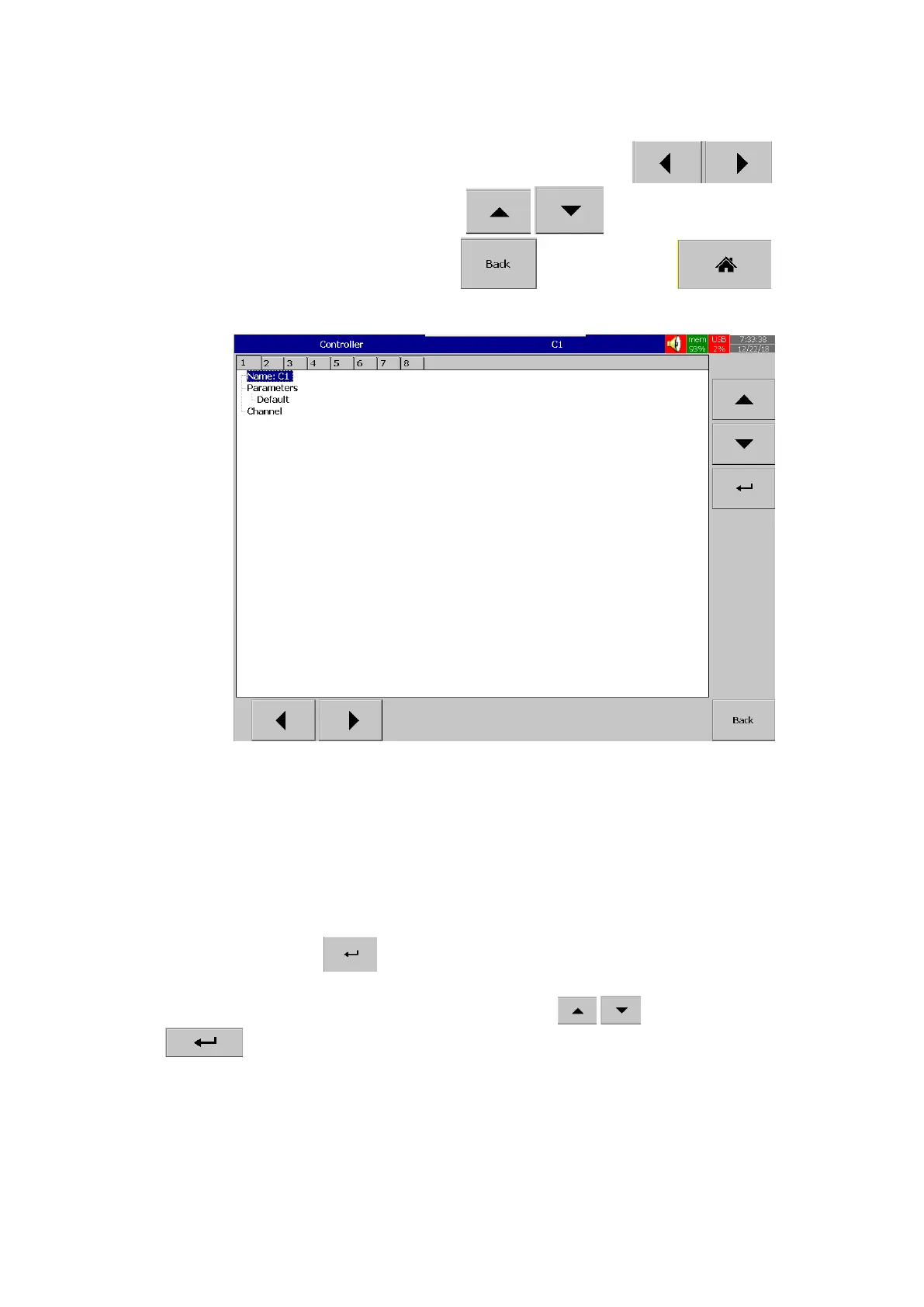Page 113 of 479
After entering the Configuration menu, in the Channel, select Controller then Press the “Enter”
soft key to get into Controller Channel configuration menu. It displays the Controller channel C1 as the first
Controller channel configuration page. Press directional navigation keys at the bottom
to select other channels. Press directional keys on the right hand side to select the
column. After completing Configuration, press soft key, then press soft key to
return to main display. All configurations will be saved automatically.
5.2.1 Name
Enables the User to define the name for each channel with a maximum of 18 characters.
Select “Name”, then Press “Enter”, soft key, a keyboard with several keys will appear. Press “Shift” to
select special characters. Press “Caps” to select capital letters. Press soft key “OK” after entering a new
channel name.
5.2.2 Parameter
This will allow the user to configure the PID Control function on the Process Control Card. Press
Parameter and then press Enter Soft key to access the parameter configuration table. In the
Configuration table the user can edit the parameters of the Process Control Card as per their requirement
by selecting the desired parameter using the UP DOWN keys and then press the Enter Soft
Key . The Enter Soft key will be disabled for the restricted parameters.