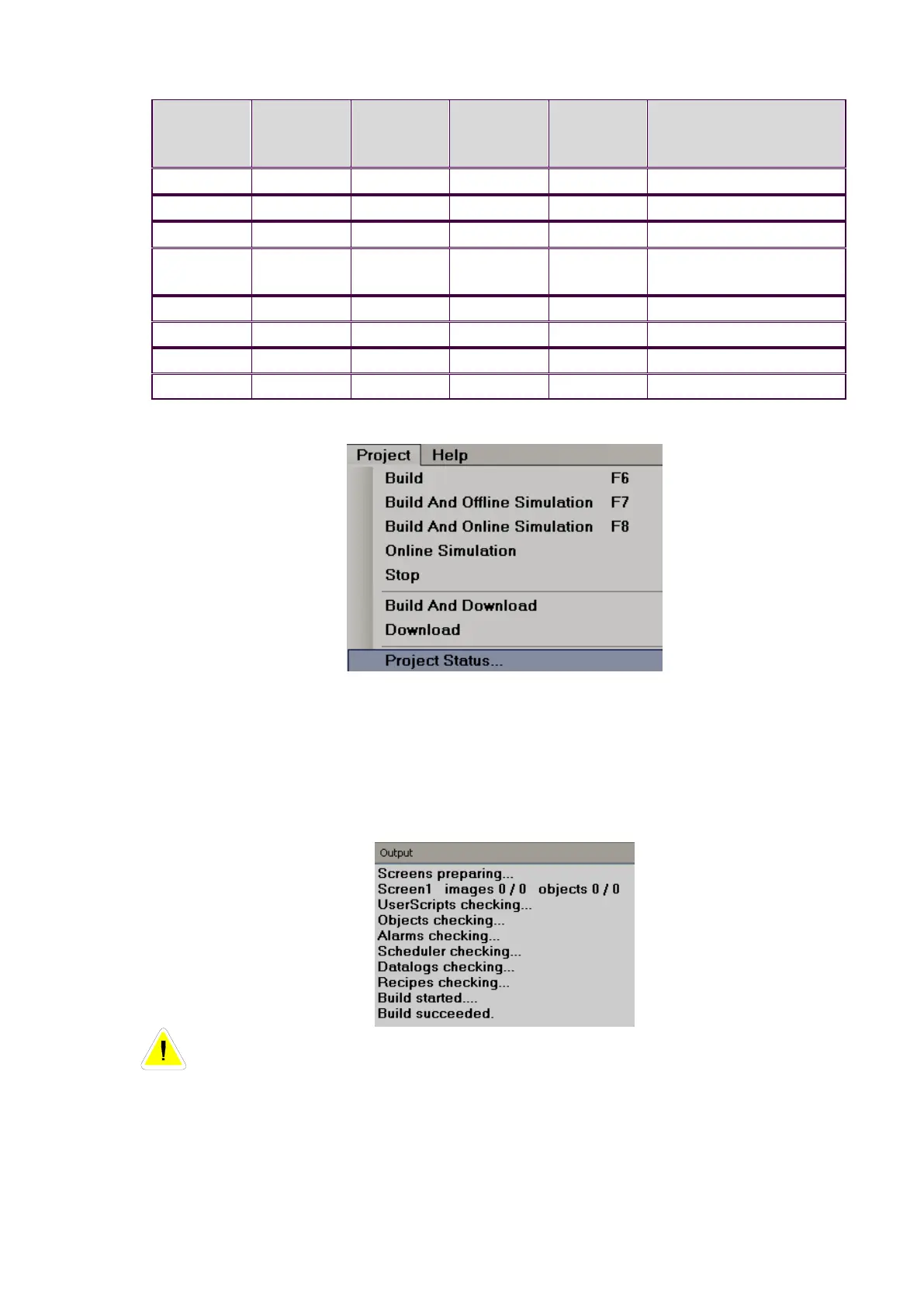6.3.9.5 Project Tools
6.3.9.5.1 Build
Once the project is compiled successfully, it creates a build. This build then needs to be
transferred to the Recorder. If there are any errors during the preparation of the build, it will be shown in the
output window just below the screen working area. If the Output screen is not visible below the screen
working area, select it via Menu, “View”, and then click “Output” or apply “Reset window layout” from the
Menu-“View”
After creating a build, if any errors are shown at Output window, do not attempt to download the
application from PC to Recorder, or PC to USB flash disk first clear the errors and make sure that
compilation errors are not present before transferring the application to the Recorder.
6.3.9.5.2 Build & Offline Simulation
First, it creates a build, then runs an Offline simulation.