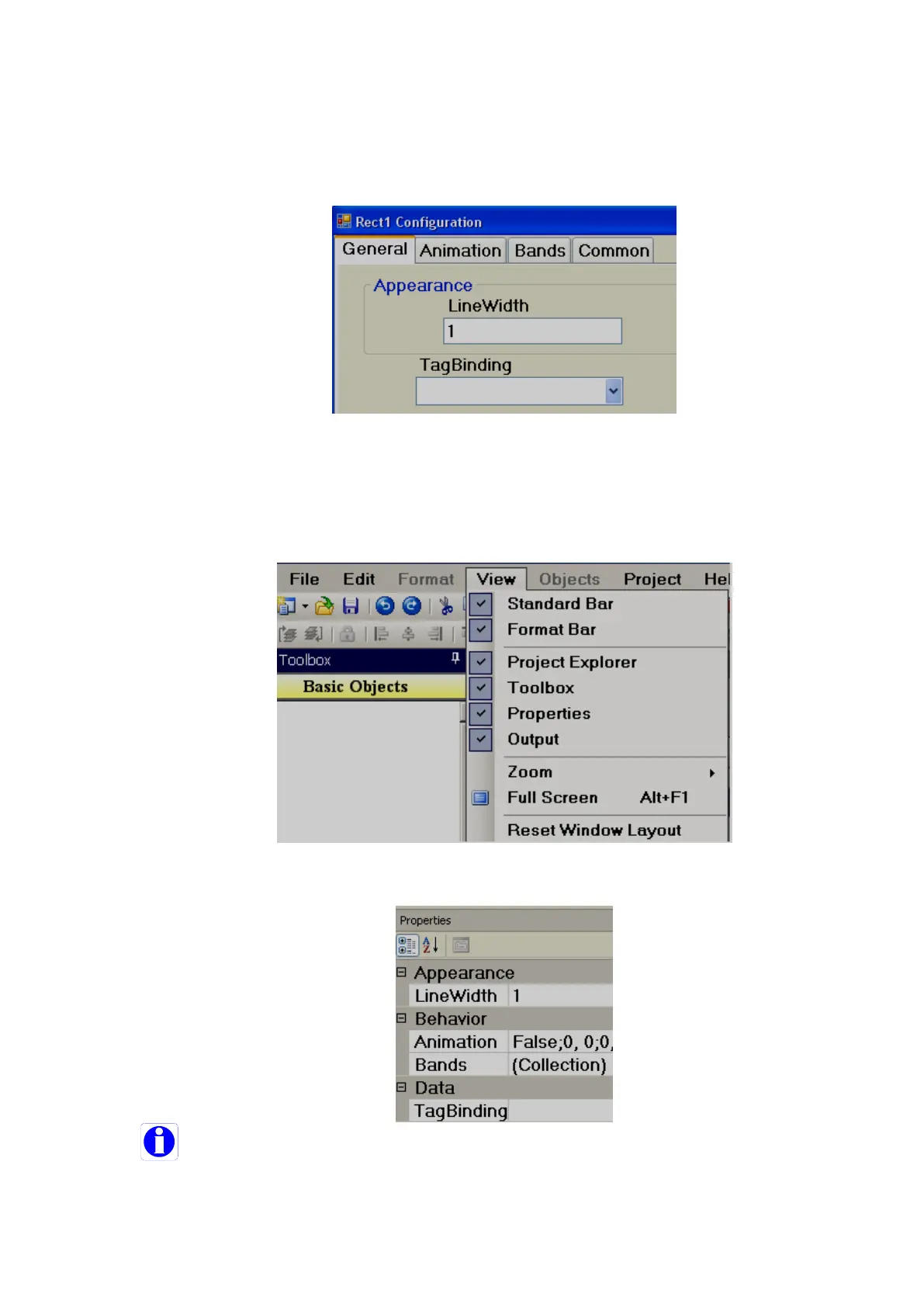Page 310 of 479
How to edit via GUI dialog
Insert any object in a screen. Select the object, right click the mouse, and then select properties.
Or
Insert any object in a screen. Double click on the Object. A GUI dialog will open automatically.
How to edit via Property grid
By default, the property grid will appear at the bottom-right area of the screen editor. If it is not
available, click on the “View” drop-down menu, then click “Reset Window Layout”. The property grid will
appear at bottom right side of the screen editor just below the Project Explorer.
Property grid
Before placing any objects in screens, check the section File- Environment and set default font size,
fill color, fore color and back color for the objects as shown below.