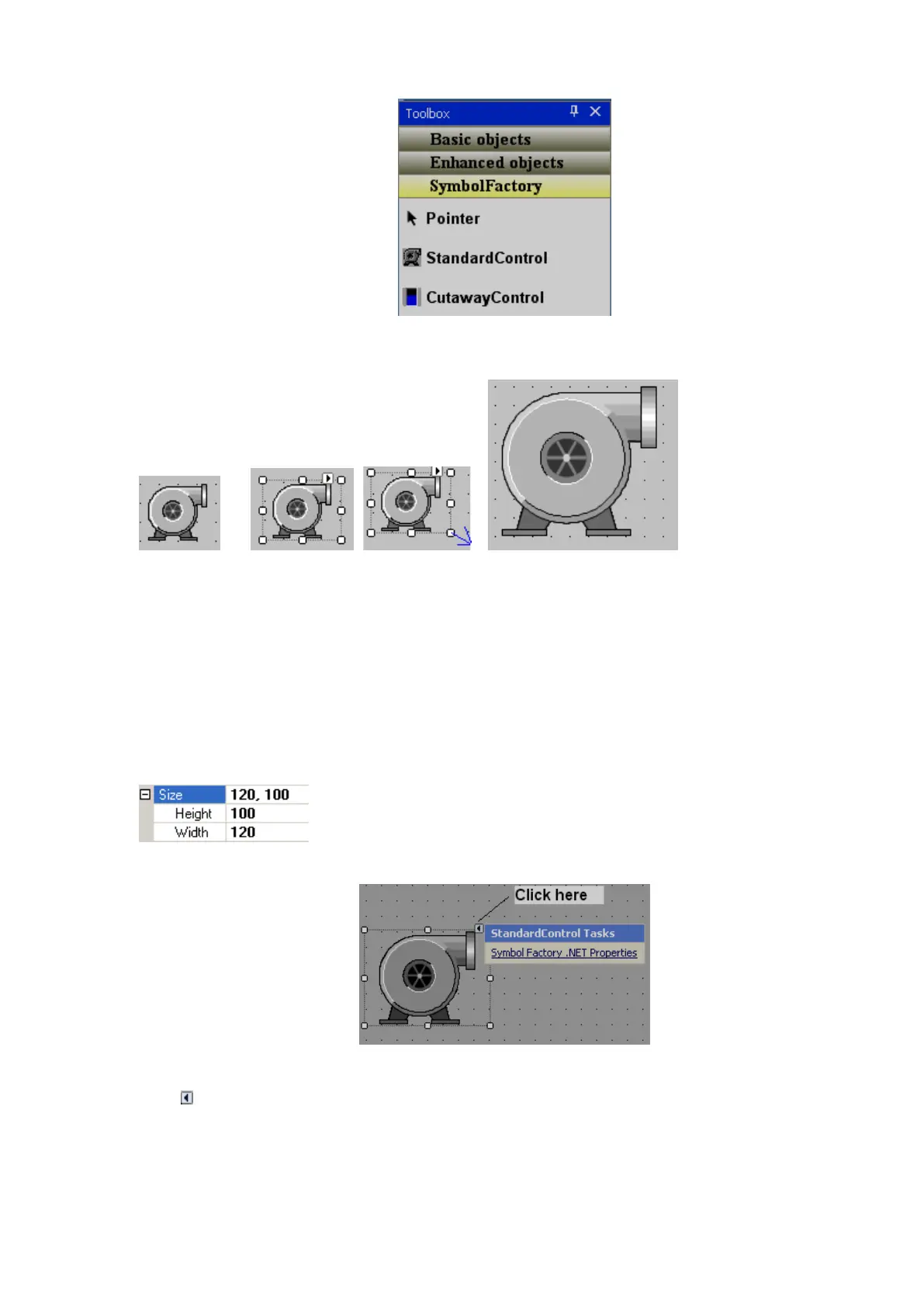Page 380 of 479
In Tool box, click “Symbol Factory”, then drag and drop a standard control to the screen.
Fig 1 Fig2 Fig3 Fig4
Task: Increase size of symbol
Select the symbol on the screen. It will be as shown as in fig2 above.
Then, move mouse to a square pointer till an arrow appears. Left-click and hold the mouse. Drag the
mouse to increase size of symbol as per your requirement and then it will be as shown as in Fig4 above.
Alternatively, in the property grid, enter the size in pixels as shown below.
Task: Changing symbol to another category
Drag and the drop symbol factory component onto a screen.
Click , then click on Symbol Factory.NET Properties.
Alternatively, select the symbol factory component using single click (left) with the mouse. Keep the mouse
cursor on the symbol, then, double click (left) the mouse to open symbol properties. The following screen
will pop up.
