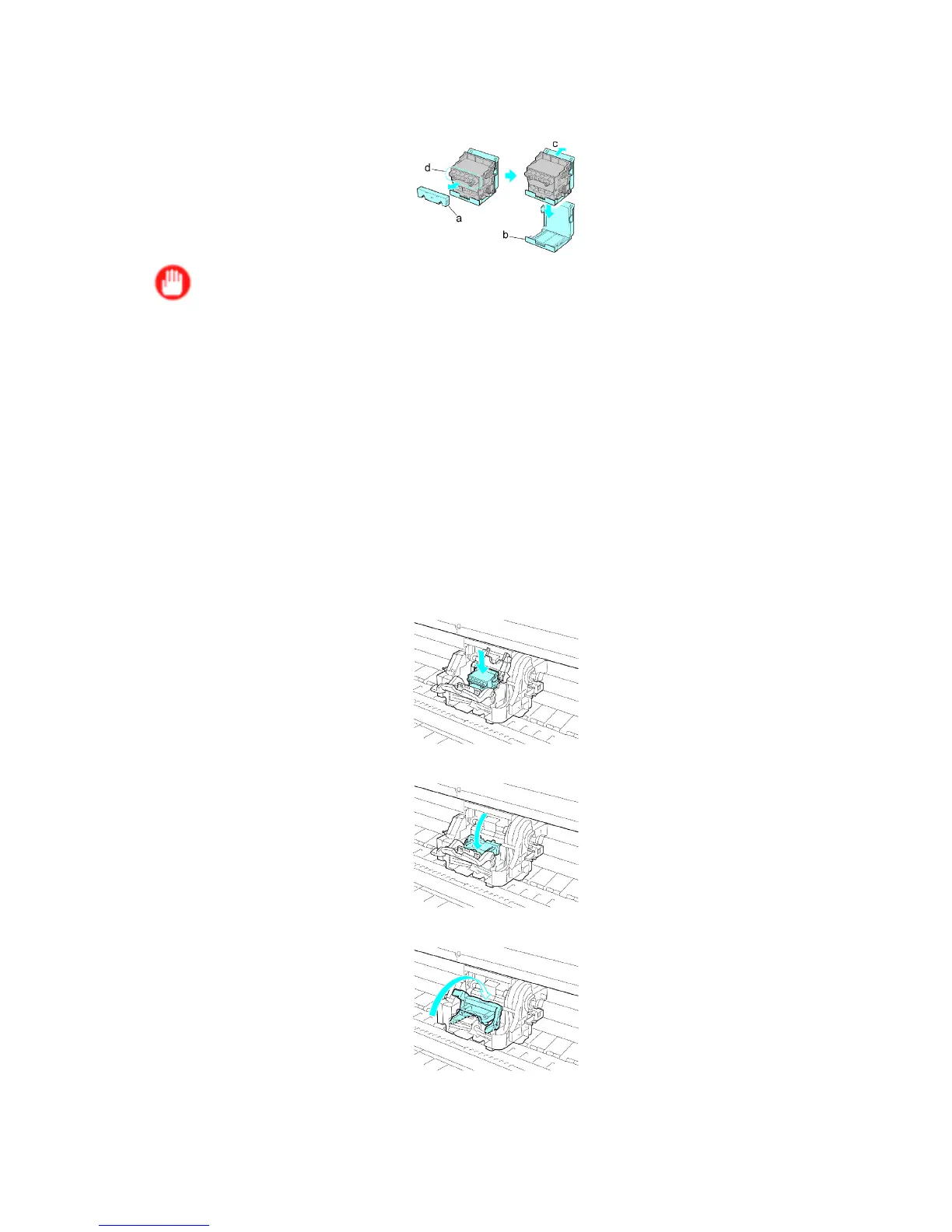Printheads
14. While rmly holding the Printhead you have removed, use your other hand to remove the orange
Safety Cap 1 (a). Squeeze the grips (c) of Safety Cap 2 (b) and pull it down to remove it.
Important
• Safety Cap 1 (a) may be coated with ink to protect the Printhead . Be careful not to touch areas
other than the grips.
• Never touch the ink supply section (d). This may cause printing problems.
• The inside surface of Safety Cap 2 (b) is coated with ink to protect the nozzles. Handle it carefully to
avoid touching the nozzles or spilling ink. Spilled ink may cause stains. The Printhead contains ink
to protect the nozzles. If this ink is accidentally spilled, it may stain the printer or surrounding area.
W e recommend removing the Safety Cap 2 (b) on top of the Printhead package or safely out of the
way . Wipe of f any spilled ink with a dry cloth.
• Do not reattach the Safety Cap or protective material. Dispose of these materials in accordance
with local regulations.
15. With the nozzles facing down and the metal contacts toward the back, insert the Printhead into
the Carriage . Carefully push the printhead rmly into the Carriage , ensuring that the nozzles
and metal contacts do not touch the carriage.
16. Pull the Printhead Fixer Cover down toward the front to lock the Printhead in place.
17. Push the Printhead Fixer Lever toward the back of the printer until it clicks.
Maintenance 593
