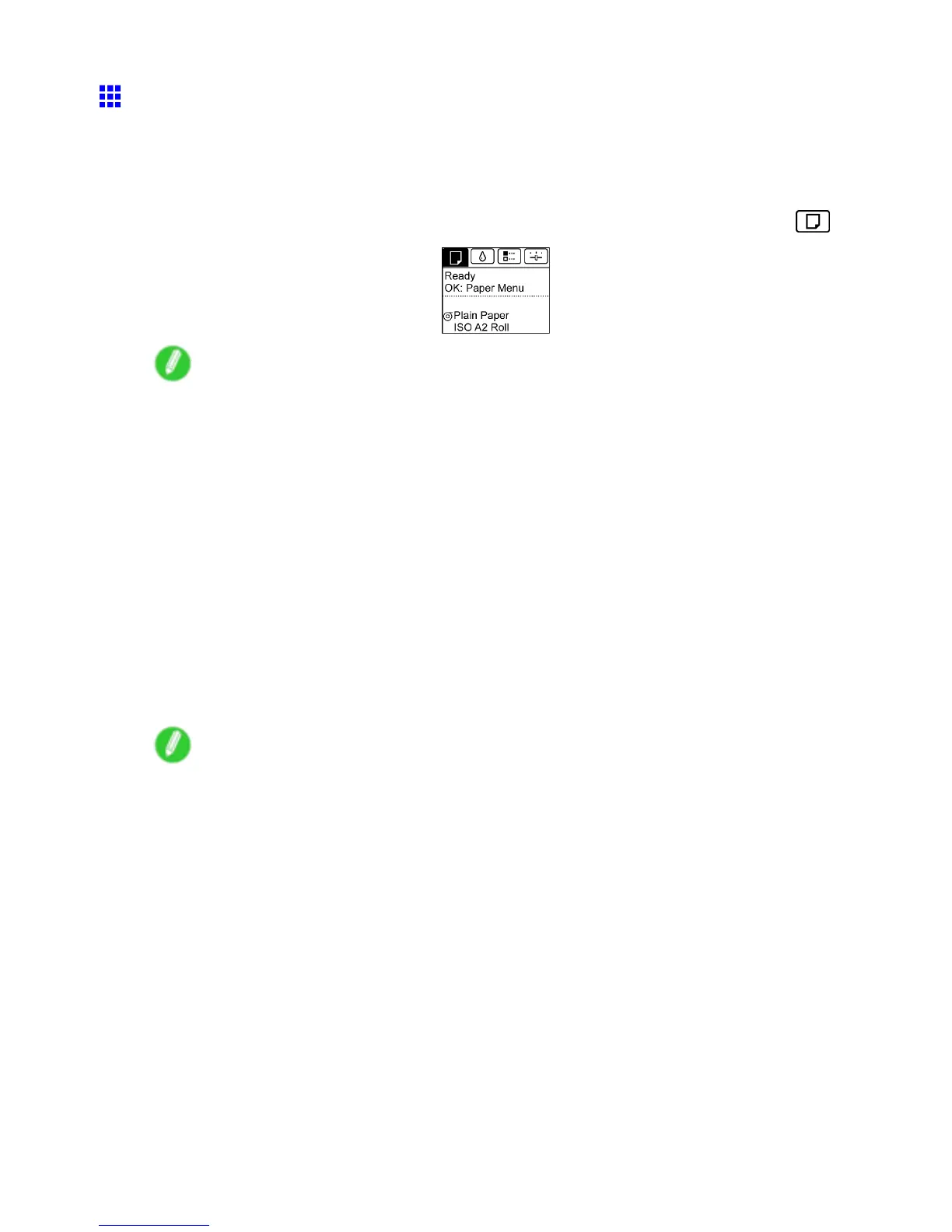Handling rolls
Printing From a Desired Starting Point
When printing inside boundaries or in other situations when you want to specify a particular position to start
printing from, set W idth Detection to Off in the printer menu for the type of paper used.
Set W idth Detection to Off
1. On the T ab Selection screen of the Control Panel , press ◄ or ► to select the Paper tab ( ).
Note
• If the T ab Selection screen is not displayed, press the Menu button.
2. Press the OK button.
The Paper Menu is displayed.
3. Press ▲ or ▼ to select Paper Details , and then press the OK button.
4. Press ▲ or ▼ to select the type of paper , and then press the OK button.
5. Press ▲ or ▼ to select W idth Detection , and then press the OK button.
6. Press ▲ or ▼ to select Off , and then press the OK button.
Load paper in the desired position to start printing from
Follow these instructions to load paper at the desired starting position for printing when W idth Detection
is Off .
1. If you did not send a print job in advance, a menu for selection of the type of paper is displayed.
Press ▲ or ▼ to select the type of paper , and then press the OK button.
Note
• If a print job was received before paper was advanced, the media type and size specied by the job
are shown on the Display Screen .
Thus, this screen is not displayed. Go to step 2.
2. W idth Detection OFF . OK to continue? is now shown on the Display Screen . Press ▲ or ▼ to
select Leave OFF , and then press the OK button.
3. After a menu for selection of the paper size is displayed, press ▲ or ▼ to select the paper
size, and then press the OK button.
Handling Paper 1 13
