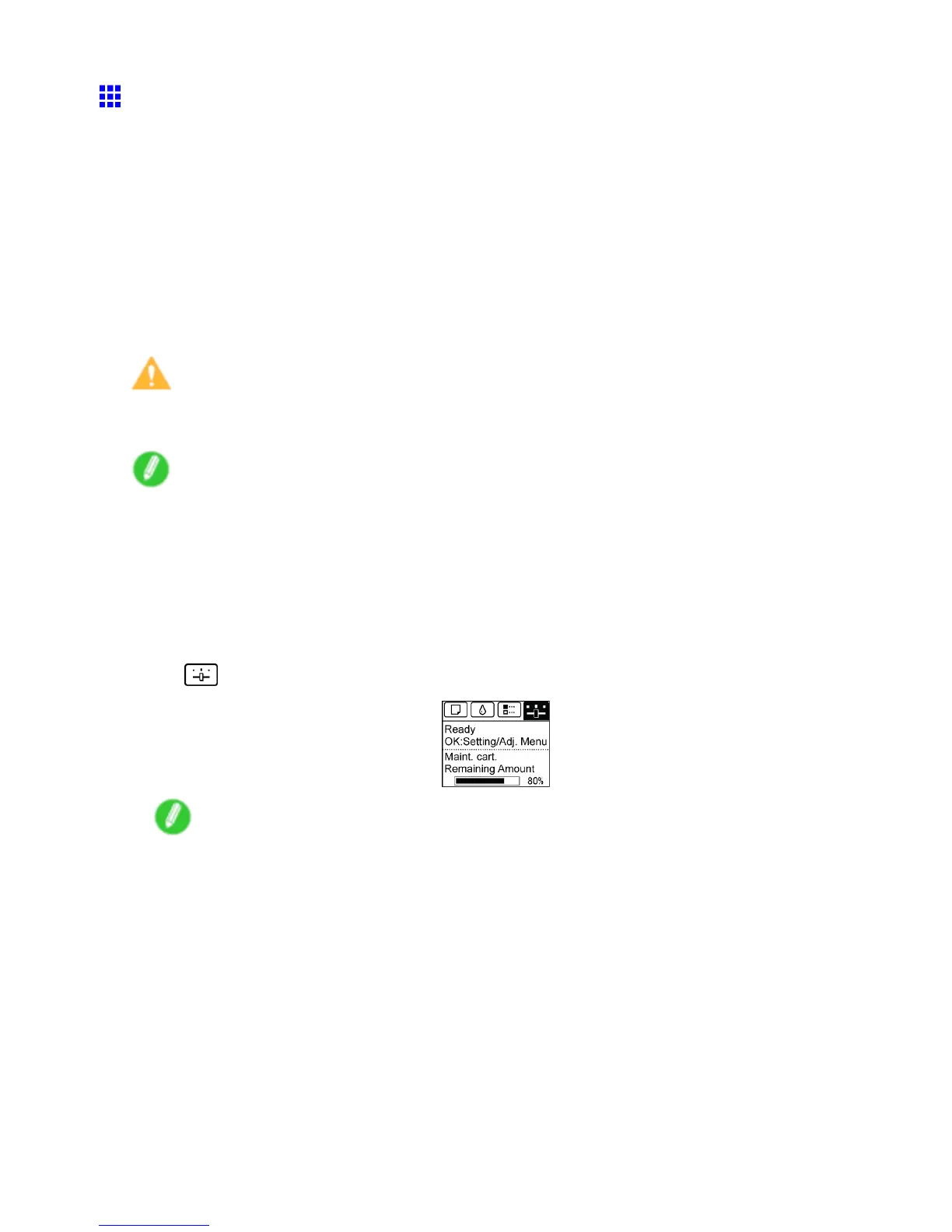Printheads
Cleaning the Printhead
If printing is faint, cleaning the Printhead may improve results.
Choose one of two Printhead cleaning modes ( Head Cleaning A or Head Cleaning B ), depending on
the problem to resolve.
• Head Cleaning A
Use this mode if printing is faint or contains foreign substances. This method of cleaning consumes
the least amount of ink.
It takes about three minutes to complete.
• Head Cleaning B
Use this mode if no ink is ejected at all, or if Head Cleaning A does not solve the problem.
It takes about three and a half minutes to complete.
Caution
• Do not remove the Maintenance Cartridge or ink tanks during either Head Cleaning A or Head
Cleaning B .
Note
• If printing does not improve after Head Cleaning B , try repeating Head Cleaning B once or twice. If this
still does not improve printing, the Printhead may have reached the end of its useful life. Contact your
Canon dealer for assistance.
• Nozzles are periodically checked to ensure they are clear . Congure the settings on the Control Panel
menu in Nozzle Check . ( → P .49)
Perform cleaning as follows.
1. On the T ab Selection screen of the Control Panel , press ◄ or ► to select the Settings/Adj.
tab ( ).
Note
• If the T ab Selection screen is not displayed, press the Menu button.
2. Press the OK button.
The Set./Adj. Menu is displayed.
3. Press ▲ or ▼ to select Maintenance , and then press the OK button.
4. Press ▲ or ▼ to select Head Cleaning , and then press the OK button.
5. Press ▲ or ▼ to select Head Cleaning A or Head Cleaning B , and then press the OK button.
Head cleaning is now executed.
6. Print a test pattern to check the nozzles, and determine whether cleaning has cleared the
nozzles. ( → P .630 )
632 Maintenance
