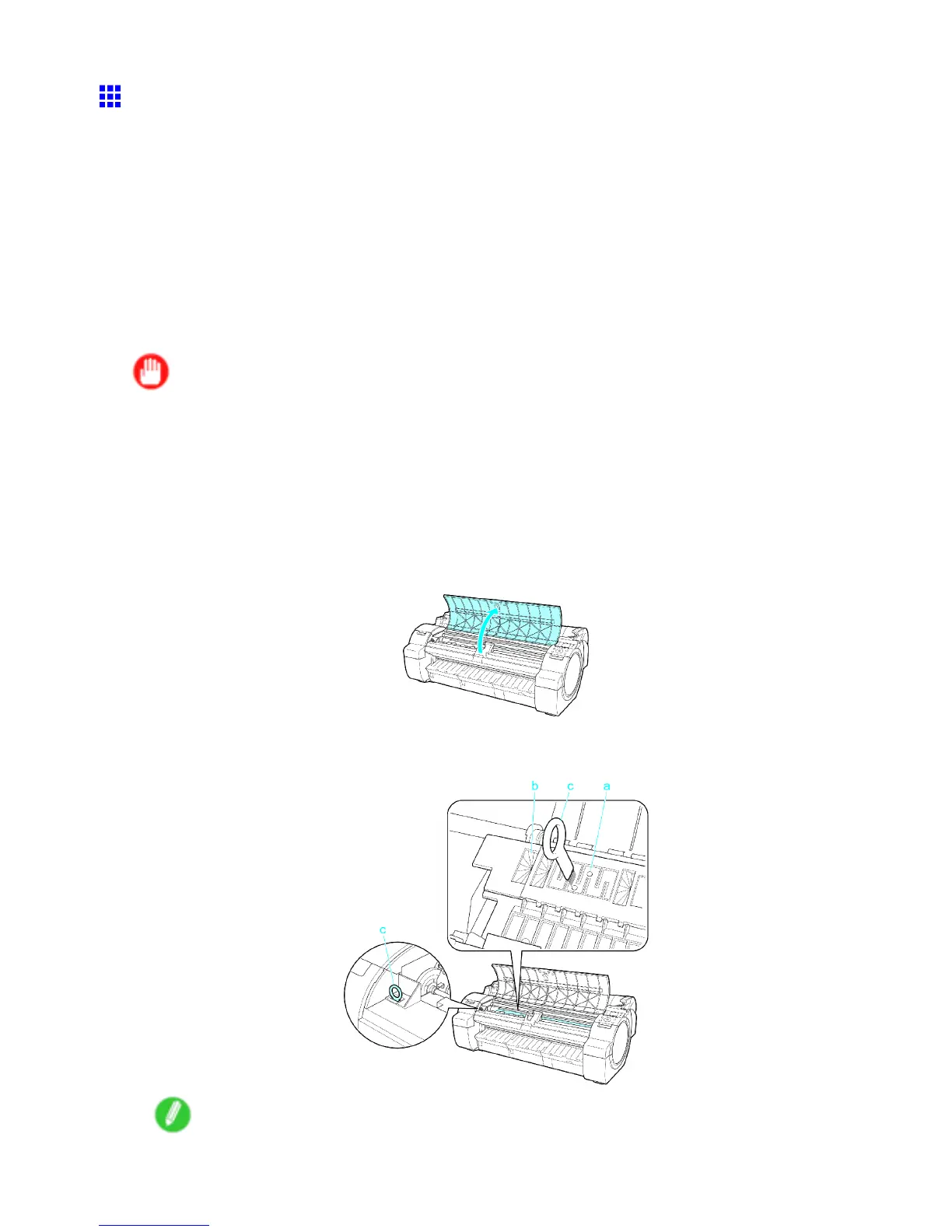Cleaning the Printer
Cleaning Inside the T op Cover
Clean inside the T op Cover about once a month to maintain better printing quality and help prevent problems.
Also clean inside the T op Cover in the following situations to ensure optimal operation.
• If the printed surface or the underside of paper is dirty after printing
• After you have used up a roll
• After borderless printing
• After printing on small paper
• After printing on paper that generates a lot of cutting debris
• If you have replaced the roll
• After printing on paper that generates a lot of paper dust
• After printing on adhesive paper
Important
• If the Platen inside the T op Cover becomes dirty , it may soil the underside of paper . W e recommend
cleaning the Platen after borderless printing or printing on small paper .
• If the Ejection Guide is dirty , it may soil the edge of the paper when the paper is cut. W e recommend
cleaning the Ejection Guide even if it does not appear dirty , because it may actually be covered with
paper dust.
• Printing on adhesive paper may leave adhesive on the Platen , Paper Retainer , or other parts. T o
prevent paper jams, we recommend cleaning inside the T op Cover after printing.
1. Open the T op Cover .
2. If paper dust has accumulated in the V acuum holes (a) on the Platen or in the Borderless Printing
Ink Grooves (b), use the Cleaning Brush (c), provided with the printer , to wipe it away .
Note
• If the Cleaning Brush is dirty , rinse it in water .
Maintenance 647
