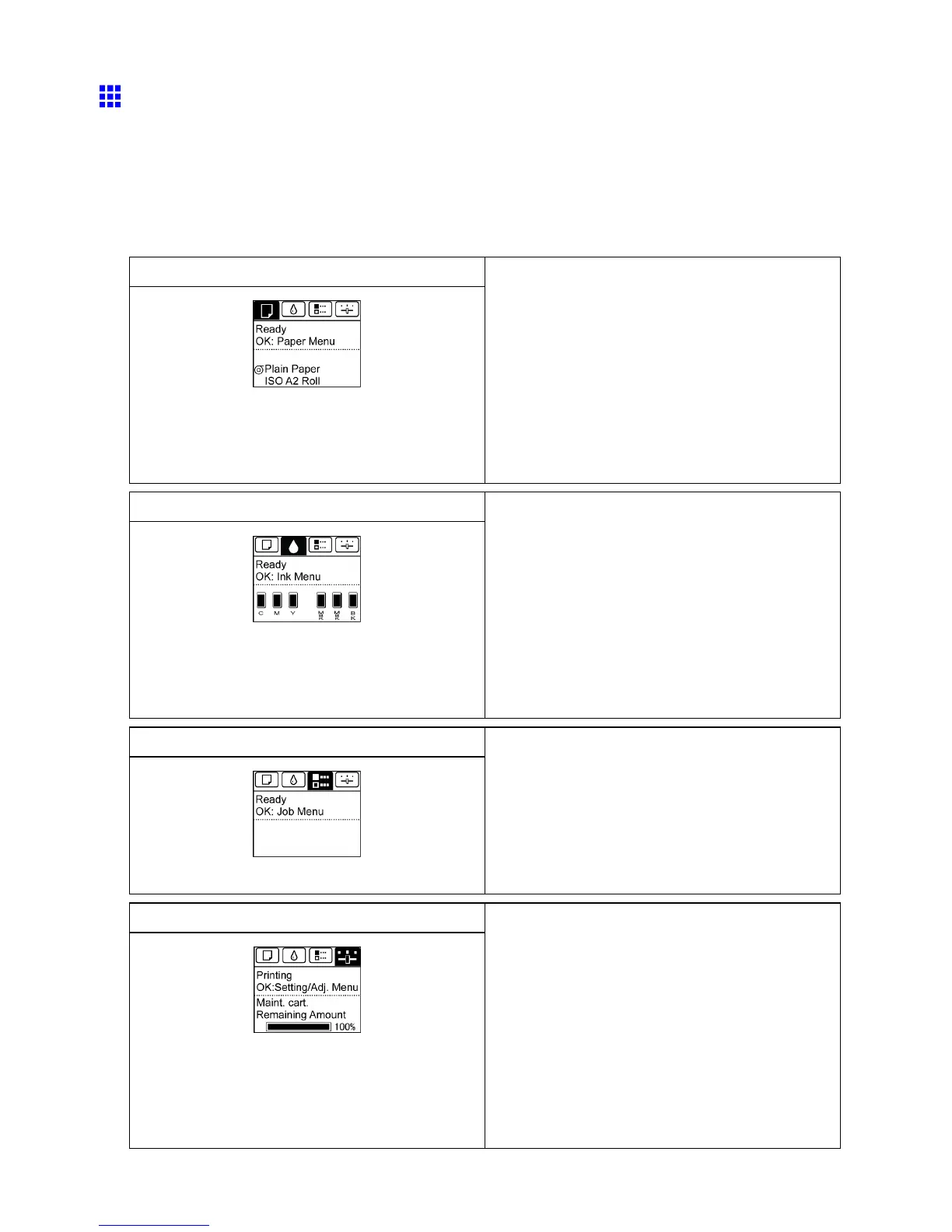Control Panel
Control Panel Display
After the printer starts up, the T ab Selection screen is displayed.
Each of the four tabs presents status, menus, and error information related to the particular tab.
T ypes of tabs
The T ab Selection screen presents four tabs. Each tab is represented by an icon in the top row . Press
the ◄ or ► button to access other tabs.
Paper tab A tab indicating status and showing menus related
to paper . Pressing the OK button when this tab is
highlighted will display the Paper Menu .
• T op line displayed
The paper icon is highlighted.
• Middle line displayed
Indicates the printer status and shows menu
names.
• Bottom line displayed
The rst and second lines display the paper type
and size.
Ink tab A tab indicating status and showing menus related
to ink. Pressing the OK button when this tab is
highlighted will display the Ink Menu .
• T op line displayed
The ink icon is highlighted.
• Middle line displayed
Indicates the printer status and shows menu
names.
• Bottom line displayed
Here, the remaining ink level is indicated.
( → P .628)
Job tab A tab indicating status and showing menus related to
print jobs. Pressing the OK button when this tab is
highlighted will display the Job Menu menu.
• T op line displayed
The job icon is highlighted.
• Middle line displayed
Indicates the printer status and shows menu
names.
Settings/Adj. tab A tab indicating status and showing menus related
to settings and adjustment. Pressing the OK button
when this tab is highlighted will display the Set./Adj.
Menu .
• T op line displayed
The settings/adjustment icon is highlighted.
• Middle line displayed
Indicates the printer status and shows menu
names.
• Bottom line displayed
Indicates the remaining maintenance cartridge
capacity .
26 Printer Parts
