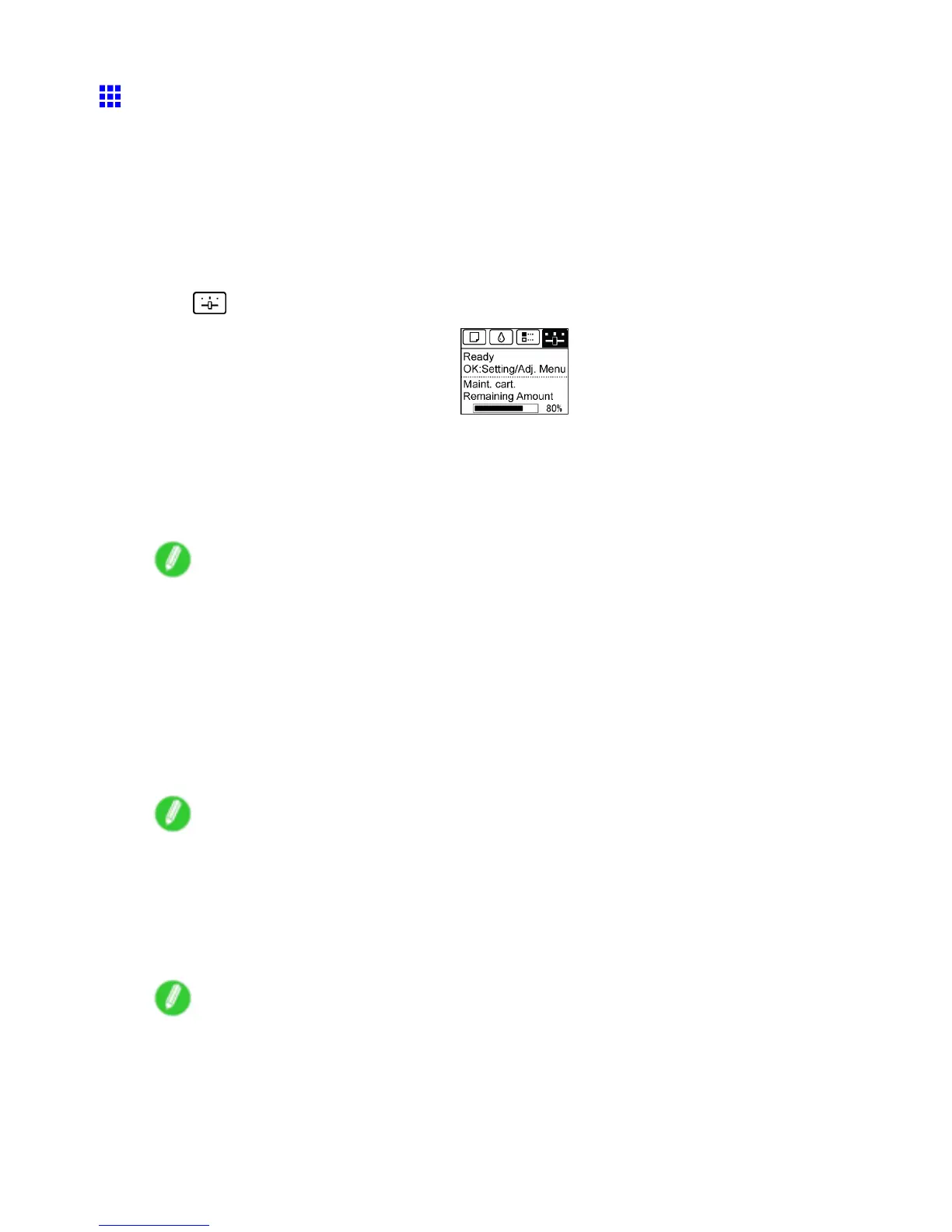Network Setting
Conguring the IP Address Using ARP and PING
Commands
This topic describes how to congure the IP address using ARP and PING commands.
T o use the ARP and PING commands, you will need to know the printer ’ s MAC address. Y ou can conrm
the MAC address on the Control Panel .
1. Check the printer ’ s MAC address.
Y ou can conrm the MAC address on the Control Panel as follows:
1. On the T ab Selection screen of the Control Panel , press ◄ or ► to select the Settings/Adj. tab
( ).
2. Press the OK button.
The Set./Adj. Menu is displayed.
3. Press ▲ or ▼ to select Interface Setup , and then press the OK button.
4. Press ▲ or ▼ to select Ethernet Driver , and then press the OK button.
5. Press ▲ or ▼ to select MAC Address , and then press the OK button.
Note
• If the T ab Selection screen is not displayed, press the Menu button.
• Y ou can investigate the MAC address by printing an interface setting report.
( → P .65)
2. In Windows, open a command prompt, or in Mac OS X, start T erminal.
3. Execute the following command to add entries to the ARP table for managing IP addresses
and corresponding MAC addresses.
arp -s [IP address] [the printer ’ s MAC address you have veried]
Example: arp -s xxx.xxx.xxx.xxx 00-1E-8F-xx-xx-xx
Note
• In Mac OS X when using T erminal, enter the arp command in the format “arp -s xxx.xxx.xxx.xxx
00:1E:8F:xx:xx:xx.” For details, refer to the help le for the command line.
4. Execute the following command to send the IP address to the printer and congure it.
ping [IP address as specied in the ARP command] -l 479
Example: ping xxx.xxx.xxx.xxx -l 479
Note
• In “-l,” the “l” is the letter “l” .
• In Mac OS X when using T erminal, enter the ping command in the format “ping -s 479
xxx.xxx.xxx.xxx.” For details, refer to the help le for the command line.
Network Setting 567
