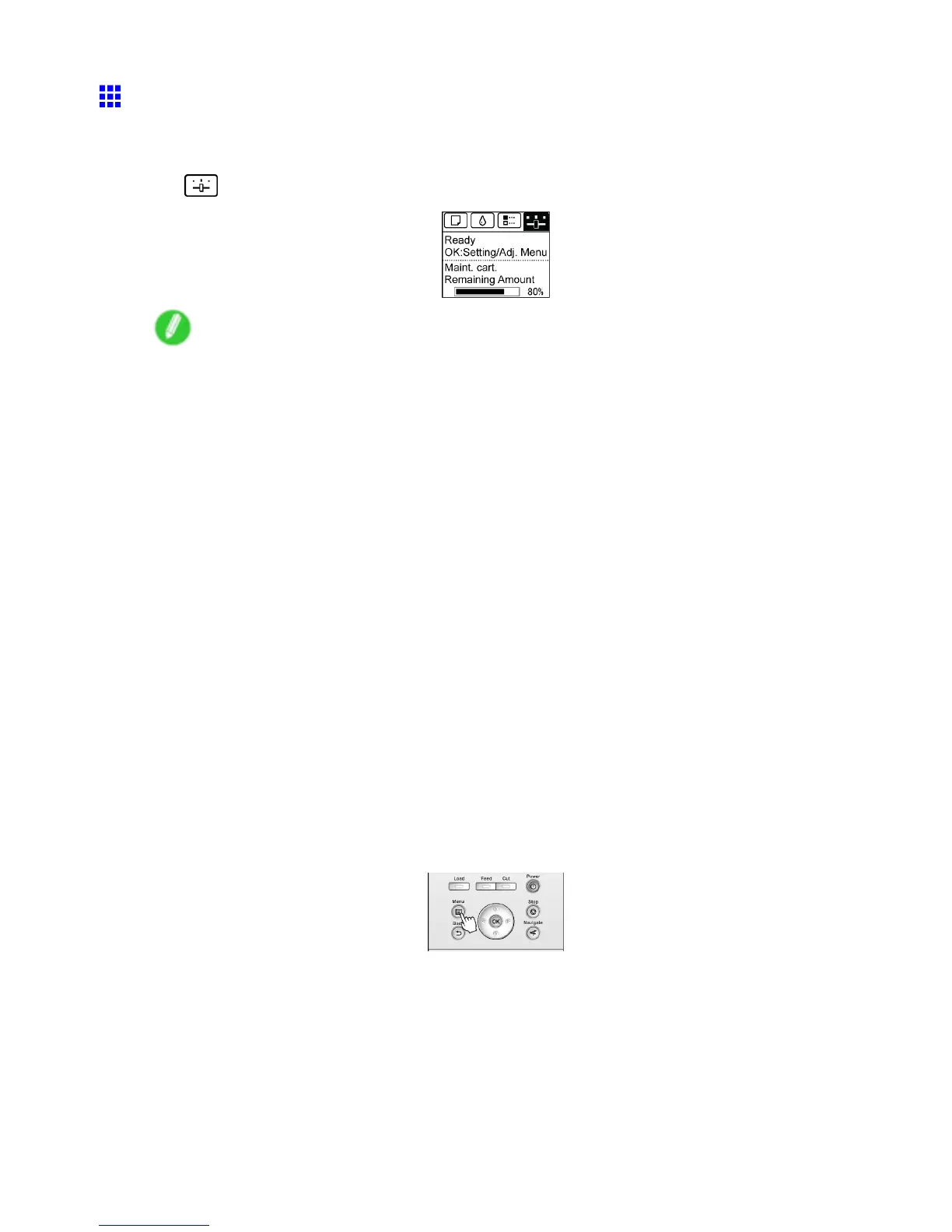Network Setting
Conguring the Communication Mode Manually
This topic gives instructions for conguring the communication mode manually .
1. On the T ab Selection screen of the Control Panel , press ◄ or ► to select the Settings/Adj.
tab ( ).
Note
• If the T ab Selection screen is not displayed, press the Menu button.
2. Press the OK button.
The Set./Adj. Menu is displayed.
3. Press ▲ or ▼ to select Interface Setup , and then press the OK button.
4. Press ▲ or ▼ to select Ethernet Driver , and then press the OK button.
5. Press ▲ or ▼ to select Auto Detect , and then press the OK button.
6. Press ▲ or ▼ to select Off , and then press the OK button.
The display reverts to the Ethernet Driver menu.
7. Press ▲ or ▼ to select Comm.Mode , and then press the OK button.
8. Press ▲ or ▼ to select the communication mode, and then press the OK button.
The display reverts to the Ethernet Driver menu.
9. Press ▲ or ▼ to select Ethernet T ype , and then press the OK button.
10. Press ▲ or ▼ to select the Ethernet type, and then press the OK button.
The display reverts to the Ethernet Driver menu.
1 1. Press ▲ or ▼ to select Spanning T ree , and then press the OK button.
12. Press ▲ or ▼ to enable or disable spanning tree support, and then press the OK button.
The display reverts to the Ethernet Driver menu.
13. Press the Menu button.
After the conrmation message is displayed, press the OK button.
The new settings will take ef fect after the printer restarts.
578 Network Setting
