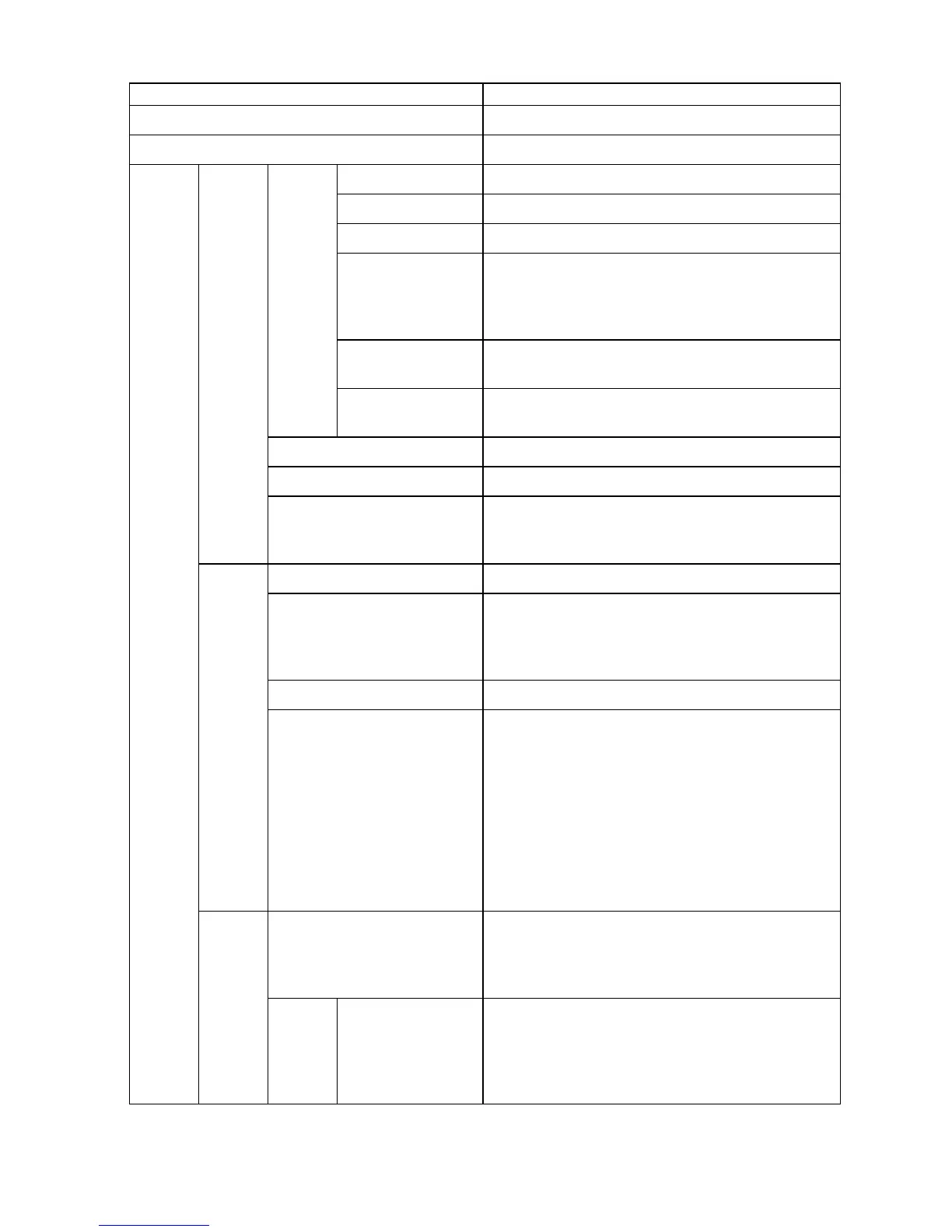Control Panel
Setting Item Description, Instructions
GL2 Replot Print the previous GL2 print job again.
GL2 BufferClear Clear the print data in the replot buf fer .
Monochrome Print in monochrome.
Color (CAD) 1 Print in standard colors.
Color (CAD) 2 Print in brighter colors.
Color (CAD) 3 Print emulating the following printers, in colors
resembling colors produced by these printers: Canon
iPF500, iPF600, iPF700, iPF510, iPF610, iPF710,
iPF605, iPF720, iPF810, and iPF820.( *2 )
Color (CAD) 4 Print emulating the HP Designjet 500/800, in colors
resembling colors produced by these printers.( *2 )
Color
Mode
Color (CAD) 5 Print emulating the HP Designjet 1000, in colors
resembling colors produced by this printer .( *2 )
Print Quality Choose the print quality .
Input Resolution Choose the printer input resolution, 600dpi or 300dpi .
Quality
Manager
Print (Economy) Although printing quality is diminished, less ink is
consumed than in regular printing. Select On to
conserve ink.
Paper Source Choose the source of paper for HP-GL/2 printing.
Margin Specify the margin around paper . The margin for the
trailing edge of sheets is 23 mm (0.9 in).
However , if you have specied the leading margin in
Paper Details , the value in Paper Details has priority .
Conserve Paper Conserves paper when printing.
Paper
Manager
Auto Rotate If the long side of an original is shorter than the roll
width, the original is automatically rotated 90 degrees
to conserve paper . Similarly , if the long side of an
original in landscape orientation is longer than the roll
width and the short side is shorter than the roll width,
the original is repositioned to t on the paper .
HP R TL print jobs are not rotated. Because HP R TL
images are not rotated even if the paper is rotated 90
degrees, images may be cut of f or the blank paper
may be ejected. In this case, set Auto Rotate to Off .
Enable merge Specify whether to merge or print over colors where
lines overlap.
Choose Off to print the second line over the rst.
Choose On to merge all overlapping colors.
GL2
Settings
Line
& Pen
Manager
Pen
Setup
Select Palette As pen values, choose Software , Palette A , Palette
B , or Factory .
Choose Software to print according to software
settings. Choose Palette A or Palette B to print using
the value specied in Dene Palette .
54 Printer Parts
