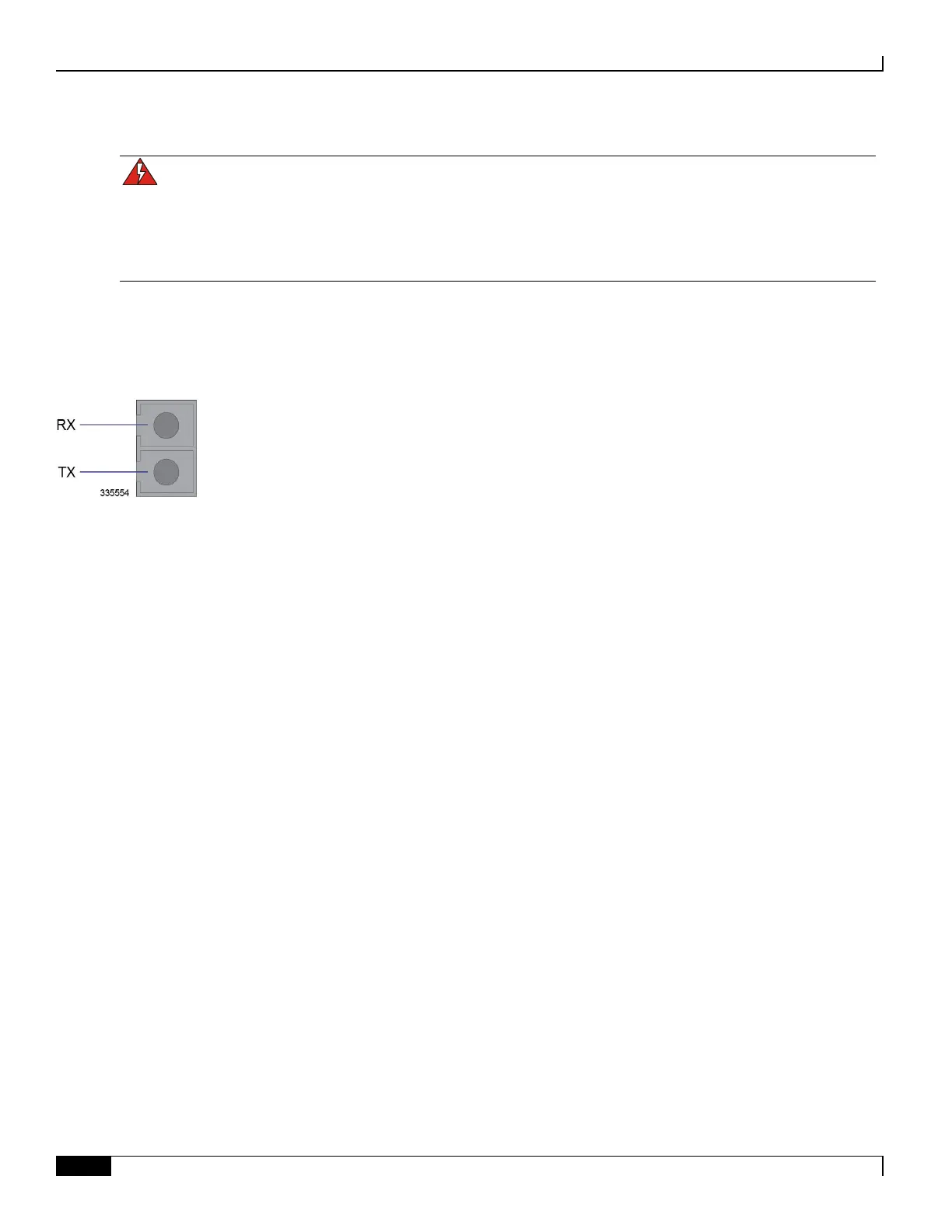Cabling the Switch Processor Input/Output Line Card
▀ Connecting to the Management LAN
▄ ASR 5000 Installation Guide
WARNING: Class 1 Laser Device Only trained and qualified personnel should be allowed to install, replace, or
service this equipment. Invisible laser radiation may be emitted from the aperture of the port when no cable is
connected. Avoid exposure to laser radiation and do not look into open apertures. Be sure to keep the cover on the
interface when it is not in use. Laser Klasse 1 - nur speziell ausgebildetes Personal darf dieses Geraet warten. Nicht in
den Laser schauen, um Augenverletzungen zu vermeiden. Nicht genutzte Buchsen mit der entsprechenden Kappe
verschliessen.
Each optical SFP interface is equipped with a transmit (TX) port and a receive (RX) port as shown in the following
figure.
Figure 30. SPIO Optical SFP Interface Connector
Additionally, the SPIO provides two light emitting diode (LED) status indicators for this interface:
Link: This green LED shows whether or not the line card is connected to the network. The LED is illuminated
when the card is connected.
Activity: This green LED shows when data is transmitted or received. The LED is illuminated when data is
passing through the interface.
Connect to the SFP interfaces by following the instructions below.
Step 1 To ensure full connectivity, use your thumb to firmly press the SFP transceiver module into its socket on the front panel
of the card.
Step 2 Remove the cover from the SFP module.
Step 3 Inspect and clean the connector’s fiber-optic end-faces.
Step 4 Insert the fiber-optic cable from the network device into the interface and ensure that it locks in place.
Step 5 Repeat step 1 through step 5 to connect a fiber-optic cable to the other port.
